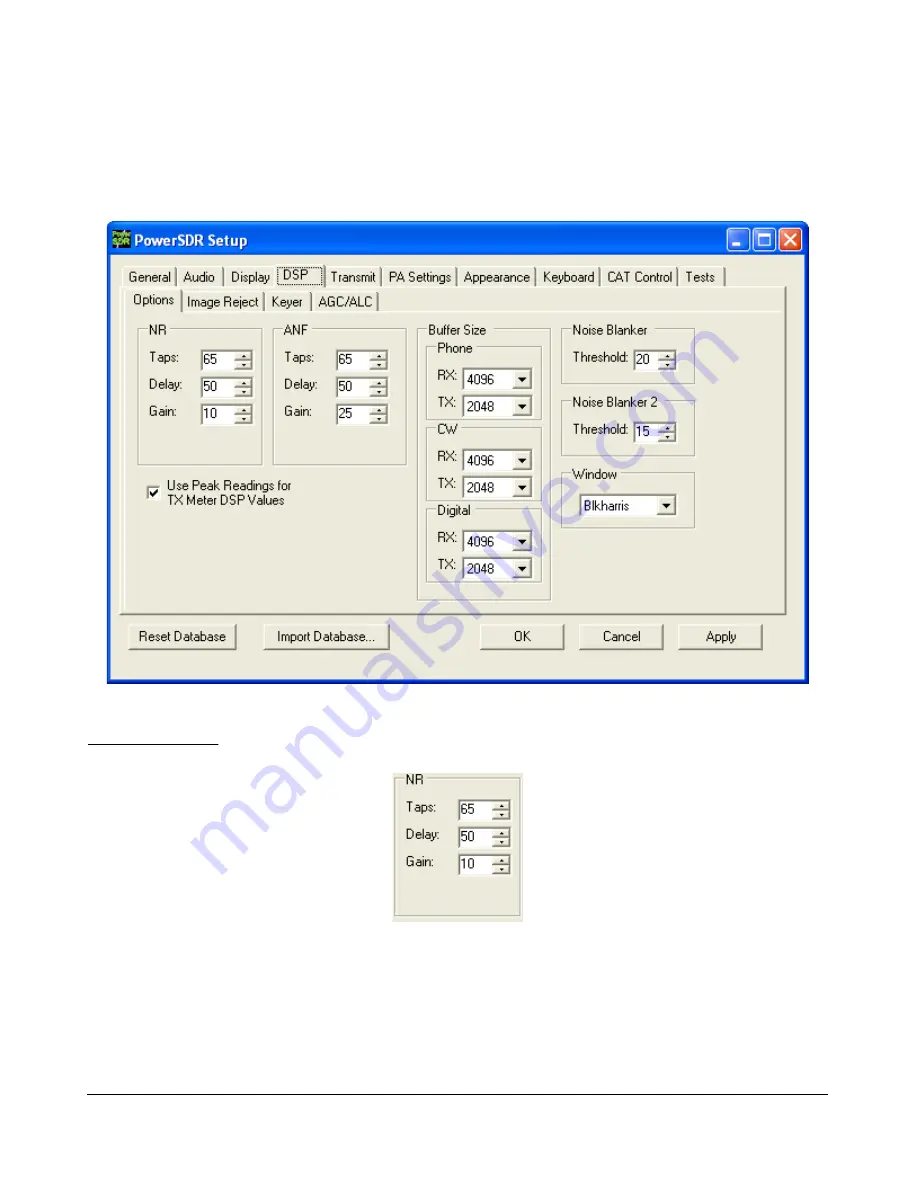
S E T U P F O R M
C H A P T E R 4
DSP Tab
Options Sub-Tab
Figure 84: Setup Form - DSP Tab, Options Sub-Tab
Noise Reduction
Figure 85: Noise Reduction Controls
Noise Reduction (
NR
) attempts automatic computation of a filter that maximizes the coherent or non-
noise like signals and as a result, filters out the rest of the signal, which includes noise. It is best used
for speech signals with a good signal to noise ratio or tones.
80
2003-2009 FlexRadio Systems






























