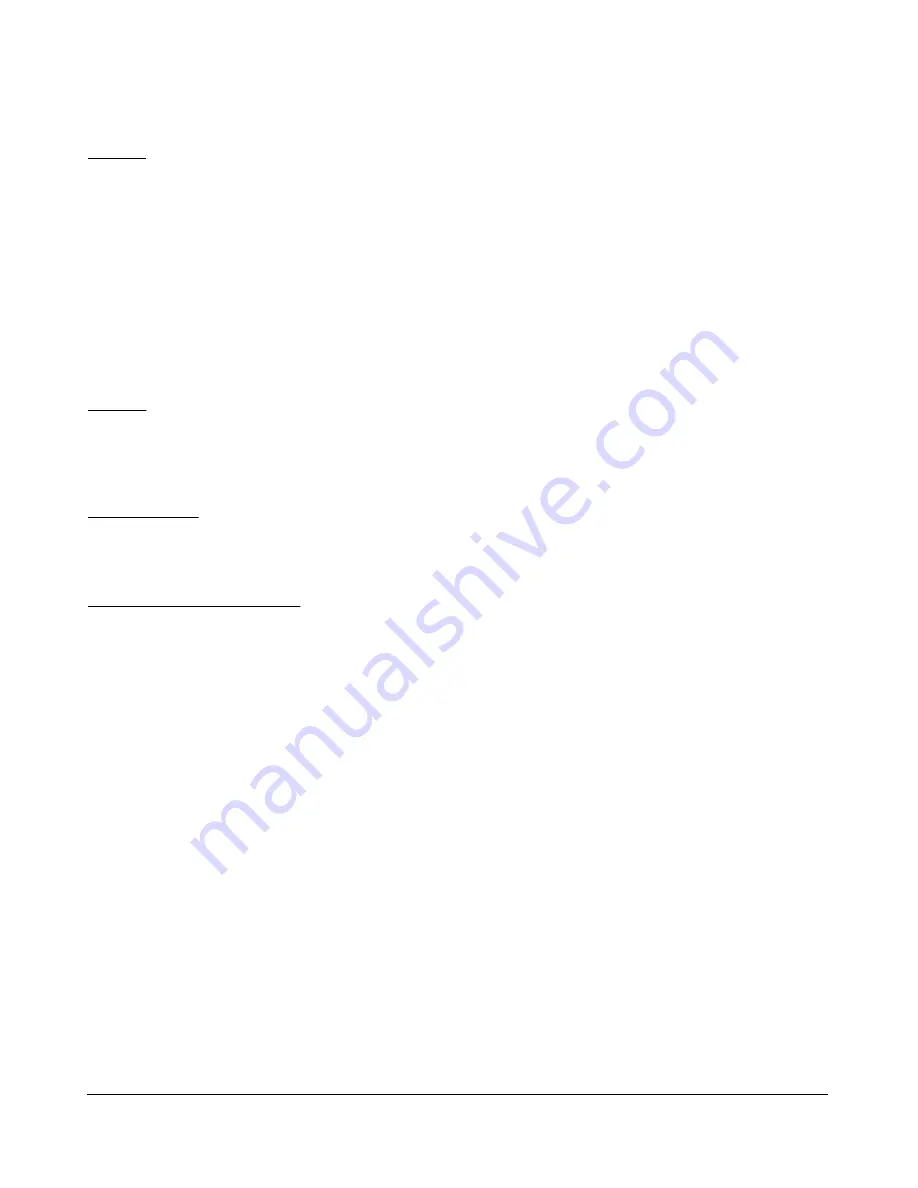
O P E R A T I N G F O R M S
C H A P T E R 5
Playlist
Add…
: Click this button to open a file menu to select wave file(s) to add to the playlist. Note
that incompatible wave files will be removed from the list when they are played for the first
time.
Remove
: Removes the currently selected file in the playlist. If the file is currently being played,
then you will be prompted asking if you would like to stop playing the file and remove it from
the list.
Loop
: When there is more than one file in the playlist, this option is enabled and allows
playback to continue after finishing the last wave file in the list. At this point it will start playing
the file at the top of the list.
Record
Click the
Record
button to begin recording a wave file. Click it again to complete the recording.
The wave file will be date and time stamped automatically and saved in the default folder (where
the PowerSDR software resides).
TX Gain (dB)
Use this control to adjust the volume of audio being played back when transmitting. Use this control
instead of the MIC control on the front console to calibrate transmit (adjust for 0 dB on the ALC meter).
Quick Rec and Quick Play
The
Quick Rec
and
Quick Play
buttons offer a quick and easy way to record and play back a signal
audible on the receiver. Click
Quick
Rec
to record a signal and click
Quick Rec
again to stop
recording. Once recorded, the signal can be played back by clicking
Quick Play
. Subsequently clicking
Quick Rec
will overwrite any audio file previously recorded in this way. These two buttons perform the
same function as the
Rec
and
Play
buttons on the Front Console (see page 57).
[The rest of this page has been left blank intentionally]
117
2003-2009 FlexRadio Systems






























