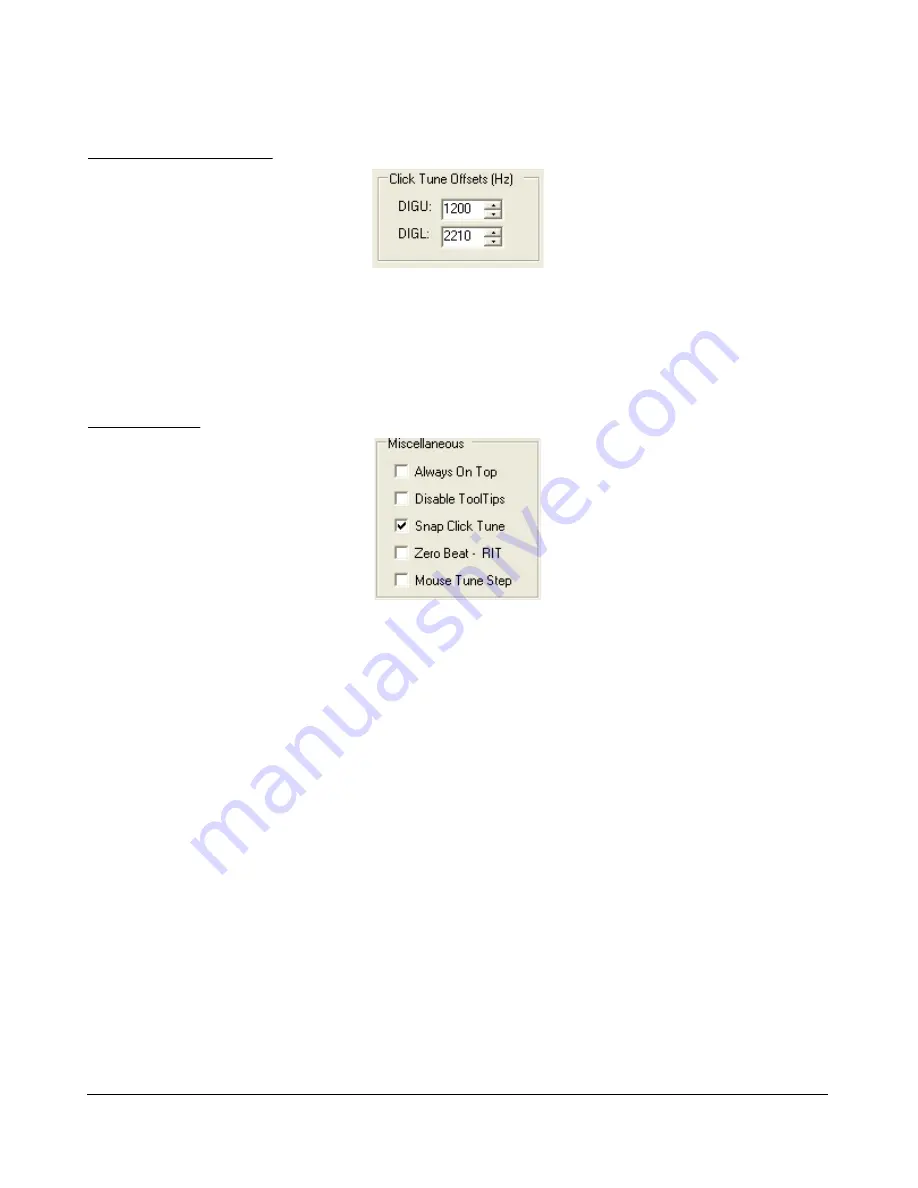
S E T U P F O R M
C H A P T E R 4
ClickTune Offsets (Hz)
Figure 65: Digital ClickTune Offsets
DIGU:
Sets the offset in Hz to use when click tuning in DIGU mode. Defaulted to 1200 for
SSTV.
DIGL:
Sets the offset in Hz to use when click tuning in DIGL mode. Defaulted to 2210 for RTTY.
Miscellaneous
Figure 66: Always On Top
Always On Top:
Check to paint the Front Console on top of any other windows (even an active
window).
Disable ToolTips:
Check to avoid seeing the explanatory tool tips that appear when you hover
with your mouse over a control.
Snap ClickTune:
When checked, clicking (with the yellow or red cross hairs) on a signal in
either the Panadapter or Waterfall will tune the VFO to the nearest multiple of the
Tune Step
(see page 37). E.g. if Tune Step is set to 1 kHz, the VFO will jump to the nearest kHz.
Zero Beat – RIT:
When checked and with
RIT
activated, the
0 Beat
button on the Front
Console will offset the peak of a signal by the RIT frequency, such that VFO = actual peak
frequency – RIT frequency. This can be useful if you want to zero beat the receive frequency
without changing the transmit frequency.
Mouse Tune Step:
When checked, clicking the mouse button (middle click) will cycle through
the tune steps.
[The rest of this page has been left blank intentionally]
67
2003-2009 FlexRadio Systems






























