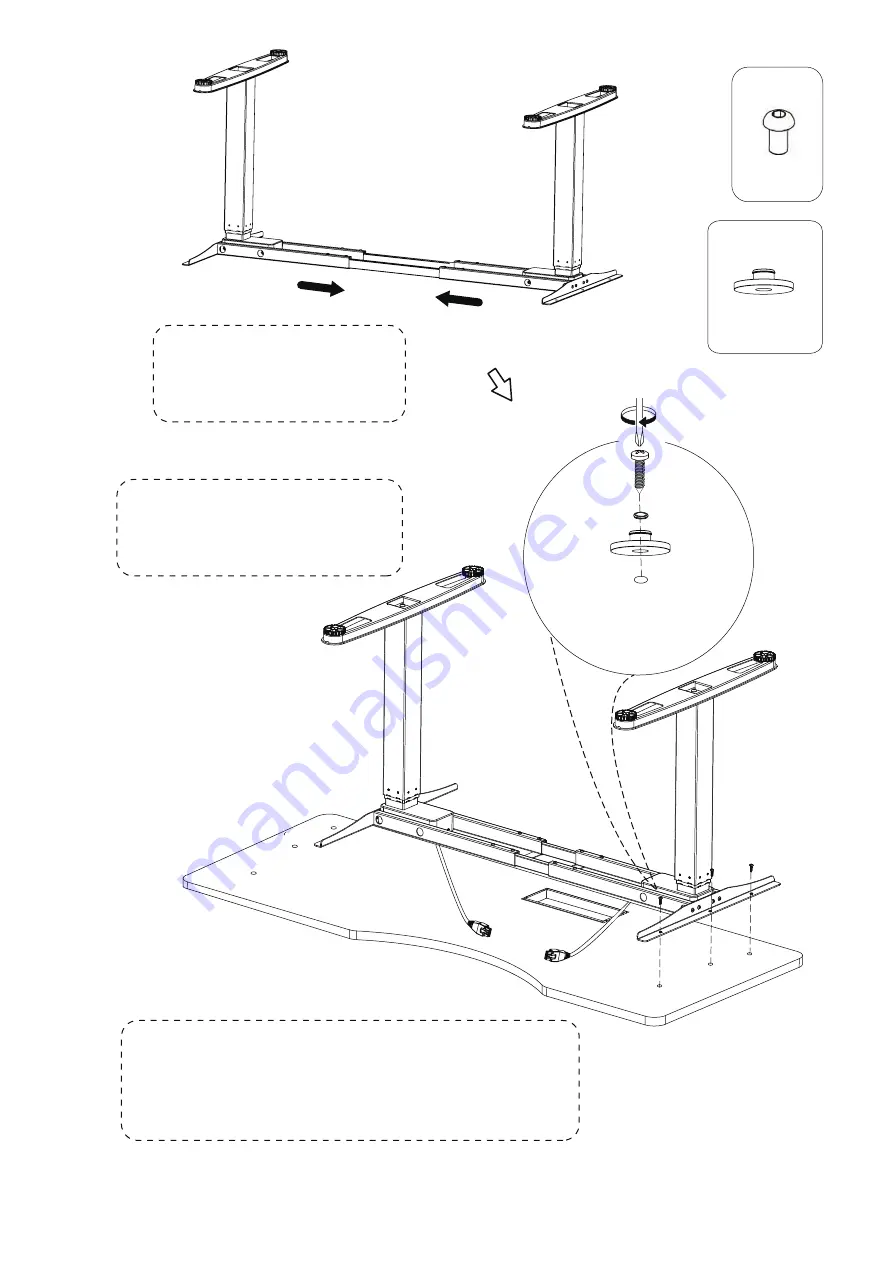
20
8/
7.
8.
×6
×8
F
×6
G
M4
A
×8
NOTE
:
Please do not fully tighten screws
until all screws are in place.
41
x6
M
3
3
1
3
3
2
2
4
4
20
11/
11.
12.
×2
×3
C
×3
C
×2
NOTE
:
Please do not fully tighten screws
until all screws are in place.
NOTE
:
Please do not fully tighten screws
until all screws are in place.
F
×2
F
×3
20
9/
9.
×3
H
×
4
NOTE
:
Shorten the distance between
the two legs.
NOTE
:
As shown in this instruction, using desktop,the bottom of
desktop has installed the embedded nuts in four key
hole positions.
NOTE
:
Please do not fully tighten screws
until all screws are in place.
F
×3
20
10/
OVERLAP
OVERLAP
AC2-AA3_English V01拼 自翻版
20
8/
7.
8.
×6
×8
F
×6
G
M4
A
×8
NOTE
:
Please do not fully tighten screws
until all screws are in place.
41
x6
M
3
3
1
3
3
2
2
4
4
20
11/
11.
12.
×2
×3
C
×3
C
×2
NOTE
:
Please do not fully tighten screws
until all screws are in place.
NOTE
:
Please do not fully tighten screws
until all screws are in place.
F
×2
F
×3
20
9/
9.
×3
C
×3
NOTE
:
Shorten the distance between
the two legs.
NOTE
:
As shown in this instruction, using desktop,the bottom of
desktop has installed the embedded nuts in four key
hole positions.
NOTE
:
Please do not fully tighten screws
until all screws are in place.
F
×3
20
10/
10.
OVERLAP
OVERLAP
AC2-AA3_English V01拼 自翻版
Summary of Contents for Sierra Pro
Page 1: ...Fitnest Sierra Pro Assembly instructions User manual ...
Page 11: ...20 10 10 OVERLAP OVERLAP ...
Page 15: ...16 20 14 M 1 2 3 4 ...
Page 21: ......







































