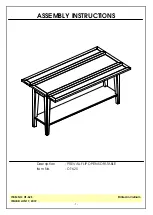20
1/
Tools Required For Assembly
Assemble Item On a Clean Flat Surface
Need Two Or More People To Complete
- Please check you have all hardware before assembling.
- Please ensure you have the name of the item and hardware
part required and quantity.
- Please contact us by mail, if you have any questions, and we
will reply youASAP
.
- Enjoy your new purchase!
20
18/
6. Specifications
Tube Material
Expandable desk frame
Frame Adjustable Height
Depth of desk frame
Load Capacity
Speed
Steel
41.3" - 63.0" / 105 - 160cm
25.4"- 51.0" / 64.5 - 129.5cm
22.6" / 57.4cm
265 lb / 120kg
1.5" / s , 3.8mm / s
The system has anti-collision function in 3 strength rating of L2, L3, L4, and
strength of L2 is the lightest, and gradually increasing till to L4, the ex-factory
anti-collision strength rating settings is L3. Please note L1 is no anti-collision
function. See below to set anti-collision function strength rating. Press “M” and “2”
at the same time for 3 seconds and digital controller displays “---“, then press “ 2”,
it displays L2, the strength rating of L2 is set, waiting the controller shows height,
the setting is completed. The same operation set L3, L4, L1.
5. Anti-collision strength rating setting
a. Press and hold the DOWN button (about 5 seconds) until the LED displays
the flashing starting height.
b. Press the UP or DOWN button to increase or decrease the height (1unit / click).
c. Then press "M" and stop flashing, your desk is now ready to use.
Note: the LED display has a 0.1 tolerance.
ASSEMBLY INSTRUCTIONS
Dual-motor Electric Standing Desk
EP6000
M 1 2
3 4
> <
If the error message persists after the reset procedure, please contact seller.
Below are the possible errors which can be displayed. The errors will only be dis-
played when a button is pressed.
E01
E04
E08
E10
E20
HOT
Error code
Description
Resolve
Lifting speed of two legs are not
able to sync or HALL signal failure
Leg 1 has overload, over-current
protection
Confirm that all wired connections are secure (legs to
cables, cables to control box).
Remove everything from the desktop and perform the reset
procedure outlined in the Digital Memory Controller section.
(better to hold for 18 minutes)
Leg 2 has overload, over-current
protection
Remove everything from the desktop and perform the reset
procedure outlined in the Digital Memory Controller section.
(better to hold for 18 minutes)
Leg 1 has collided and rebounded
The desk will automatically stop and bounce back 2 cm.
Perform the reset procedure outlined in the Digital Memory
Controller section
Leg 2 has collided and rebounded
The desk will automatically stop and bounce back 2 cm.
Perform the reset procedure outlined in the Digital Memory
Controller section
Over heating protection
Hold for 18 minutes to restart
20
19/
7. Trouble Shooting
AC2-AA3_English V01拼 自翻版
Summary of Contents for Sierra Pro
Page 1: ...Fitnest Sierra Pro Assembly instructions User manual ...
Page 11: ...20 10 10 OVERLAP OVERLAP ...
Page 15: ...16 20 14 M 1 2 3 4 ...
Page 21: ......