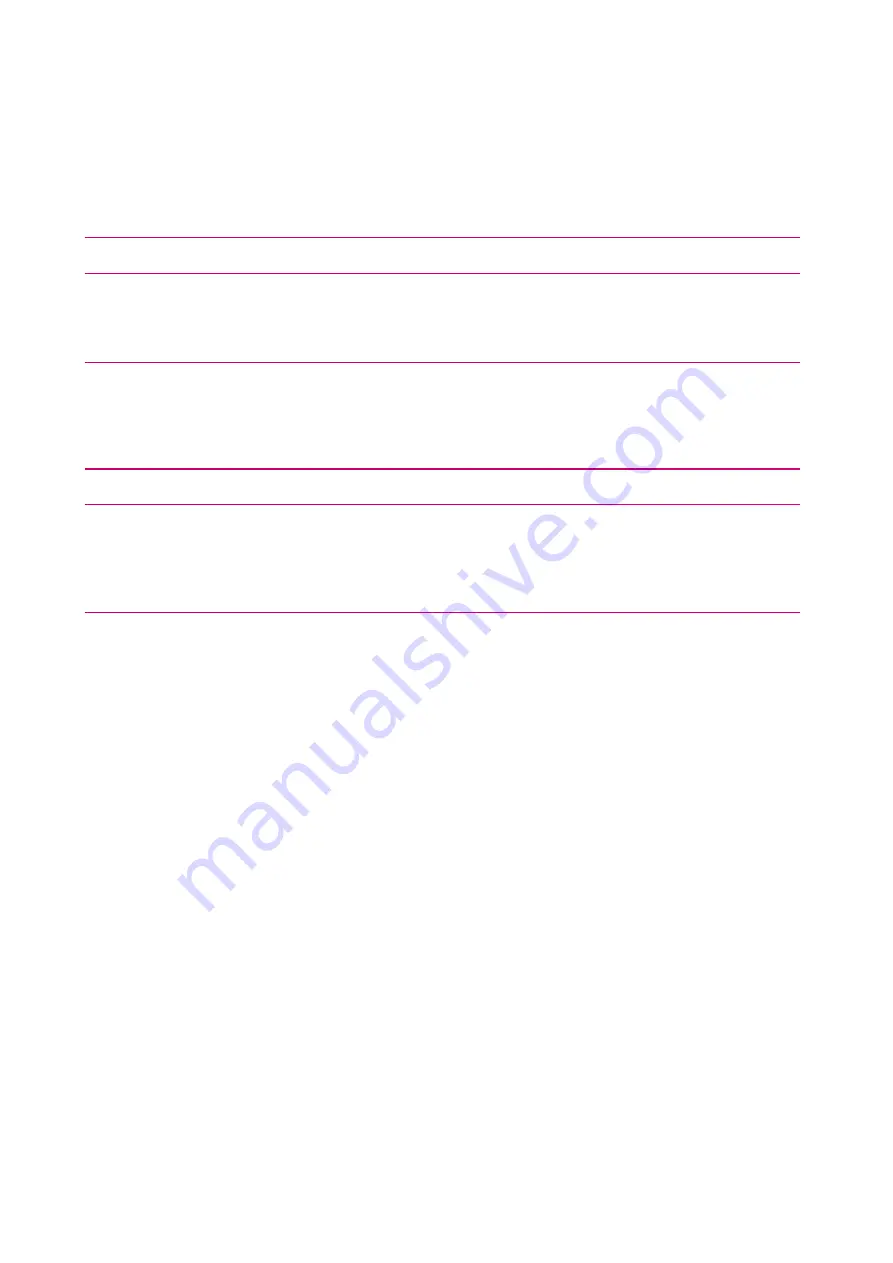
INSTRUCTION MANUAL
FIT DISPLAY C FIT REMOTE BASIC
Auto Power Off
You can use the Auto Power Off menu to configure the time interval after which the system switches off automatically
if it is not used.
Vibration Feedback
You can use the Vibration Feedback menu to configure the operating element’s vibration feedback signal. The follow-
ing setting options are available:
Selection
Description
Off
No vibration feedback
On
Each press of a button and every active message produces vibration feedback
Only with messages
A vibration feedback signal is only produced with messages
Menu – Charge
You can use the Charge menu to configure the required charge mode and the battery’s LONG LIFE mode.
Charge mode
Description
Normal
Normal Charge
Fast
Fast charge (shortens the battery’s service life)
Charge to Storage
We recommend charging in Charge to Storage mode if you are not going to use the
e-bike or the battery for an extended period of time.
If the battery is used in LONG LIFE mode, there is less capacity available. However, the battery retains greater capacity.
Menu – Errors
You can view the list of current error messages in the Errors menu.
Menu – About
The About menu shows the software version of the individual system components.
FIT_Manual_Display_Comfort_Remote_Basic_V1_en | Version 01 | 04.04.2022
22
















































