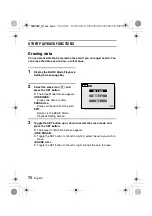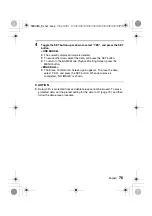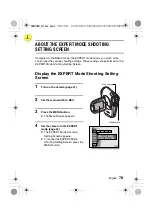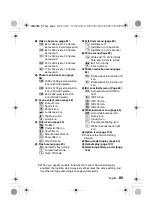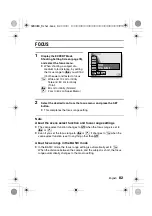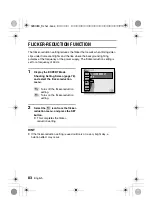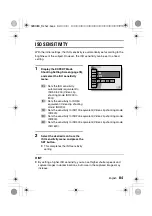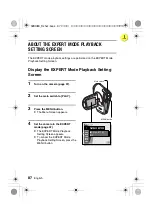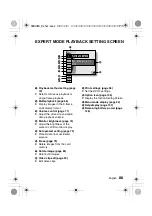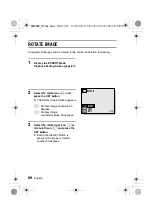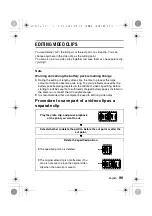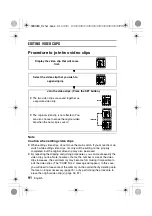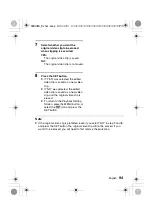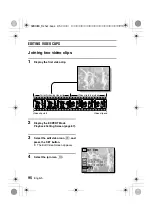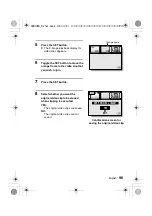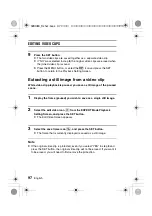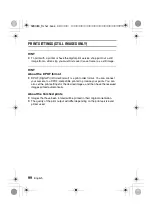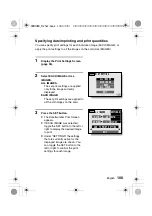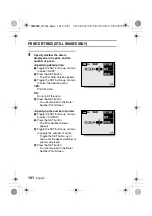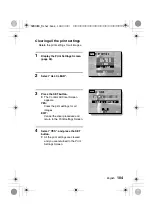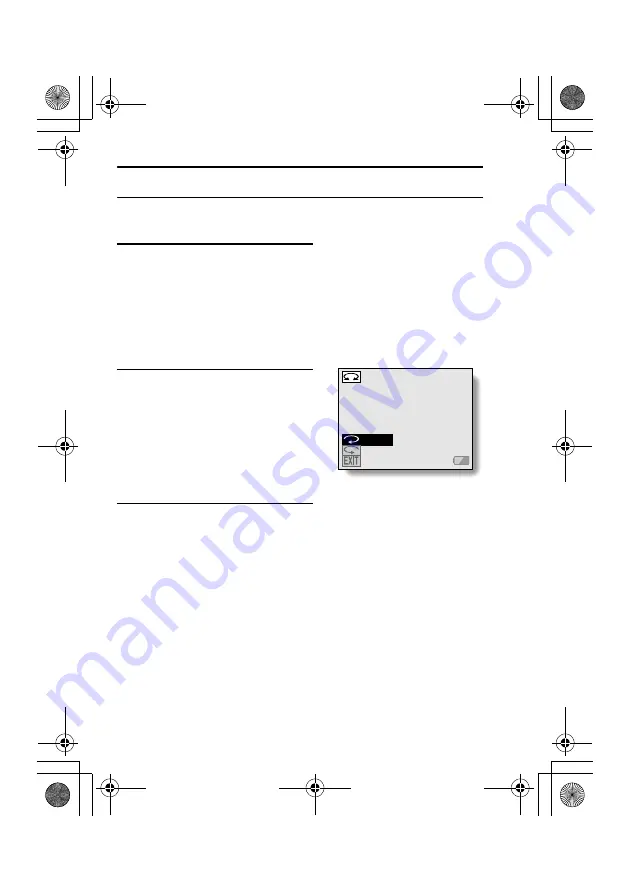
89
English
ROTATE IMAGE
Captured still images can be rotated to the correct orientation for viewing.
1
Display the EXPERT Mode
Playback Setting Screen (page 87).
2
Select the rotate icon
L
, and
press the SET button.
e
The Rotate Image Screen appears.
K
: Rotates image clockwise 90
degrees.
!
: Rotates image
counterclockwise 90 degrees.
3
Select the rotate right icon
K
or
rotate left icon
!
, and press the
SET button.
e
Each time the SET button is
pressed, the image is rotated
another 90 degrees.
RIGHT
LEFT
EXIT
ROTATE
SX613EX̲Fisher.book 89 ページ 2003年10月3日 金曜日 午後5時18分