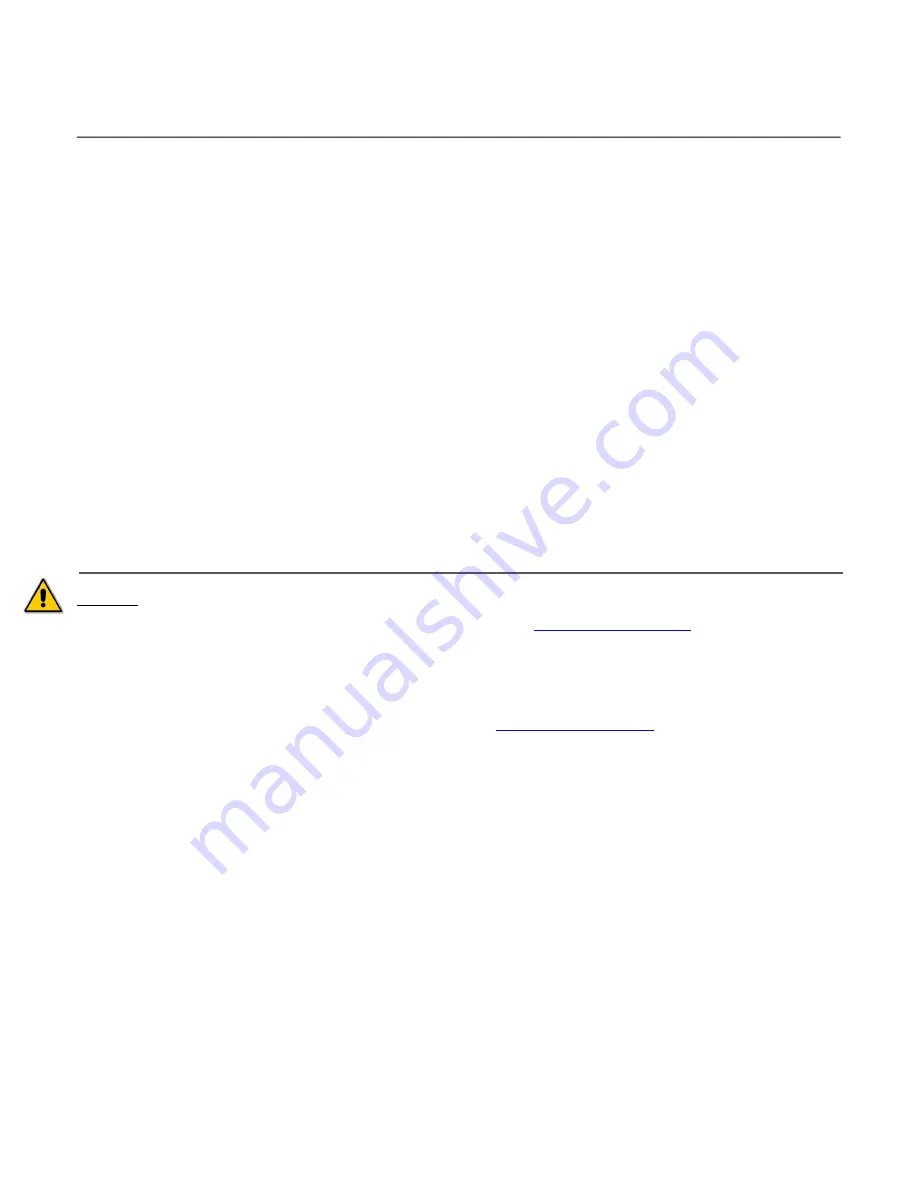
3
Introduction
Thank you!
For purchasing a Firstech system for your vehicle. Please take a minute to
review this entire manual. Note that this manual applies to the 2 Way 3 Button Liquid Crystal Display
Remote 2WT13 whether you purchased the ALARM IT, START IT, or MAX IT system. This manual also
supports the 2WR5 companion remote included with your RF Kit. There are certain features listed in this
manual that may not be available for your system. There may also be features listed in this manual that
require additional installation or programming before they are active.
NOTE: 2WT13 AND 2WR5 REMOTES MUST BE POWERED ON BEFORE 1
ST
USE!
HOLD CENTER OR START BUTTON FOR 6 - 8 SECONDS TO POWER ON!
If you have any questions or concerns, please contact the original place of purchase. For further
information you may also contact client services at 888-820-3690.
Warranty Coverage
Caution: The Manufacturer’s warranty will be voided if this product is installed by anyone other than an
Authorized Firstech dealer. For complete warranty details visit
www.compustar.com
or the last page of
this manual. Firstech remotes carry a 1 year warranty from original date of purchase. Compustar Pro
2WT13R-SF remote carries a 3 year warranty.
Warranty registration can be completed online by visiting
www.compustar.com
. Please complete the
registration form within 10 days of purchase. We do not include a mail in warranty registration card with
each unit – registration must be done online. To verify that an authorized dealer installed your system,
we highly recommend that you keep a copy of the original proof of purchase, such as the dealer invoice
in a safe place.




































