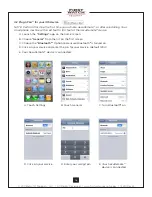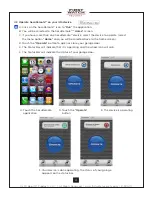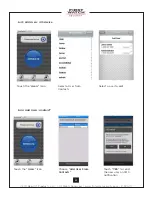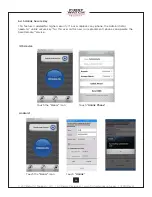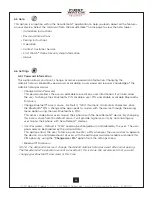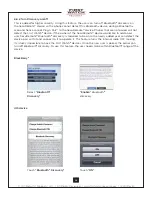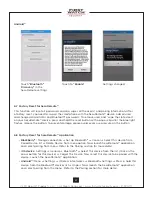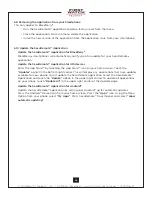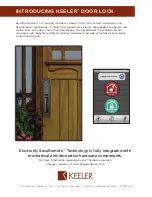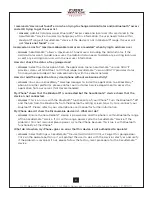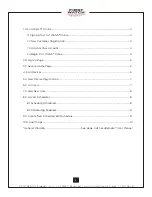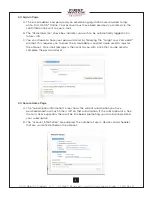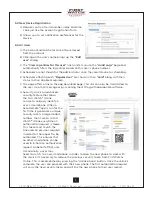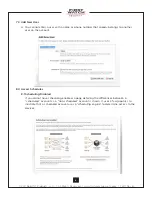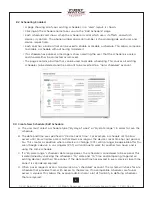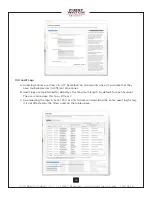© 2011 Belwith
®
Products, LLC. | All Rights Reserved | www.firstwatchsecurity.com | 72291 Rev B
30
7. Frequently Asked Questions
When operating the device, it gives an error message such as: “not authorized user” OR
“unknown error occurs”
• Answer:
User is not trusted on the SecuRemote™ device as a Local OR Online User. Please
ask the Administrator to add this user as a Local or Online user. If added as a local user,
make sure the user re-pairs with the SecuRemote™ device using the pairing option from
SecuRemote™ menu.
I am the Administrator and have lost my phone. How do I set my new phone as Administrator to
the SecuRemote™ device?”
• Answer:
Do a factory reset of the SecuRemote™ device by pushing and holding the reset
button using a paper clip until blue light starts to flash, then release the button. This will
delete all local users from the SecuRemote™ device and reset the Administrator password
and save the Bluetooth
®
PIN as “1234”. Download and install the SecuRemote™ application to
the smartphone. Start the application and finish pairing with the SecuRemote™ device. This
will establish the new phone as the administrator again. The User needs to re-enter all local
users to the SecuRemote™ device again. As the SecuRemote™ device is defaulted to factory
re-set, all local and online users need to pair with the SecuRemote™ device using the pairing
option.
How do I set the SecuRemote™ device to vacation mode?
• Answer:
The SecuRemote™ device can be set to vacation mode by changing Bluetooth
®
access code from setting option.
One of the local users lost his/her phone. How do I delete local user from SecuRemote™ Device
so this phone cannot access the device anymore?
• Answer:
Any local user with unlimited privilege can delete this user from the SecuRemote™
device using delete option under user list. This is verified through the Administrator password
so the user needs to know the Administrator password.
How do I delete all local users from the SecuRemote™ device?
• Answer:
This can be done using one of the following methods:
1. Factory reset of the SecuRemote™ device. This will also reset the Administrator password
and Bluetooth
®
access code.
OR
2. Delete the user using the delete option from user list. This needs to be done for all users
except the Administrator. User cannot delete the Administrator.
How do I block access to all local users?
• Answer:
A user can block access to all users by changing the Bluetooth
®
access code.
A user forgot the Admininstrator password and/or Bluetooth access code, how do I reset it?
• Answer:
The only way to reset the Administrator password or Bluetooth
®
access code is
to perform factory reset operation. This will reset the Administrator password and reset
the Bluetooth
®
access code to “1234”. Please note that it will also delete all users including
Administrator.