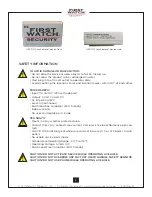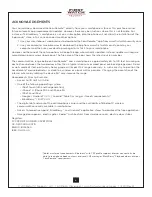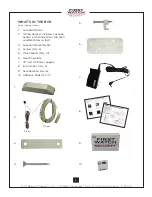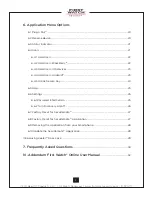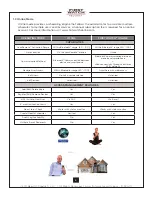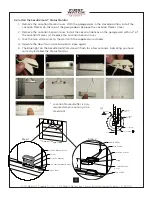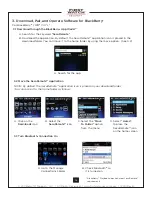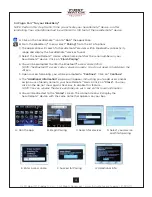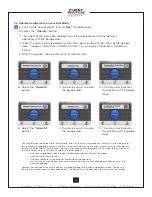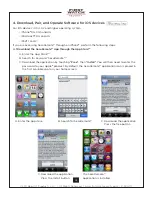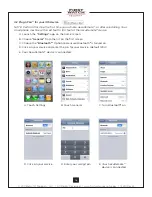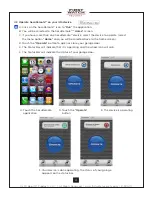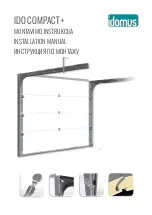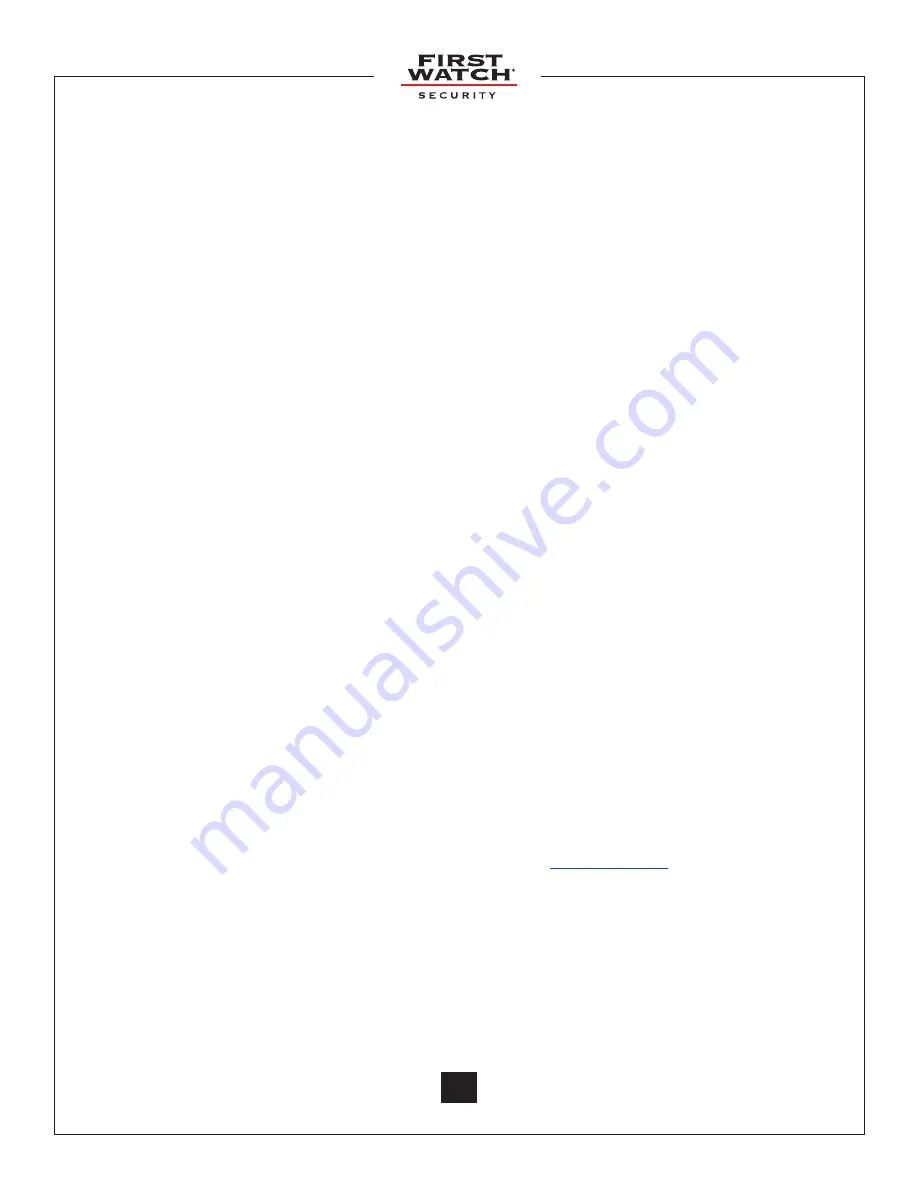
© 2011 Belwith
®
Products, LLC. | All Rights Reserved | www.firstwatchsecurity.com | # SRG717
© 2011 Belwith
®
Products, LLC. | All Rights Reserved | www.firstwatchsecurity.com | 72291 Rev B
3
3
GENERAL WARRANTY
First Watch
®
Security device using SecuRemote™ technology to operate garage doors, gates and door strikes.
Satisfaction Guaranteed
First Watch
®
Security, SecuRemote™ branded products are manufactured to provide quality which you can
count on. We offer a 1 year guarantee against electrical and mechanical defects. BELWITH IS NOT LIABLE FOR
INCIDENTAL OR CONSEQUENTIAL DAMAGES.
Limited Warranty
This warranty is a limited electrical and mechanical warranty which is limited to the original owner (non-
transferable).
BELWITH warrants that each First Watch
®
Security, SecuRemote™ product shall be free from electrical defects for
a period of 1 year from time of purchase.
Except as expressly provided in this warranty to the contrary, (1) BELWITH makes no, and disclaims all,
warranties, representations and guarantees (whether expressed, implied or statutory) including, but not limited
to, any implied warranty of electrical for a particular purpose, and (2) BELWITH shall not be obligated or liable
for labor or other costs related to installation, repair or replacement or for loss of, or damage to, any material
which is not sold by BELWITH. BELWITH does not cover consequential damages, any impact that any software
may have on the Smartphone or other mobile devices or software on laptops, personal computers or tablets.
This warranty is the only expressed warranty provided by BELWITH. No employee, representative, agent, nor any
other person has authority to assume or incur on behalf of BELWITH any obligation or liability in place of or in
addition to this warranty.
BELWITH assumes no liability related to the following and no liability of others’ products: Normal wear and tear,
any misuse of product, including but not limited to, Improper Installation, Using Improper voltage (DO NOT use
high voltage), Using the products in a way they were NOT intended, Use with Other Products, including but not
limited to and garage door operators that aren’t installed using proper safety guidelines or building codes or
have improper safety features.
As part of this warranty you agree to hold BELWITH harmless from any and all liabilities, losses, actions, damages,
or claims (including all reasonable expenses, costs, and attorneys fees) arising out of or relating to any use of, or
reliance on the Software or Device.
If a consumer is asked to return product to BELWITH, product must be packaged properly to protect
merchandise from being damaged.
If any of BELWITH’s direct customers (Retailers or Wholesalers) receive any claims or take delivery of any
allegedly defective BELWITH products from the consumers, the direct customer shall communicate and
otherwise cooperate in a reasonable manner with BELWITH concerning the administration, processing and
remedying of such claims, including, but not limited to, delivering repaired or replacement BELWITH products or,
in the appropriate case, purchase price refunds to consumers. Decisions and all warranty claims are at BELWITH’s
sole discretion, not the direct customer decision.
For other legal related matters please refer to the BELWITH website at
www.belwith.com
or contact Customer
Service at Belwith
®
Products, LLC directly at 1-800-235-9484. For notice of claim please contact:
Corporate Offices
Customer Service Manager
Belwith
®
Products, LLC.
3100 Broadway S.W.
Grandville, Michigan 49418