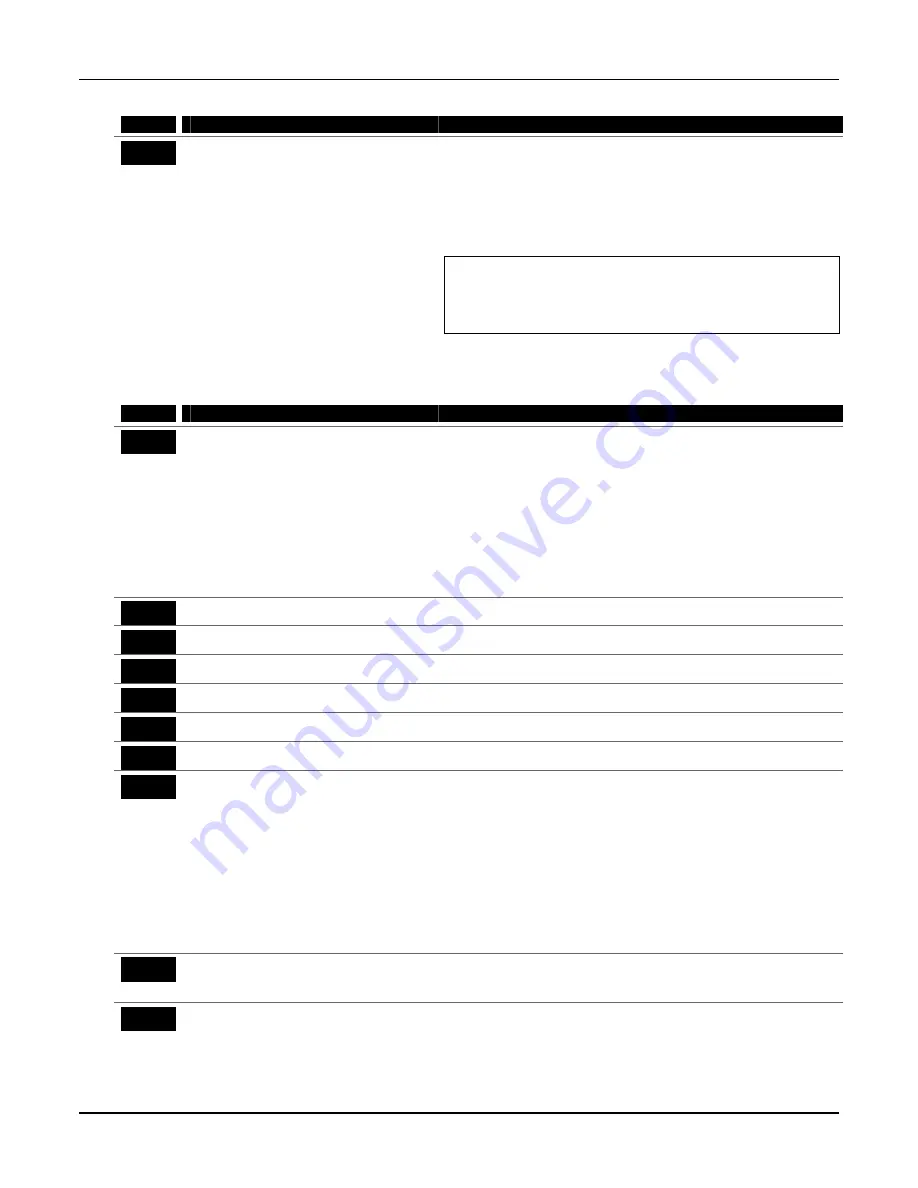
Touch Screen Device (AUI) Enable
FIELD
TITLE and DATA ENTRIES
EXPLANATION
*189
AUI Device 1 and 2 Enable
FA168CPS: Enter each touch screen (AUI)
device’s home partition.
0 = disabled
1 = partition 1
2 = partition 2
3 = common lobby
FA148CP:
0 = disabled
1 = enabled
For Touch Screen style keypads
The system supports up to two touch screen style keypads (e.g.
Symphony Advanced User Interface (AUI), and FA700KP Touch
Screen Keypad).
AUI 1 address must be set to 1. AUI 2 address must be set to 2.
NOTE: Use of touch screen devices does not affect the number of
standard keypads supported.
AUI Compatibility Note: To ensure proper AUI device operation,
connect only to controls having microprocessor version 3.0 or
higher, and use AUI devices with the following rev levels: 6270
series use version 1.0.9 or higher; 8132/8142 (Symphony) series use
version 1.1.175 or higher.
Keypad Programming Fields
NOTE: Each keypad must be assigned a unique address. Keypads programmed with the same address will give
unpredictable results.
FIELD
TITLE and DATA ENTRIES
EXPLANATION
*190
Keypad 2 Device Address 17
Entry 1 – Partition Assignment:
0 = keypad disabled
1 = partition 1
(FA168CPS)
/enabled
(FA148CP)
2 = partition 2
3 = common
Entry 2 – Sound Option:
0 = no suppression
1 = suppress arm/disarm and E/E/ beeps
2 = suppress chime beeps only
3 = suppress arm/disarm, E/E/ beeps and
chime beeps
Keypad 2
Entry 1: For FA168CPS, enter the partition in which the keypad is
located; for FA148CP, enter 1 to enable, or 0 to disable.
Entry 2: Enter the desired sound option for this keypad.
NOTE: Address 16 is reserved for keypad 1, which is automatically
set to partition 1 with all sounds enabled.
*191
Keypad 3 Device Address 18
Keypad 3: See field *190 for entries and explanation.
*192
Keypad 4 Device Address 19
Keypad 4: See field *190 for entries and explanation.
*193
Keypad 5 Device Address 20
Keypad 5: See field *190 for entries and explanation.
*194
Keypad 6 Device Address 21
Keypad 6: See field *190 for entries and explanation.
*195
Keypad 7 Device Address 22
Keypad 7: See field *190 for entries and explanation.
*196
Keypad 8 Device Address 23
Keypad 8: See field *190 for entries and explanation.
*197
Exit Time Display Interval
0 = no display
1-5 = seconds between display updates
If enabled, keypads display the exit time remaining after arming the
system, with display updates at the interval selected (i.e. if the exit
delay is 30 seconds and “2” is selected in this field, the keypad display
refreshes every 2 seconds, displaying 30, 28, 26, 24, etc.).
An interval greater than “1” may be necessary for some older keypads
to allow users time to enter key presses between display updates.
FIXED-WORD KEYPAD NOTE: If using 2-digit display keypads
(e.g. FA245RF), do not use exit times greater than the 96-second delay
option. Using a longer delay time may cause end-user confusion
because 2-digit display keypads cannot display times greater than
“99.” If longer exit time is required by the installation, it is
recommended that the Exit Time Display option be disabled (“0”).
*198
Display Partition Number
0 = no
1 = yes
FA168CPS.
If selected, the partition number is displayed in the upper-left corner
of the display. This is useful when using the GOTO partition function.
*199
ECP Fail Display
0 = 3-digit display (“1” + device address)
1 = 2-digit fixed-display as “91”
Select “0” if using Alpha keypads and/or 3-digit Fixed-Word Display
keypads. ECP faults will display “1” plus the device address (00-30) of
device causing the fault (e.g., faults on device 07 display as “107”).
Select “1” if using 2-digit Fixed-Word Display keypads (e.g., certain
6128 series keypads). If selected, ECP faults for all devices will display
as “91” on 2-digit displays, and “191” on 3-digit or Alpha keypads.
Installation Instructions
4-14
Summary of Contents for FA148CP Series
Page 20: ...Installation Instructions 2 14...
Page 48: ...Installation Instructions 5 8...
Page 54: ...Installation Instructions 6 6...
Page 58: ...Installation Instructions 8 2...
Page 68: ...11 4...
Page 76: ...Installation Instructions 13 4...
Page 81: ...NOTES 14 5...
Page 82: ...NOTES Installation Instructions 14 6...
Page 83: ...NOTES 14 7...
Page 84: ...NOTES Installation Instructions 14 8...
Page 85: ...NOTES 14 9...
Page 86: ...NOTES Installation Instructions 14 10...
Page 87: ...NOTES 14 11...






























