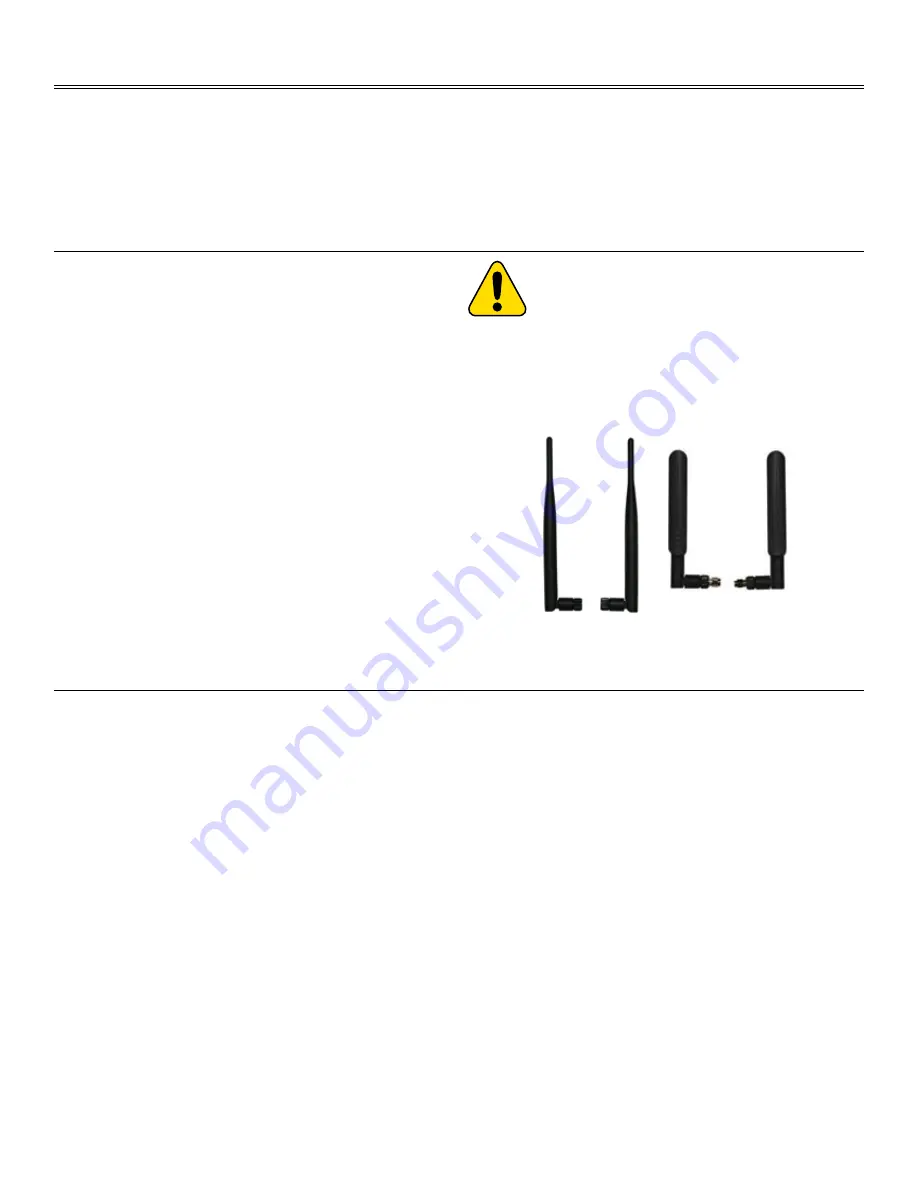
Firetide Instant Mesh Networks
7
You should set up and test your nodes indoors, on a bench or ta-
ble, before installing them. This will allow you to pre-configure the
nodes so that they are all on the same RF channel, etc.
Set up your HotPort node in a lab with all other HotPort units using
1.
two of the provided antennas, as shown in Figure 4.
Make the necessary connections and power the HotPort units.
2.
Install the HotView software on a workstation and connect the
3.
workstation to a HotPort node. (See the HotView Reference
Guide for information about installing and using HotView.)
You will use HotView to configure the HotPort nodes and create a
mesh network. Configure and test the settings you plan to use.
Begin by checking to see that all nodes are visible in HotView.
1.
If not, troubleshoot this problem according to the directions in
the HotView Reference Guide.
Set the Country Code for your country of operation.
2.
Re-verify that all nodes are visible.
3.
Verify that all dual-radio nodes (Series 6102 and Series 6202)
4.
have both radios correctly meshed.
Warning
: the indoor antennas supplied with
Series 6200 outdoor nodes are for initial stag-
ing and testing only. They are not weather-
proof and will fail if used outdoors or in hu-
mid environments. Use them to deploy; but
immediately replace them with outdoor-rated
antennas.
Figure 4. 2.4 GHz and 5 GHz Indoor Staging Antennas
Planning Your Installation
Staging Considerations
HotPort Series 6000 nodes are easy to install. They are mechanically
compatible with existing HotPort nodes. Series 6000 nodes form
their own mesh, and can connect to Series 3000 meshes via Mesh-
Bridge. A Series 6000 node can also be added to an existing Series
3000 mesh. Refer to the HotView Pro Reference Guide for details.
Series 6200 outdoor nodes are improved compared to earlier de-
signs. For new installations, a single weatherproof AC power cord is
provided. No external ‘brick’ is used. The Series 6200 can power up
to two peripherals via PoE, as well.
Required Tools and Supplies
Many indoor installations simply place the Series 6100 node on a
convenient tabletop or shelf. An optional mounting bracket kit is
available which allows you to mount the node to a wall or ceiling.
To use this bracket, you will need a #2 Philips screwdriver to attach
the bracket to the node. You will also need devices to attach the
bracket to the wall or ceiling (e.g. molly bolts); these devices should
be selected based on the type of wall.
For Series 6200 outdoor nodes, you will need:
#2 Phillips screwdriver.
•
Small adjustable wrench.
•
Wire cutters to cut tie wraps around cables.
•
10 AWG grounding cable to connect the node to earth ground.
•
Grounding connectors and grounding rod.
•
Weatherproofing kit – if you are installing outdoor nodes, this
•
kit provides electrical tape and butyl mastic. Check your local
distributor for weatherproof antennas and coaxial cables.
Hose clamps, band clamps, U-bolts, or similar brackets, to mount
•
your chosen antennas to your chosen antenna mast.
Depending on the installation location, you may need ladders, a lift
truck, or other means to access the actual installation locations.
January 2009






















