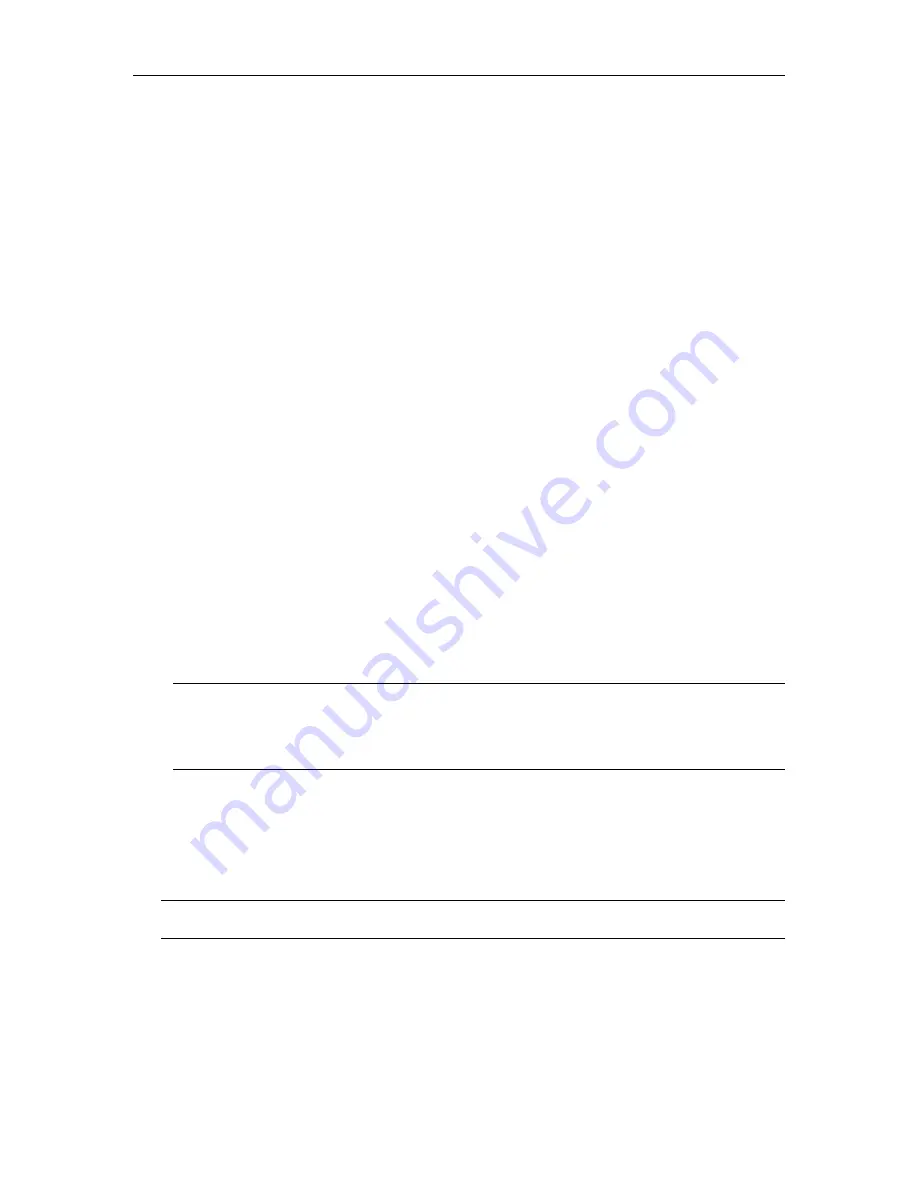
HotPort 3203 Outdoor Wireless Mesh Node
29
Connecting Peripherals
You can connect up to two peripheral devices, such as access points or surveillance cameras, to
the Ethernet connectors on the bottom of the HotPort 3203. Each HotPort node provides two
auto-sensing 10/100 Mbps Ethernet connectors. Optionally, these peripheral devices can also
receive power from the HotPort.
Each HotPort comes with a weatherized Ethernet transition cable/ RJ-45 male connector kit. The
circular, 10-pin connector on the Ethernet transition cable connects to one of the circular Ethernet
ports on the HotPort. You need to construct a shielded Category 5 Ethernet cable compatible with
outdoor applications to connect the peripheral to the Ethernet transition cable/ RJ-45 male
connector kit.
To connect a peripheral device:
1. Construct a shielded Category 5 Ethernet cable: Insert one end of the Ethernet cable (without
an RJ-45 connector) through the provided Bulgin connector housing. Then use an RJ-45
crimping tool to attach an RJ-45 connector to this end of the Ethernet cable (strip off a section
of the outer jacket near the end of the cable, separate the wire pairs, align the wires in the
correct order (straight-through or cross-over), and so on). Attach a connector compatible with
the peripheral to the other end of the Ethernet cable (this is typically another RJ-45
connector).
2. Run the Ethernet cable you constructed from the peripheral to the HotPort 3203 enclosure.
3. Insert the male RJ-45 connector on the constructed Ethernet cable (on the Bulgin connector
housing end) into the female RJ-45 connector on the Ethernet transition cable/ RJ-45 male
connector kit.
4. Twist the Bulgin connector housing to ensure a watertight seal.
5. Remove the protective cap from one of the Ethernet ports on the HotPort 3203 enclosure and
insert the circular, 10-pin connector on the Ethernet transition cable into the Ethernet port on
the HotPort 3203. Tighten the connector to ensure a watertight seal.
6. Connect the other end of the Ethernet cable to the peripheral and power the HotPort and the
peripheral. The indicators (LEDs) on the enclosure should light as follows: after system
startup, the Status light and the green Power light should light.
Note: If you also want to provide power to the peripheral device(s), see the section below.
Note: Each HotPort 3203 package includes one Ethernet transition cable/RJ-45 connector kit.
To connect another peripheral to the HotPort, order another transition cable/RJ-45 connector
kit from your Firetide dealer.
Providing Power over Ethernet to Peripherals
Optionally, peripheral devices attached to a HotPort 3203 can receive DC power, as well as data,
from the HotPort. You can use either port on the HotPort 3203 to connect peripherals. Follow the
instructions in the above section to connect peripheral devices that will receive their power from
the HotPort.
Note: To provide power to peripheral devices attached to the HotPort, you must connect AC
power to the HotPort (see the “Connecting AC Power” section for details).






















