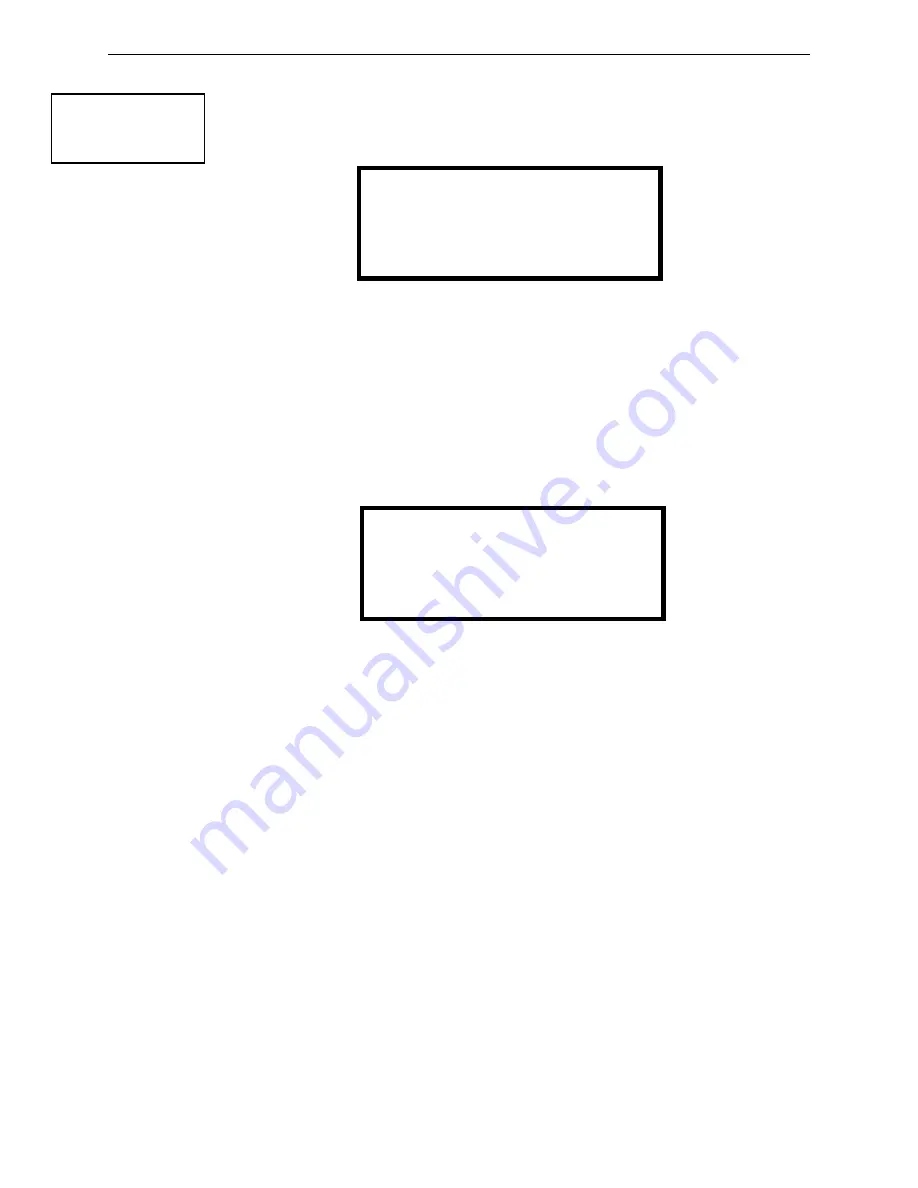
Master Programming Level
Programming
MS-5UD and MS-10UD Series Manual —
P/N 52626:B1 6/30/2009
101
3.5.6.1 View Events
Pressing
1
while viewing the History Screen will allow the user to select the events to be
viewed as illustrated in the following:
While displaying the View Events screen, press
1
to view all events,
2
to view only alarms or
3
to view other events. Use the up and down arrow keys to scroll through all of the displayed
events.
3.5.6.2 Erase History
The Erase History option allows a user to erase all events from the history file. This will
provide a clean slate in order to use the history file to track future events. Pressing
2
while
viewing the History Screen will display the following screen:
Pressing
1
while viewing the Erase History Screen will erase all events from the History file.
After the History file has been erased, the display will return to the History Screen.
HISTORY
1=VIEW EVENTS
2=ERASE HISTORY
History Screen
HISTORY
1=VIEW ALL
2=VIEW ALARMS
3=VIEW OTHER EVENTS
View Events Screen
ERASE HISTORY
PROCEED ?
1=YES 2=NO
Erase History Screen






























