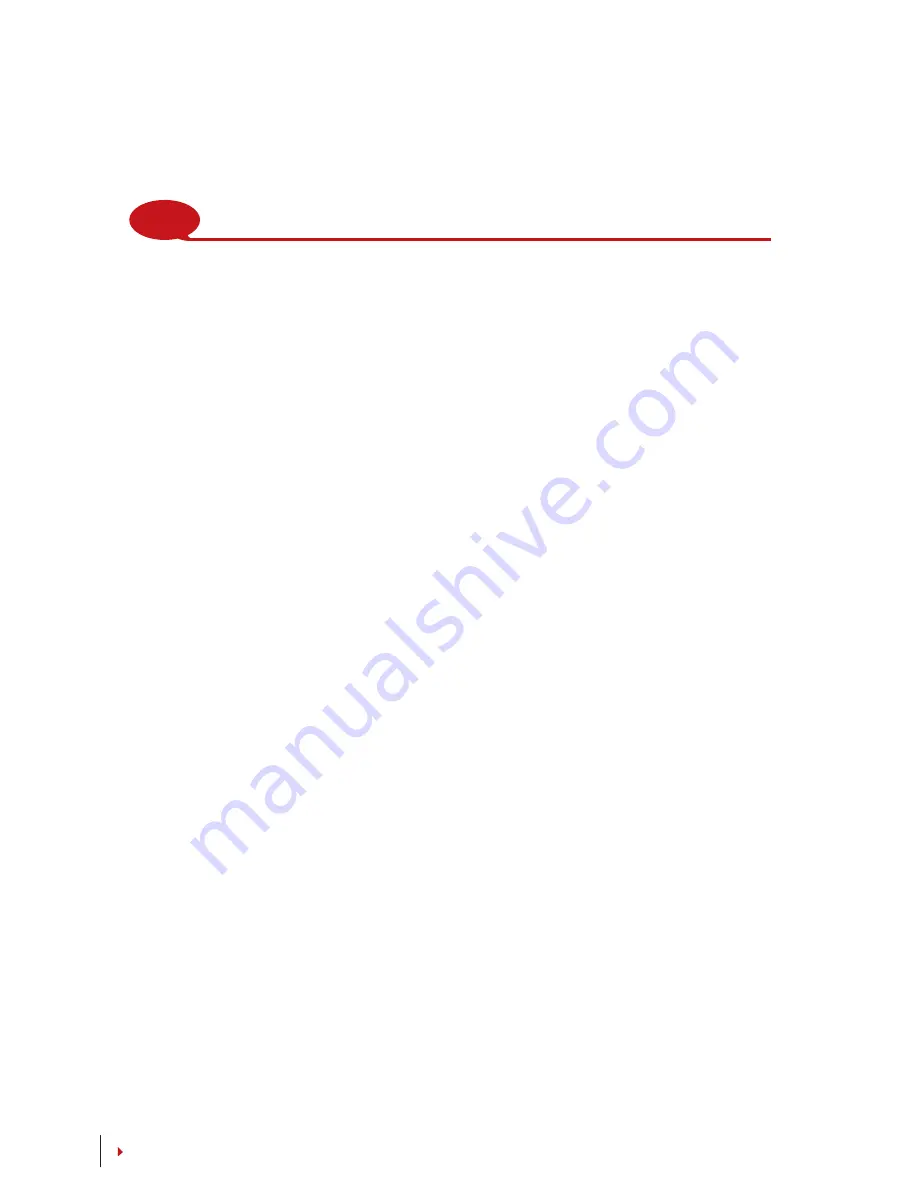
12
CONTENTS
NOTE
Link all cables to the correct connection point(s) before attempting to connect the
terminals to software.
ACCESS CONNECTION
Linking the terminal to door lock system.
BELL PORT
Linking the terminal to doorbell.
Ingress Online Activation
Ingress is a genuine software by FingerTec. Every FingerTec access control model
comes bundled with a unique license key. To start using the terminal with Ingress,
you must connect the terminal to Ingress and perform online activation. Ingress
reads the serial number of your terminal and sends it for verification at the Fin-
gerTec server via Internet.
In case you do not have an Internet connection, you would need to do offline acti-
vation. Please send the serial number and models of your terminals to your local re-
sellers or
to request for a product key and activation key.
Installation and Setup of Ingress
Install Ingress in a PC that fulifills Ingress’ minimum requirements. Refer to
http://
www.fingertec.com/customer/download/postsales/SUM-Ingress-E.pdf
for the In-
gress user guide online. Setup Wizard will require you to do online activation be-
fore connection establish between Ingress and terminals.
Connecting Terminal to Ingress
THE FIRST TIME CONNECTION
When connecting the Terminal to the Ingress for the first time, you must use TCP/IP
to form the connection. The Ingress allows you to configure the communication
settings and the door lock settings. An IP address is important, as it is a unique
address of the terminal in the LAN network. Without an IP address, locating the
specific terminal is not possible.
Identify the number of your terminal to differentiate between one another. The
default IP address of the Terminal is 192.168.1.201, with the default terminal ID
number being 1. The terminal ID can only be changed after you connect it to the
Ingress. Remember, each Device ID must be paired with different IP addresses, to
indicate that it is different terminal.










































