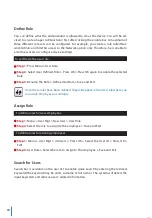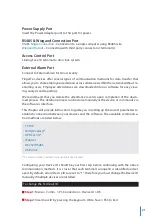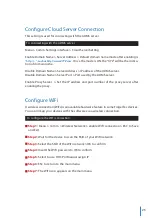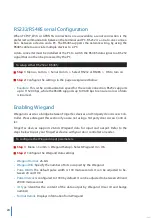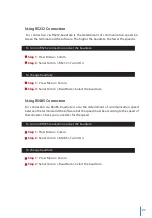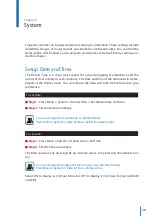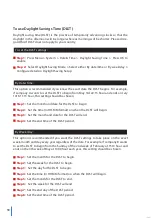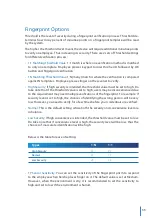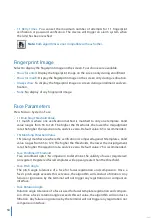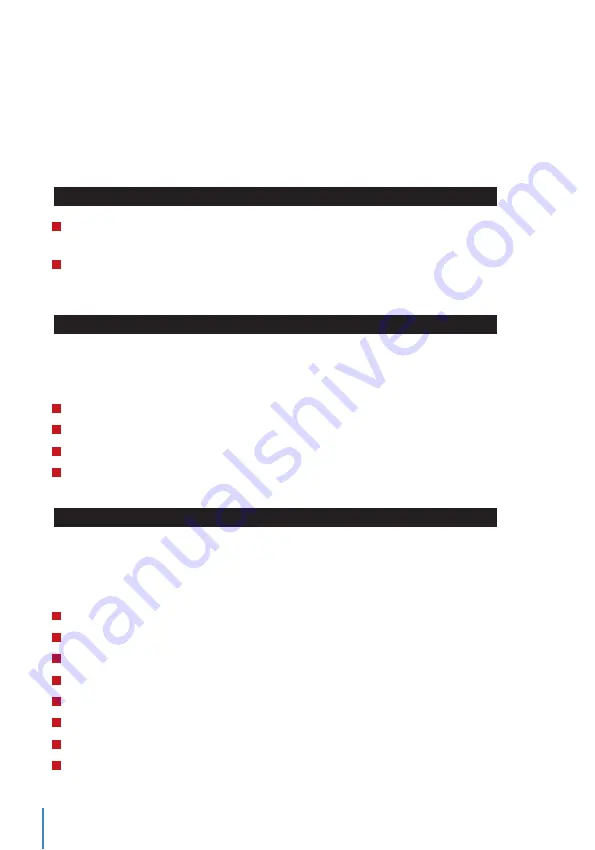
30
To use Daylight Savings Time (DLST)
Daylight saving time (DLST) is the practice of temporarily advancing clocks so that the
daylight in the afternoon will be longer whereas morning will be shorter. Please disre-
gard this if DLST does not apply to your country.
To set the DLST settings:
Step 1:
Press Menu
>
System
>
Date & Time
>
Daylight Saving Time
>
Press OK to
enable
Step 2:
Select Daylight Saving Mode
>
Select either By date/time or By week/day
>
Configure details in Daylight Saving Setup
By Date/Time:
This option is recommended if you know the exact date the DLST begins. For example,
if company A wants to set the DLST to begin from May 3rd 22:15 hour and ends on July
10th 11:15 hour, this setting should be chosen.
Step 1:
Set the month and date for the DLST to begin
Step 2:
Set the time (in HH.MM format) on when the DLST will begin.
Step 3:
Set the month and date for the DLST will end.
Step 4:
Set the end time of the DLST period.
By Week/Day:
This option is recommended if you want the DLST settings to take place on the exact
week, month and day every year regardless of the date. For example, if company B wants
to set the DLST to begin from the Sunday of the 2nd week of February at 1510 hour and
ends on the 4th week of May at 1000 hour each year, this setting should be chosen.
Step 1:
Set the month for the DLST to begin.
Step 2:
Set the week for the DLST to begin.
Step 3:
Set the day for the DLST to begin.
Step 4:
Set the time (in HH.MM format) on when the DLST will begin.
Step 5:
Set the month for the DLST to end.
Step 6:
Set the week for the DLST will end.
Step 7:
Set the end day of the DLST period.
Step 8:
Set the end time of the DLST period.