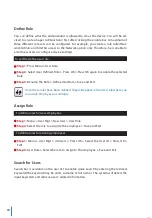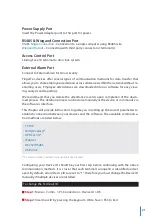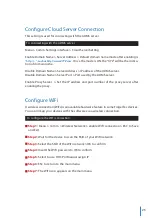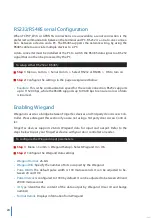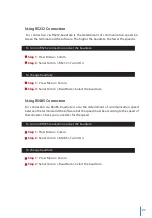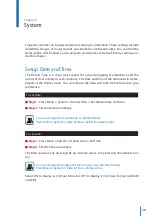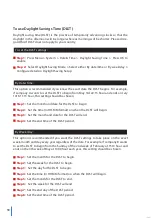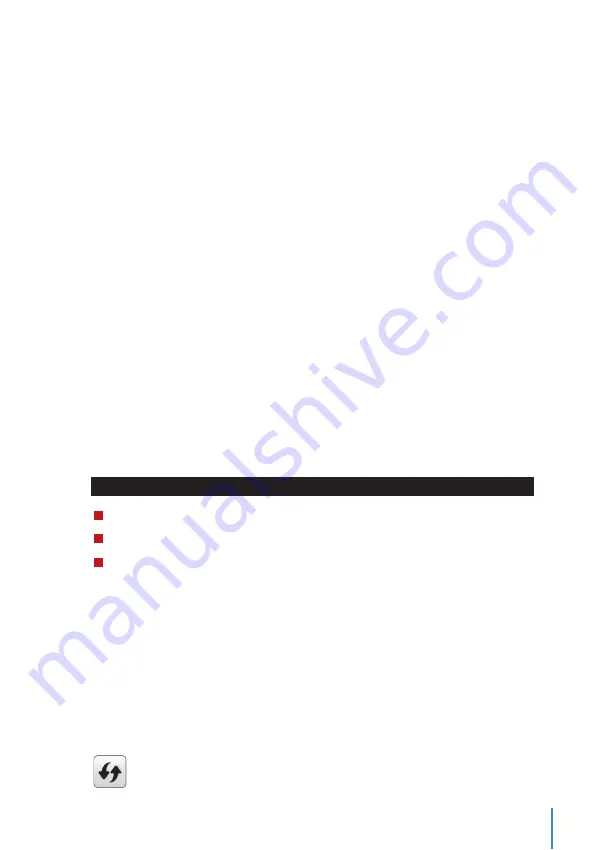
15
Combined Verification
Security can be enhanced with terminal which offers the option of using multiple forms
of verification methods.
Select one from the following fifteen verification combinations
• Password/Fingerprint/Face/Palm
• Face + Fingerprint
• Fingerprint only
• Face + Password
• User ID only
• Face + Finge Password
• Password
• Palm
• User ID + Fingerprint
• Palm + Face
• Finge Password
• Palm + Fingerprint
• User ID +Finge Password
• Palm + Face + Fingerprint
• Face Only
Verification may fail if the required verification information has not been registered be-
fore opting the combination verification mode.
Menu Options
Expiration Options
You can set the expiration options for each employee if required. Once the expiration
period for the employee has been exceeded, access to the company will be restricted.
To turn on the function:
Step 1:
Press Menu
>
System
>
Attendance
>
Expiration Rule
>
Press OK to turn it ON
Step 2:
Press Menu
>
User Mgt
>
New User
>
Expiration Rule
>
Press OK to Enter
Step 3:
Select the Expiration Options as below.
•
Expired Date:
You must set the employees’ employment starting and ending date.
•
Entries:
You can set the number of transaction for the employee before their working
duration expires. For example, once their attendance transaction reaches the limit,
the employee’s access will be marked as ‘expired ‘and will be barred from entering the
premises.
•
Expired Date and Entries:
You can set both the expired date and entries for one employee.
The settings will take effect when either option has been attained. For example if the
expired date is set as 11th of January with the number of Entries set at 500, and the
employee had his 500th verification on 9th of January, the expiration rule will take
place on 9th of January.
You can also set for the user to be deleted or to remain in the system once the
expiration options have been fulfilled. For more details on these settings, refer to
refer to page 32 Expiration Rule.