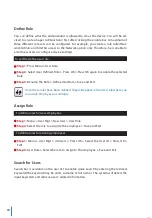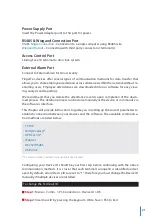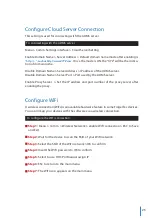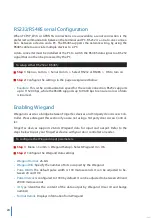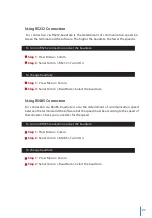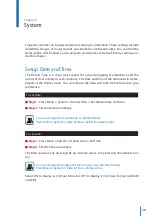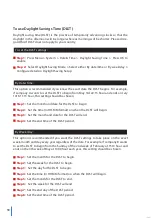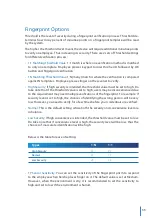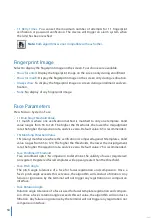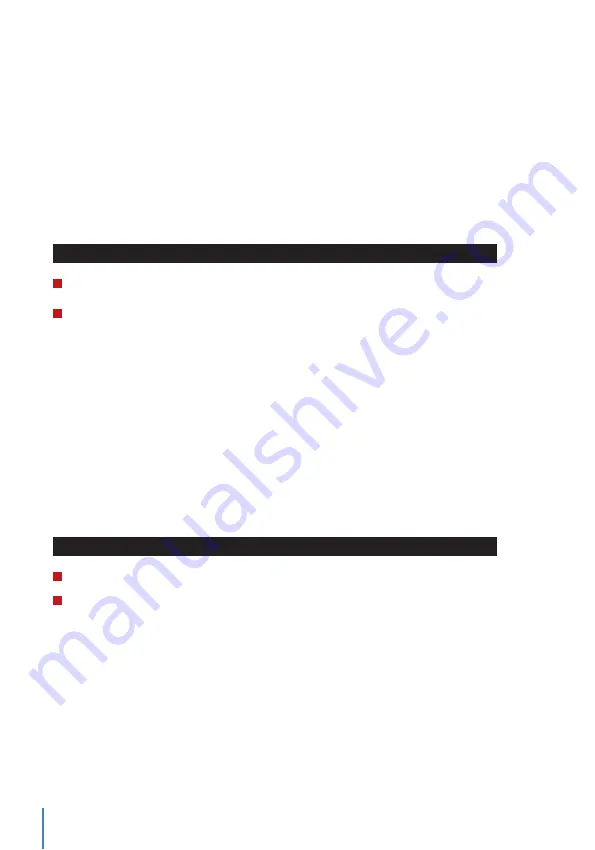
24
RS232/RS485 serial Conf
.
iguration
When TCP/IP, WiFi or GPRS/3G connections are unavailable, a serial connection is the
preferred communication between the terminal and PC. RS 232 is a one-to-one connec-
tion between a device and a PC. The RS485 supports the network wiring by using the
RS485 cable to associate multiple devices to a PC.
A data converter must be installed at the PC to switch the RS 485 data signal to a RS 232
signal that can then be processed by the PC.
To setup either RS 232 or RS 485:
Step 1:
Menu
>
Comm.
>
Serial Comm.
>
Select RS232 or RS485
>
OK to turn on.
Step 2:
Configure the settings in the page as explained below:
• Baudrate:
This is the communication speed for the serial connection. RS232 supports
up to 115200 bps, while the RS485 supports up to 9600 bps to ensure no loss of data
is incurred.
Enabling Wiegand
Wiegand is used as a bridge between FingerTec devices and 3rd party door Access Con-
troller. Please disregard this section if you are not using a 3rd party door Access Control-
ler.
FingerTec devices supports 26-bits Wiegand data for input and output. Refer to the
steps below to pair your FingerTec device with your door controller or reader.
To configure the Wiegand input parameters:
Step 1:
Menu
>
Comm.
>
Wiegand Setup
>
Select Wiegand In
>
OK.
Step 2:
Configure the Wiegand data settings
• Wiegand Format:
26-bits
• Wiegand Bits:
Specify the number of bits occupied by the Wiegand.
• Pulse Width:
The default pulse width is 100 microseconds. It can be adjusted to be-
tween 20 and 100
• Pulse Interval:
Is configured to 1000 by default. It can be adjusted to between 200 and
20000 microseconds.
• ID Type:
Identifies the content of the data output by Wiegand (User ID and badge
number)
• Format Details:
Displays information from Wiegand