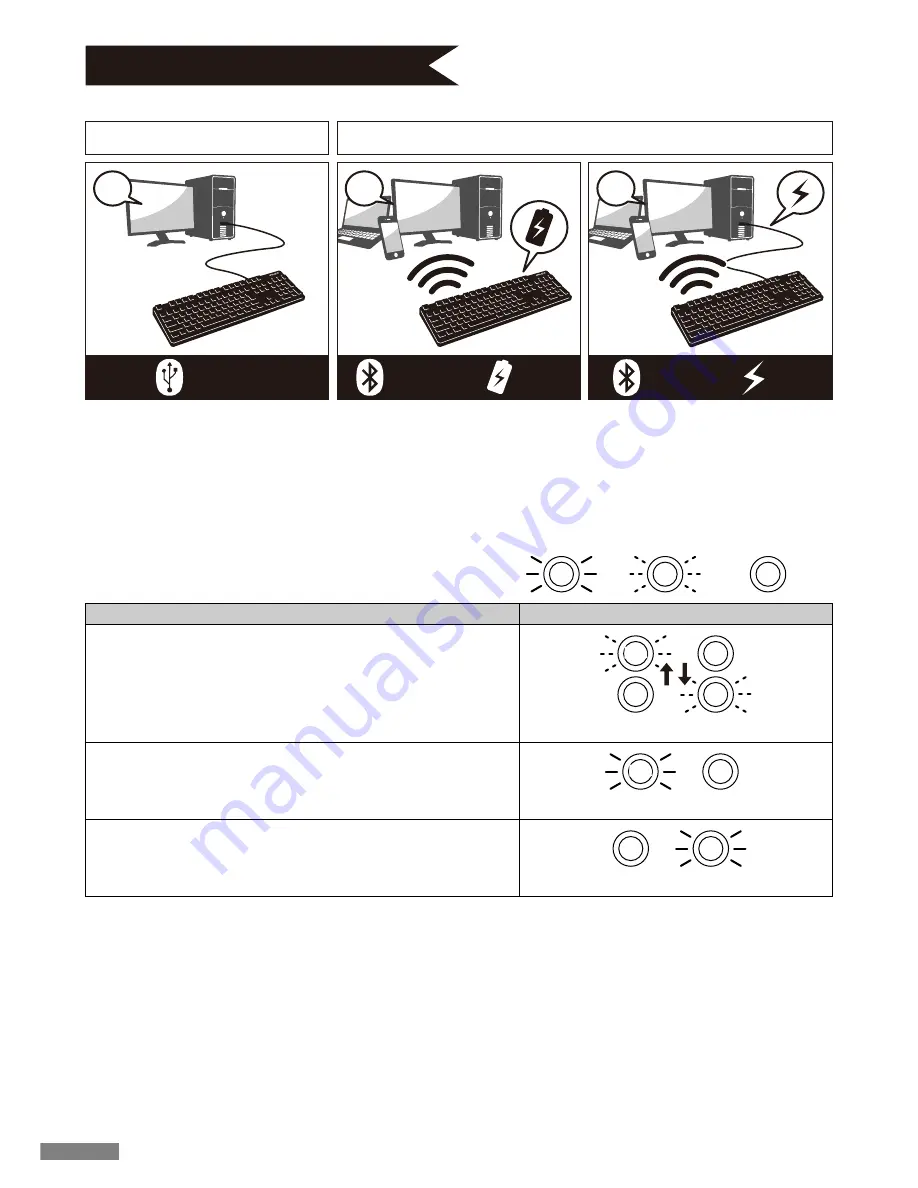
How to Connect
Wired Connection
Wireless Connection
USB
Connection
Bluetooth
Connection
USB
Power
A
B
C
◆
Selecting Connection Methods
USB Connection (As per diagram A)
May perform connection by using the USB cable supplied with this product. (Does not have recharging function for Ni-MN
Rechargeable Batteries.)
* When using USB connection, batteries are not required. Therefore, for prolong usage of USB connection, please remove the
batteries.
* When using USB connection, please turn off the Bluetooth power switch.
◆
Connect to Personal Computer Via Cable
Bluetooth Connection (As per diagram B, C)
Using a Bluetooth adapter or a device embedded with Bluetooth function for the connection setup (pairing function), hence
connecting to the personal computer.
This product does not include a Bluetooth adapter. Therefore, one must be purchased from the retail market, and after
installing the Bluetooth adapter, connection setup may then be performed. When the personal computer has an embedded
Bluetooth function, please enable the Bluetooth function.
This installation procedure must be done with an administrator account which is logon to listings and Control Panel in
Classic View.
◆
Connect to Personal Computer Via Wireless
Battery
Power
Bluetooth
Connection
USB Connection LED Lamp Lit Modes
CapsLock LED lamp lit
red
Mode • Operation
LED Lamp Lit Mode
• When NumLock key is enabled
• When CapsLock key is enabled
: lit
: flash
: not lit
• Upon connecting USB cable
*Press any key on the keyboard
NumLock LED lamp lit
blue
blue
flashes blue and red back and forth for about 4 secs
red
blue
blue
24
















































