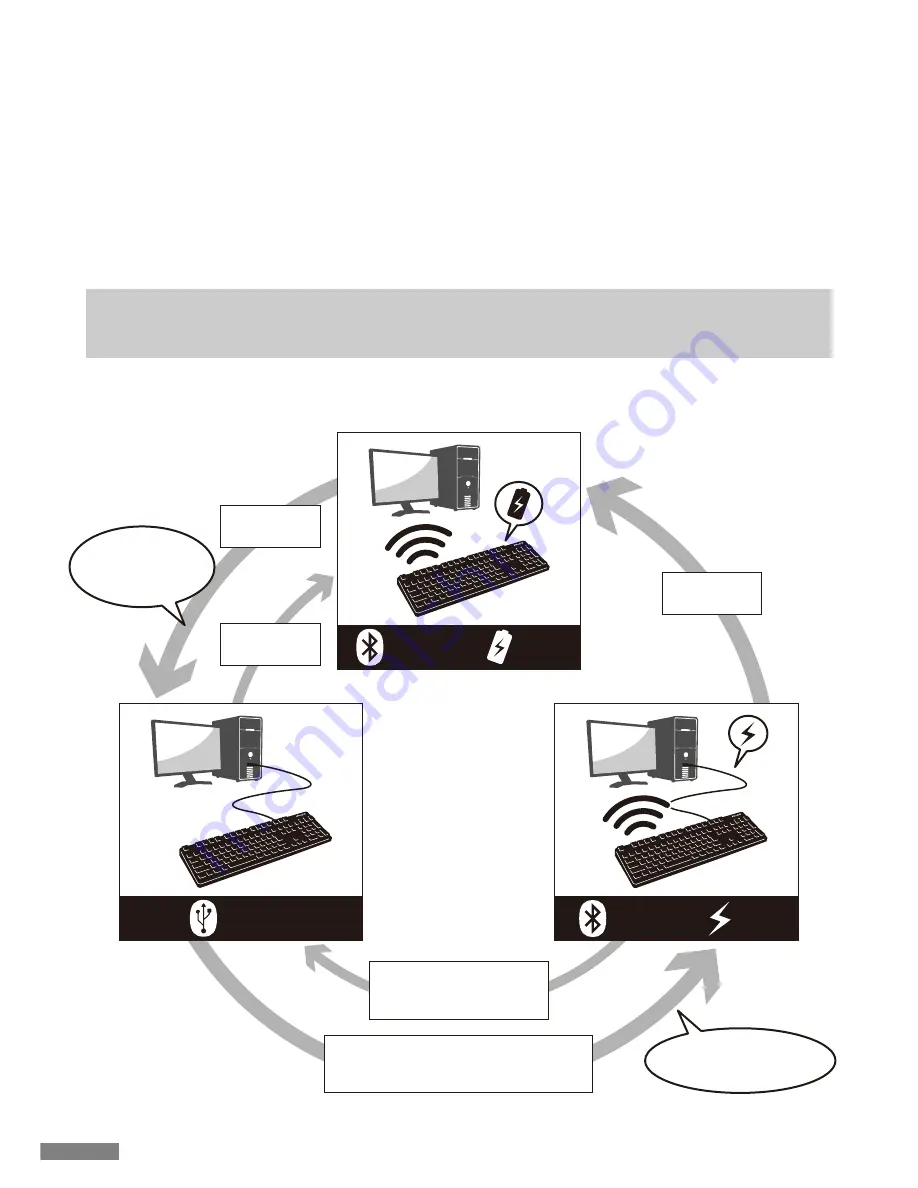
Priority and Relationship between USB Connection and Bluetooth Connection
USB connection always has priority over the Bluetooth connection. During Bluetooth connection, if you connect or remove the
USB cable, the following few connection switching scenarios might happen.
Solution for unsuccessful pairing
1. Click on [Start], and then open the [Control Panel].
2. In XP, from [Control Panel] [Performance and Maintenance], click [Administrative Tools], and then click [Services].
In Vista, from [Control Panel] [System and Maintenance], click [Administrative Tools], and then click [Services].
In 7/8/8.1, from [Control Panel] [System and Security], click [Administrative Tools], and then click [Services].
3. From [Services] window, double-click [Bluetooth Support] service.
4. At [Bluetooth Support] click on the [Log On] tab.
5. Tick [Local System Account].
6. Click [Apply] and [OK] buttons, following, close all windows, and then restart the computer.
7. Re-confirm the Bluetooth keyboard again.
Changing the registered information to another registration key
Please remove the registration information from both the keyboard and the device, and ensure to register the device
information to a new key.
Please reference [Removing the already registered device information] and [Procedure 3 / Setup for 2nd Unit Onwards].
The above-mentioned operation methods use genuine OS Bluetooth stack, instead of the special software provided with
the adapter. To install the special software supplied with the Bluetooth adapter, please reference the Bluetooth adapter user
manual.
Connect
USB Cable
Unplug
USB Cable
Unplug
USB Cable
From the device toggle mode,
Bluetooth registration / toggle keys
①〜④
,
press any one key
From the device toggle
mode, press the cable
connection toggle key (USB)
USB connection,
priority to use wired
connection
Changed to Bluetooth
connection, USB power
USB
Connection
Bluetooth
Connection
USB
Power
Battery
Power
Bluetooth
Connection
30














































