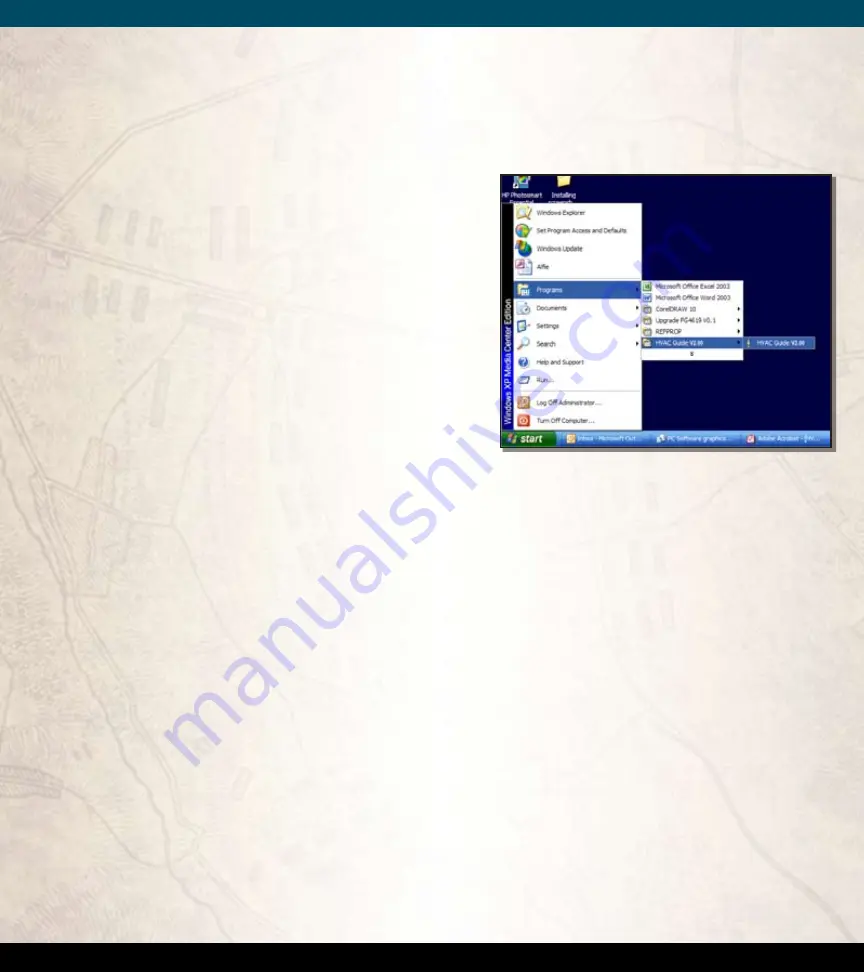
54
WWW.FIELDPIECE.COM WWW.FIELDPIECE.COM WWW.FIELDPIECE.COM WWW.FIELDPIECE.COM WWW.FIELDPIECE.COM WWW.FIELDPIECE.COM WWW.FIELDPIECE.COM WWW.FIELDPIECE.COM WWW.FIELDPIECE.COM WWW.FIELDPIECE.COM WWW.FIELDPIECE.COM
WWW.FIELDPIECE.COM WWW.FIELDPIECE.COM WWW.FIELDPIECE.COM WWW.FIELDPIECE.COM WWW.FIELDPIECE.COM WWW.FIELDPIECE.COM WWW.FIELDPIECE.COM WWW.FIELDPIECE.COM WWW.FIELDPIECE.COM WWW.FIELDPIECE.COM WWW.FIELDPIECE.COM
PC Software
Installing the PC Software
1.
To install the HVAC Guide analyzer software onto
your PC, insert the CD into the CD-ROM drive. The
installation window should pop-up automatically.
If not, manually open the CD contents through "My
Computer."
2.
Click the grey button next to "Install PC Software,"
for your operating system. Follow the on-screen in-
structions.
3.
Exit out of the installation screen.
Overview: Communicating with a PC
1.
Make sure the HVAC Guide analyzer is off. Plug the
IR2 USB cable into the bottom of the HVAC Guide
analyzer.
2.
Plug the USB end of the IR2 USB cable into a USB
port of your PC.
3.
Turn the dial to "MEM" on the HVAC Guide ana
-
lyzer.
4.
Scroll down to "Com with PC", and press ENTER.
5.
Launch the HVAC Guide analyzer software from
your Desktop or the Start menu on your PC.
6.
The New Technician screen will pop-up. Fill out the
screen. Click save. This information will be printed
on work orders you generate.
7.
The Data Transfer screen is displayed if the HVAC
Guide analyzer is detected. If it's not initially de-
tected, click "Auto-Detect".
8.
To open transferred files, go to My Documents/
HVAC Guide/Jobsite Files. The files will be listed by
their Customer IDs.
























