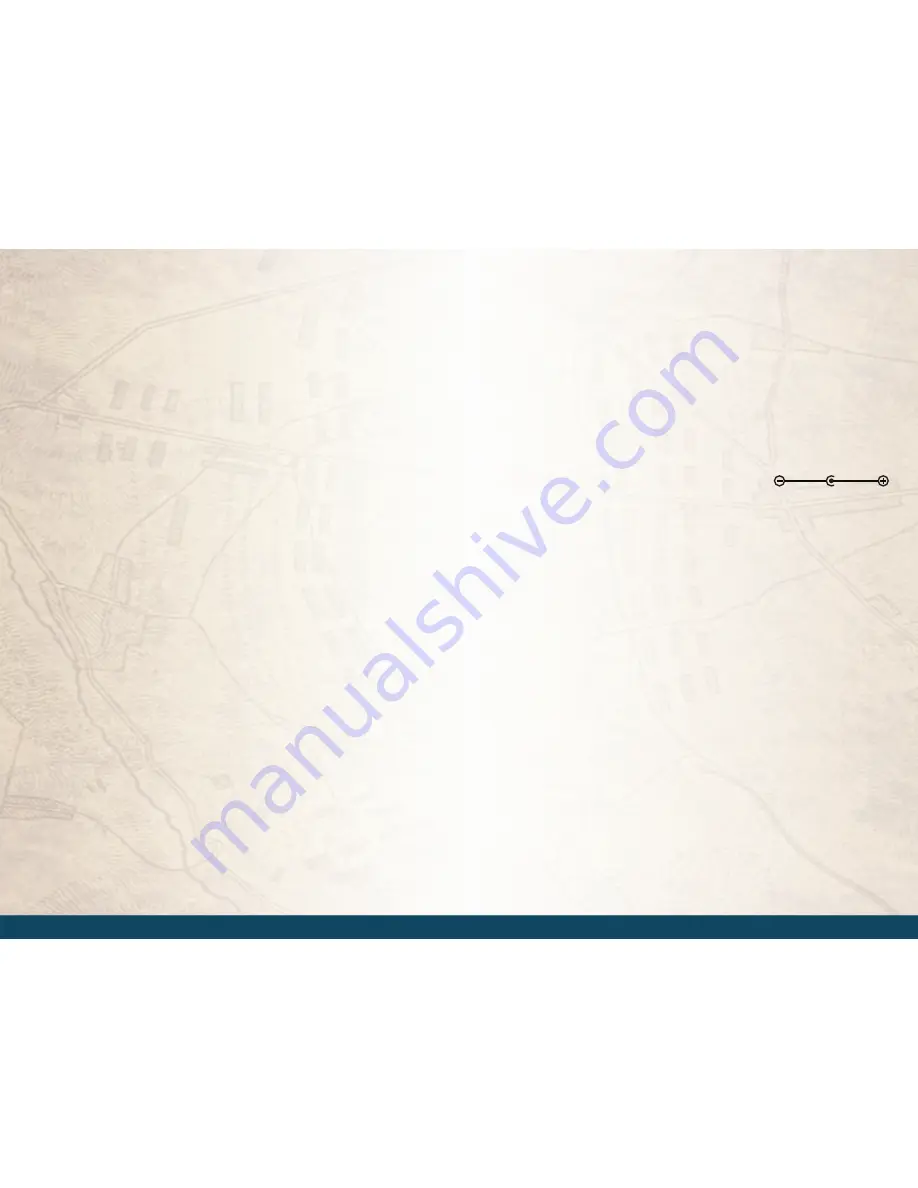
www.fieldpiece.com www.fieldpiece.com www.fieldpiece.com www.fieldpiece.com www.fieldpiece.com www.fieldpiece.com www.fieldpiece.com www.fieldpiece.com www.fieldpiece.com www.fieldpiece.com www.fieldpiece.com
6 2
6 3
Advanced Operations
Units
On every INPUT FORM there is a “Units” line. The default is English
units. Metric units can be used by pressing the RIGHT arrow when “Units”
is highlighted. Scroll UP or DOWN to toggle between English and Metric
units. Press ENTER to lock in your selection. The HVAC Guide will convert
any measurement you have taken when units are changed mid test. The units
change is universal throughout all switch positions.
Saving Data
Press the SAVE button and press ENTER while Yes is highlighted when
in an INPUT FORM to save test data. Test data is saved along with Customer
ID and a time stamp. You will be prompted to input a Customer ID before
saving.
Recalling Saved Tests
While in the desired test, press the RECALL button to access previously
saved test data. Highlight the Customer ID from the list, and press ENTER,
and then highlight the date and time of the test you wish to recall, and press
ENTER again. The INPUT FORM for that switch position will then be popu-
lated with the previous test’s data. No Outputs are saved on the HVAC Guide,
they are simply recalculated from the saved inputs.
Contrast Adjustment
To adjust the contrast level of the display hold the BACKLIGHT button
until the Contrast Adjustment Screen shows. Press UP and DOWN arrows to
adjust, and ENTER to set.
Clearing a Single Input or INPUT FORM
Press CLEAR when an input is highlighted to erase a single input. Hold
the CLEAR button for three seconds and select Yes to clear an entire INPUT
FORM.
Features
Dot matrix display mode (128 x 64 dot)
Scrolling display
Mini USB to USB
Plug for use with an AC/DC adapter for prolonged data logging
Adapter details: Output (12V DC 150mA)
Wireless transmitter and receiver
Input types: drop down menu, accessory head directly, manual,
wireless (examples: Accessory head + ET2W/EH4W, SDP2, SC57,
SMAN4, SMAN440, SMAN460, etc.)
Display contrast adjustment
Firmware updates through PC software
Windows PC compatible
Output reports in Microsoft Excel
TM
format (.xls)
Blue Backlight
Test Data Diagnosis:
·
Target Evaporator Exit Temperature
·
Superheat Analysis
·
Subcooling Analysis
·
Combustion Analysis
·
CheckMe!® Analysis
·
Data Logger
· Display
· CFM
·
Charging Jacket
Data Record:
·
Customer ID/Time
·
Time (Date/Time Setting)
·
Accessing Saved Tests
·
Clear Saved Data





















