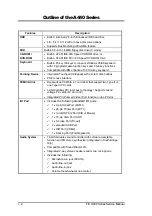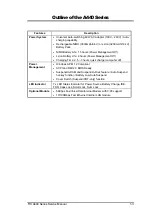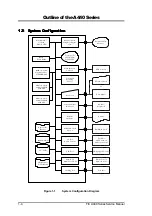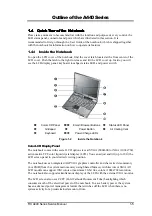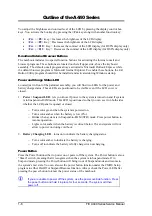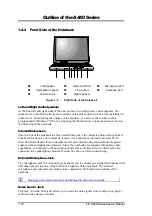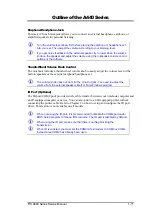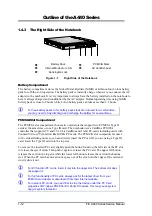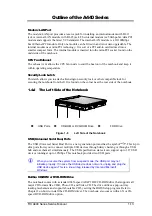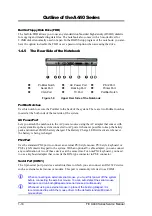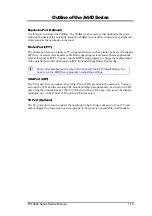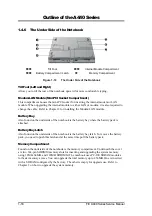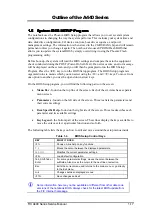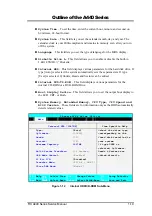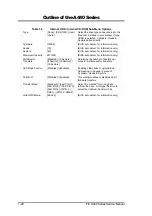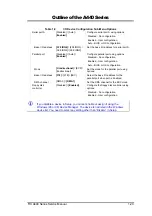Outline of the A440 Series
1-8
FIC A440 Series Service Manual
The notebook keyboard is a little bit different from a standard desktop keyboard. Aside
from the normal alphanumeric characters and the standard keyboard function keys, the
notebook keyboard includes an embedded numeric keypad, and special function keys that
activates by pressing the <
Fn
> key together with another key. These special function keys
or “hot-keys” allows you to control and adjust some of the functions of the notebook like
display controls, power saving features, and others.
(1)
Function Keys
— Six function keys, out of
<F1>
through
<F12>
, are available on the
notebook keyboard. These keys also work together with the
<Fn>
key to activate
special functions. The following function-key combinations are pre-programmed:
Table 1-3
<Fn> Function Key Combinations
Function Keys
Function Description
<Fn> + <F3>
Display toggles between three video modes, LCD, CRT,
or simultaneous display on both.
<Fn> + <F4>
Activates Suspend-to-RAM (STR) mode. Press the power
button to resume.
<Fn> + <F5>
Stretch the LCD display when running low-resolution
modes on high-resolution LCD panel.
<Fn> + <F6>
Turn the system speaker to on or off.
<Fn> + <F8>
Increases the LCD’s brightness.
<Fn> + <F9>
Reduces the LCD’s brightness.
(2)
Control keys
–
<Ctrl>
,
<Alt>
,
<Fn>
, and
<Shift>
keys are controls used in
conjunction with other keys to change their functions. To use control keys, press and
hold the control key while pressing another key. For example, “Press
<Ctrl>+ <C>
”
means to hold down the
<Ctrl>
key and type the letter
<C>
.
(3)
Windows 95/98 keys –
Use this key to activate the Start Menu of Windows 95/98.
(4)
Shortcut/Application key
– provides quick access to shortcut menus. (This key acts
like a right mouse button.)
(5)
Cursor Control keys
– Cursor control keys let you position the cursor on the screen
where you want. On the screen, the cursor is a blinking underline, block, or vertical
bar depending on the application.
(6)
Typewriter keys
– Typewriter keys (also called
alphanumeric
keys) are used to enter
text and characters. Keys with blue print on them behave differently when combined
with control keys or the
<Fn>
key.
(7)
Numeric Keypad
– Pressing
<NumLock>
on the keyboard activates the embedded
numeric keypad numbers and functions printed in blue on top of the keys. When you
press
<NumLock>
again, the keys revert to their normal functions as typewriter keys.