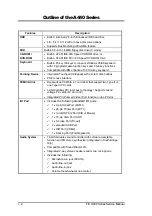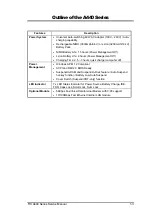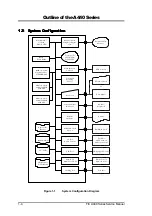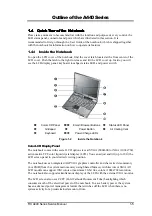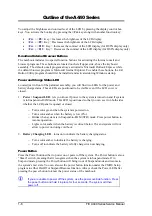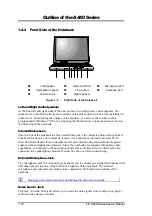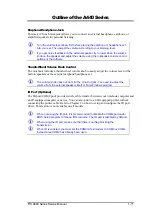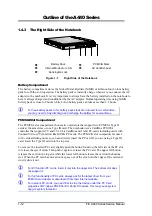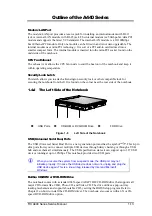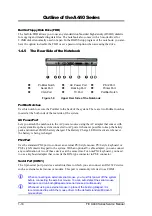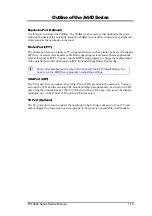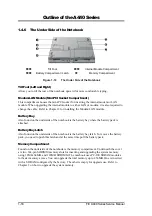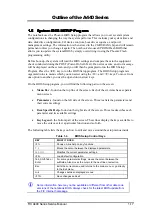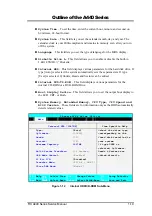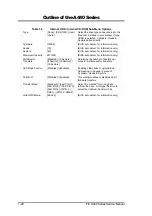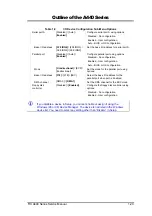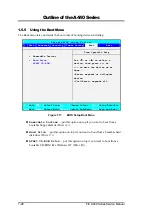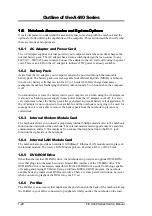Outline of the A440 Series
1-14
FIC A440 Series Service Manual
Built-in Floppy Disk Drive (FDD)
The built-in FDD allows you to use any standard double-sided high-density (DSHD) diskette
for copying and transferring data files. The notebook also comes with a 3-mode driver for
1.2MB diskette normally used in Japan. In the BIOS Setup program of the notebook, you also
have the option to disable the FDD or set a password option when accessing the drive.
1.4.5 The Rear Side of the Notebook
PortBar Notch
AC Power Port
PS/2 Port
Serial Port
Docking Port
Printer Port
VGA Port
TV Port
PortBar Notch
Figure 1-9
Upper Rear Side of the Notebook
PortBar Notches
Use this notch to secure the PortBar to the back of the system. There are two PortBar notches
located at the both ends of the rear side of the system.
AC Power Port
Lets you attach the notebook to the AC power source using the AC adapter that comes with
your system. Keep the system connected to AC power whenever possible to keep the battery
pack and internal CMOS battery charged. The Battery Charge LED will activate whenever
the battery is being recharged.
PS/2 Port
Use the standard PS/2 port to connect an external PS/2-style mouse, PS/2-style keyboard, or
PS/2 style Numeric Keypad to the system. With an optional Y-cable adapter, you can connect
any combination of two of these devices at the same time. For non-PS/2 keyboard, you need
to use a keyboard adapter that converts the DIN-type connector to PS/2 connector.
Serial Port (COM 1)
The 9-pin serial port provides a serial interface to which you can connect an RS-232C device
such as external serial mouse or modem. This port is commonly referred to as COM1.
When connecting an external serial mouse, you must first power off the system
before connecting the external mouse. You can auto-detect the serial mouse
hardware and run both glidepad and serial mouse simultaneously.
Whenever using an external mouse in place of the built-in glidepad, it is
recommended to switch the mouse driver to the default standard Microsoft
mouse driver.