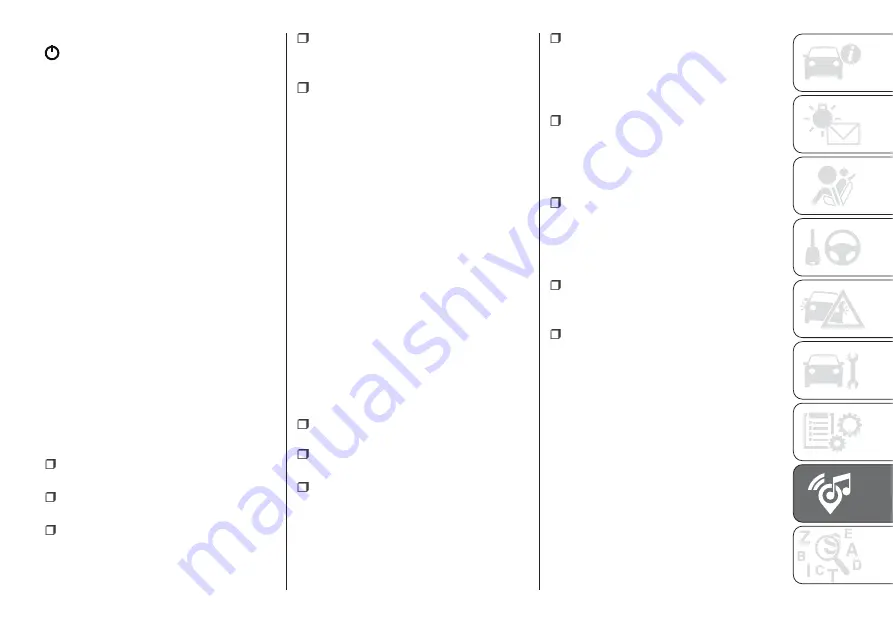
Adjust the volume using the
button/knob on the front panel or
using the volume adjustment control on
the connected device.
IMPORTANT NOTES
The functions of the device connected
with the AUX socket are directly
managed by the device itself: it is not
possible to change track/folder/playlist
or control playing start/end/pause with
the controls on the front panel or on the
steering wheel.
Do not leave the cable of your portable
player connected to the AUX socket
after disconnection, to avoid possible
hiss from the speakers.
PHONE MODE
PHONE MODE ACTIVATION
Press the PHONE button on the front
panel to activate the Phone mode.
NOTE To consult the list of mobile
phones and supported functions, visit
the www.DriveUconnect.eu website.
Use the buttons on the display to:
dial the phone number (using the
graphic keypad on the display);
display and call the contacts in the
mobile phone phonebook;
display and call contacts from the
registers of previous calls;
pair up to 10 phones/audio devices
to make access and connection easier
and quicker;
transfer calls from the system to the
mobile phone and vice versa and
deactivate the microphone audio for
private conversations.
The mobile phone audio is transmitted
through the vehicle’s audio system; the
system automatically mutes the radio
when the Phone function is used.
PAIRING A MOBILE PHONE
IMPORTANT Carry out this operation
only with vehicle stationary and in safety
conditions; this function is deactivated
when the vehicle is moving.
The pairing procedure for a mobile
phone is described below: always
consult the handbook for the mobile
phone in any case.
To pair the mobile phone, proceed as
follows:
activate the
Bluetooth®
function on
the mobile phone;
press the PHONE button on the front
panel;
if no phone is paired with the system
yet, the display shows a dedicated
screen;
select "Yes" to start the pairing
procedure, then search for the
Uconnect™
device on the mobile
phone (if "No" is selected, the Phone
main screen is displayed);
when prompted by the mobile
phone, use its keypad to enter the PIN
code shown on the system display or
confirm on the mobile phone the PIN
displayed;
from the "Phone" screen you can
always pair a mobile phone by pressing
the "Settings" button: press the "Add
Device" button and proceed as
described above;
during the pairing stage a screen is
displayed showing the progress of the
operation;
when the pairing procedure is
completed successfully, a screen is
displayed: answer "Yes" to the question
to pair the mobile phone as favourite
(the mobile phone will have priority over
all other mobile phones to be paired
subsequently). If no other devices are
paired, the system will consider the first
associated device as favourite.
NOTE After updating the telephone
software, for correct operation it is
advisable to remove the telephone from
the list of devices paired to the radio,
delete the previous system pairing from
the telephone's available
Bluetooth®
device list and pair it again.
265
Summary of Contents for TIPO 5DOOR
Page 1: ...O W N E R H A N D B O O K T I P O 5 D O O R T I P O S T A T I O N W A G O N ...
Page 8: ......
Page 31: ...CLIMATE CONTROL SYSTEM 2 MANUAL CLIMATE CONTROL Controls 37 P2000027 000 000 29 ...
Page 33: ...AUTOMATIC CLIMATE CONTROL SYSTEM Controls 38 P2000028 000 000 31 ...
Page 109: ...Passenger front airbag where provided and child restraint systems IMPORTANT 110 F1B0129C 107 ...
Page 250: ...Uconnect Radio CONTROLS ON FRONT PANEL 227 11016J0001EM 248 MULTIMEDIA ...
Page 260: ...Uconnect 5 LIVE Uconnect 5 Nav LIVE CONTROLS ON FRONT PANEL 230 11086J0002EM 258 MULTIMEDIA ...
Page 273: ...Uconnect 7 HD CONTROLS ON FRONT PANEL 233 P2100020 271 ...
Page 293: ......
Page 295: ......
Page 297: ...NOTES ...
Page 298: ......
















































