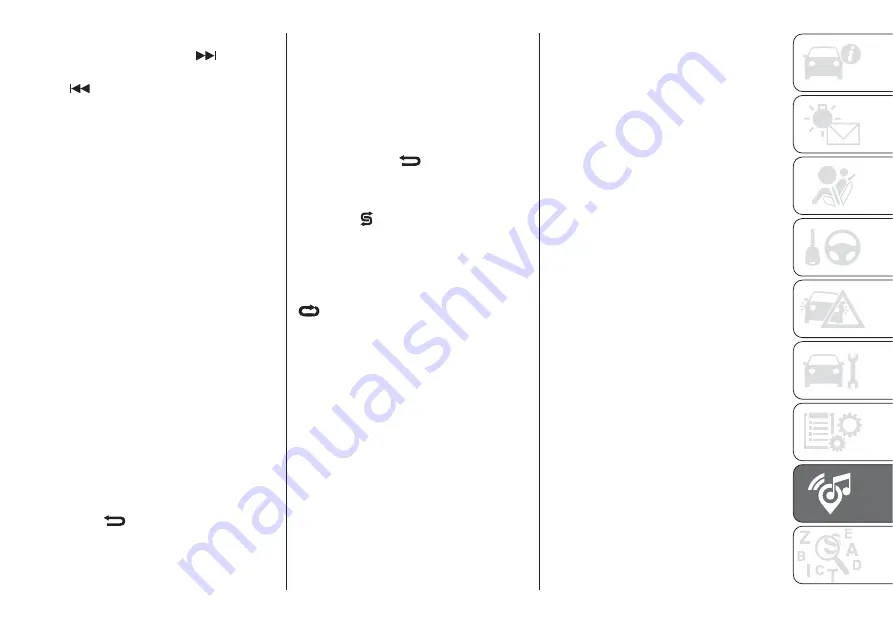
Fast forward/rewind through tracks
Press and hold down the
button to
fast forward the selected track or keep
the
button pressed to fast rewind
the track.
Track selection (browse)
Use this function to scroll through and
select the tracks on the active device.
The choices available depend on the
device connected. For example, on a
USB device, you can also use the
BROWSE ENTER button/knob to scroll
through the list of artists, genres and
albums available on the device,
depending on the information available
in the tracks.
Within each alphabetical list, the
A-B-C
button on the front panel allows the
user to skip to the desired letter in the
list.
NOTE This button might be disabled
for some
Apple®
devices.
Press the BROWSE ENTER button to
activate this function on the source
being played. Turn the BROWSE
ENTER button/knob to select the
desired category and then press the
button/knob to confirm the selection.
Press the
button to cancel the
function.
NOTE The BROWSE ENTER button
does not allow any operation on an
AUX device (where provided).
Track information display
Press the
INFO
button to select the
information displayed while playing
(Artist, Album, Genre, Name, Folder, File
name). Press the
button to exit the
screen.
Shuffle
Press the
button to play the tracks
on USB in a random order. Press again
to deactivate the function.
Repeat
To listen to the track again, press the
button. Press again to deactivate
the function.
The
Uconnect™
system may not
support some USB keys: in this case, it
may not automatically switch from
“Radio” mode to “Media” mode. If the
device used does not play, verify its
compatibility by selecting Media mode:
a dedicated message will appear on the
Uconnect™
system display.
USB SOURCE
To activate USB mode, insert a suitable
USB device into the car USB port.
If a USB device is inserted with the
system on, it will start playing the tracks
found on the device.
IMPORTANT When connecting a USB
device to the USB port, make sure that
it does not obstruct the operation of the
handbrake lever.
NOTE The
Uconnect™
system may
not support some USB keys: in this
case, it will not automatically switch
from “Radio” mode to “Media” mode. If
the device used does not play, verify its
compatibility by selecting Media mode:
a dedicated message will appear on the
Uconnect™
system display.
IMPORTANT After using a USB
recharging socket, we recommend
disconnecting the device (smartphone),
always removing the cable from the
vehicle socket first, never from the
device fig. 229. Cables left flying or
connected incorrectly could
compromise correct recharging and/or
the USB socket condition
NOTE The USB port handles data
transmission from the Pen
Drive/Smartphone, etc. and slow
recharging, which is not guaranteed as
it depends on the device type/brand of
the external device itself.
255
Summary of Contents for TIPO 5DOOR
Page 1: ...O W N E R H A N D B O O K T I P O 5 D O O R T I P O S T A T I O N W A G O N ...
Page 8: ......
Page 31: ...CLIMATE CONTROL SYSTEM 2 MANUAL CLIMATE CONTROL Controls 37 P2000027 000 000 29 ...
Page 33: ...AUTOMATIC CLIMATE CONTROL SYSTEM Controls 38 P2000028 000 000 31 ...
Page 109: ...Passenger front airbag where provided and child restraint systems IMPORTANT 110 F1B0129C 107 ...
Page 250: ...Uconnect Radio CONTROLS ON FRONT PANEL 227 11016J0001EM 248 MULTIMEDIA ...
Page 260: ...Uconnect 5 LIVE Uconnect 5 Nav LIVE CONTROLS ON FRONT PANEL 230 11086J0002EM 258 MULTIMEDIA ...
Page 273: ...Uconnect 7 HD CONTROLS ON FRONT PANEL 233 P2100020 271 ...
Page 293: ......
Page 295: ......
Page 297: ...NOTES ...
Page 298: ......
















































