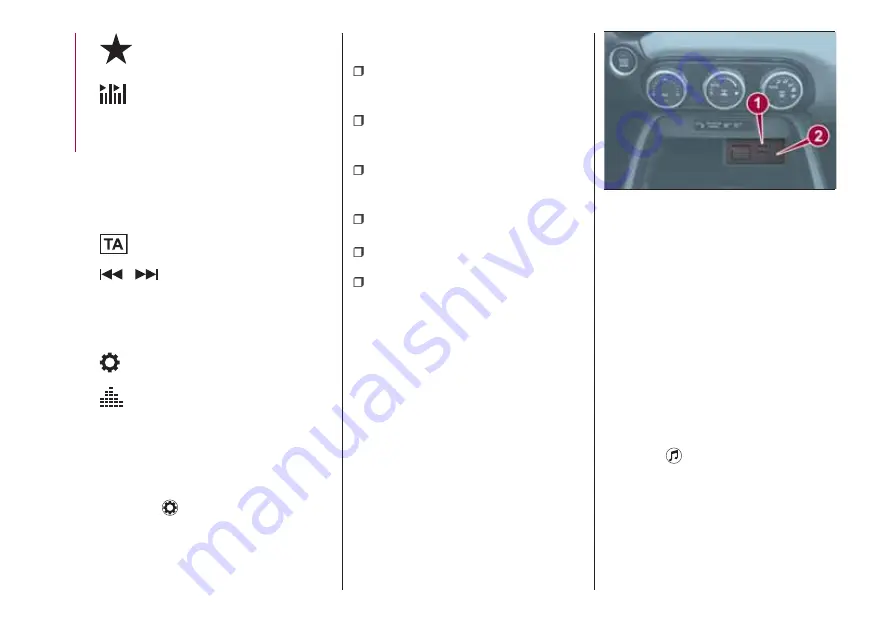
Displays the favorites list. Press
and hold to store the currently
tuned station to the favorites list.
Searches your desired station
from the station list. Tunes to
each station in the station list for
10 seconds. Select again when
your desired station is tuned. If
the station list is not available, it
switches to the station list update
screen. Perform the station list
updating.
Switches the TA mode on and
off.
/
Returns to the
previous/goes to the next
station. Touch and hold to
return to the top station in
the previous/next ensemble.
Displays the DAB radio setting
screen.
Displays sound settings to adjust
audio quality level.
SETTINGS
NOTE Depending on the grade and
specification, the screen display may
differ.
Select the
icon on the home screen
to display the Settings screen. Switch
the tab and select the setting item you
want to change.
You can customize settings in the setup
display as follows:
“Display”
: refer to “Volume/Display/
Sound controls” paragraph in Radio 7
supplement;
“Sound”
: refer to “Volume/Display/
Sound controls” paragraph in Radio 7
supplement;
“Clock”
: “Adjust Time”, “GPS Sync”,
“Time Format”, “Time Zone Select”,
“Daylight Savings Time”;
“Vehicle”
: rain sensing Wiper/Door
Lock/Other;
“Devices”
: select
Bluetooth®
or
“Network Management”;
“System”
: “Tool Tips”, “Language”,
“Temperature”, “Distance”, “Music
Database Update”, “Factory Reset”,
“About (agreements and disclaimers)”,
“About (version Information)”
AUX / USB / iPod MODE
Audio can be heard from the vehicle's
speakers by connecting a commercially
available portable audio unit to the
auxiliary jack. A commercially-available,
non-impedance (3.5 Ø) stereo mini plug
lead is required.
In addition, audio can be played from
the vehicle audio device by connecting
a USB device or an iPod to the USB
port fig. 158 (
1
= USB ports/
2
=
auxiliary jack).
How to connect USB port / auxiliary
jack
Connecting a device
: if there is a
cover on the AUX jack or USB port,
remove the cover. Connect the
connector on the device to the USB
port.
Connecting with a connector lead
: if
there is a cover on the AUX jack or USB
port, remove the cover. Connect the
device plug/connector lead to the
auxiliary jack/USB port
How to use AUX mode
Select the
icon on the home screen
to display the Entertainment screen.
Select
AUX
to switch to the AUX mode.
Playable data
: MP3/WMA/AAC/OGG
file.
NOTE If a device is not connected to
the auxiliary jack, the mode does not
switch to the AUX mode.
158
06020700-122-001
196
MUL
TIMEDIA
Summary of Contents for 124 Spider
Page 6: ......
Page 8: ......
Page 34: ...32 GETTING TO KNOW YOUR VEHICLE MANUAL CLIMATE CONTROL SYSTEM 24 06010300 122 099...
Page 36: ...34 GETTING TO KNOW YOUR VEHICLE AUTOMATIC CLIMATE CONTROL SYSTEM 25 06010900 122 990...
Page 140: ...FUSE BLOCK ENGINE COMPARTMENT 123 07031602 121 001 138 IN CASE OF EMERGENCY...
Page 143: ...FUSES ON THE LEFT SIDE OF THE VEHICLE 124 07031602 03F 002 141...
Page 178: ...WEIGHTS Curb weight 1050 kg 176 TECHNICAL SPECIFICATIONS...
Page 190: ...RADIO 3 FRONT PANEL 153 06020300 121 001 188 MULTIMEDIA...
Page 206: ......
Page 207: ......
Page 209: ...NOTES...
Page 210: ......
Page 211: ......
















































