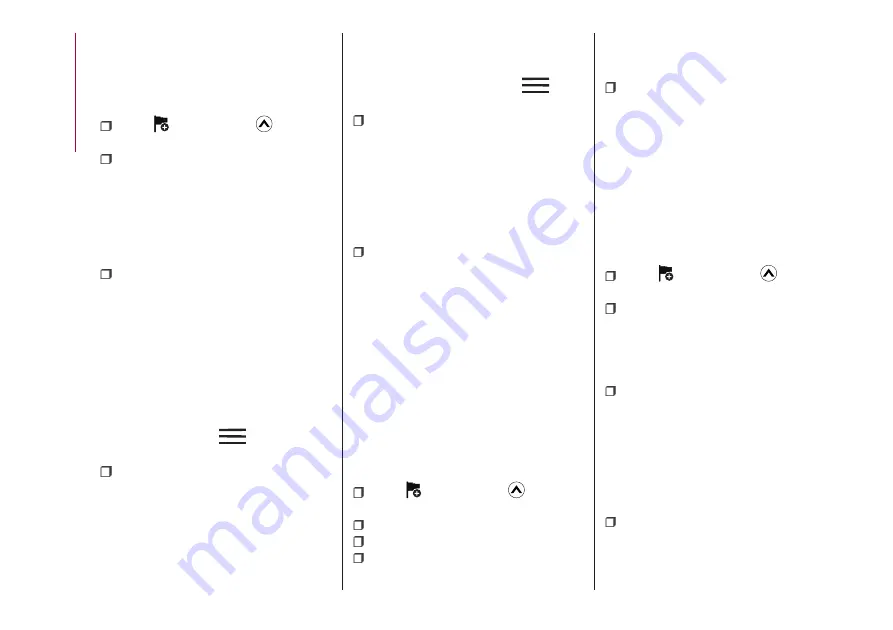
SELECTING THE DESTINATION OF
A ROUTE
Entering an address
To enter an address as the destination,
do as follows:
Select
after selecting
on the
MAP screen.
Select
Find Address
. By default, the
navigation system proposes the country
and town where you are. If needed,
select
Country
, enter the first few
letters of the country name on the
keyboard, and select one country from
the list of results.
If needed, select a new town: select
Town
and Start entering the name of
the town on the keyboard. Find the
town you need: the most likely town
name is always shown in the input field.
To accept it, select . If the desired
name does not show up, the names
that match the string appear in a list
after entering a couple of characters (to
open the list of results before it appears
automatically, select
and select
the town from the list).
Enter the street name: select
<Street Name>
and start entering the
name of the town on the keyboard.
Find the street you need: the most likely
street name is always shown in the
input field. To accept it, select . If the
desired name does not show up, the
names that match the string appear in a
list after entering a couple of characters
(to open the list of results before it
appears automatically, select
and
select the street from the list).
Enter the house number: select
House Number
then enter the house
number on the keyboard (to enter
letters, select
QWE
). Select to finish
entering the address. (If the entered
house number cannot be found, the
midpoint of the street is selected as the
destination.
The selected location is shown on
the map. Navigation
Start
if is selected,
or after 10 seconds of no user
interaction. By touching the location
displayed on the screen, you can verify
the route. Additionally, the route can be
revised by selecting other options.
Selecting the destination from the
POI
(Point Of Interest)
If the name for a POI (Point Of Interest)
is input, a search candidate list is
displayed.
Proceed as follows:
Select
after selecting
on the
MAP screen.
Select
Find Places
.
Select
Filter by Name
.
Using the keyboard, enter the name
of the POI (Point Of Interest). After
entering a few letters, select to open
the list of POI with names containing
the entered character sequence.
The selected location is shown on
the map. The system transitions to the
next screen by selecting
Navigate To
,
or it returns to the previous screen by
selecting the
<
button. By touching the
location displayed on the screen, you
can change the destination to anywhere
on the map.
Selecting the destination from your
Favourites
Proceed as follows:
Select
after selecting
on the
MAP screen.
In the Navigation menu, select
Favourites
. When
Favourites
is
selected, the screen transfers to the
Favourites screen. Select your
registered favourite.
The selected location is shown on
the map. The system transitions to the
next screen by selecting
Navigate To
,
or it returns to the previous screen by
selecting the
<
button. By touching the
location displayed on the screen, you
can change the destination to anywhere
on the map.
Navigation starts if
Start
is selected,
or after 10 seconds of no user
interaction. By touching the location
displayed on the screen, you can verify
200
MUL
TIMEDIA
Summary of Contents for 124 Spider
Page 6: ......
Page 8: ......
Page 34: ...32 GETTING TO KNOW YOUR VEHICLE MANUAL CLIMATE CONTROL SYSTEM 24 06010300 122 099...
Page 36: ...34 GETTING TO KNOW YOUR VEHICLE AUTOMATIC CLIMATE CONTROL SYSTEM 25 06010900 122 990...
Page 140: ...FUSE BLOCK ENGINE COMPARTMENT 123 07031602 121 001 138 IN CASE OF EMERGENCY...
Page 143: ...FUSES ON THE LEFT SIDE OF THE VEHICLE 124 07031602 03F 002 141...
Page 178: ...WEIGHTS Curb weight 1050 kg 176 TECHNICAL SPECIFICATIONS...
Page 190: ...RADIO 3 FRONT PANEL 153 06020300 121 001 188 MULTIMEDIA...
Page 206: ......
Page 207: ......
Page 209: ...NOTES...
Page 210: ......
Page 211: ......





























