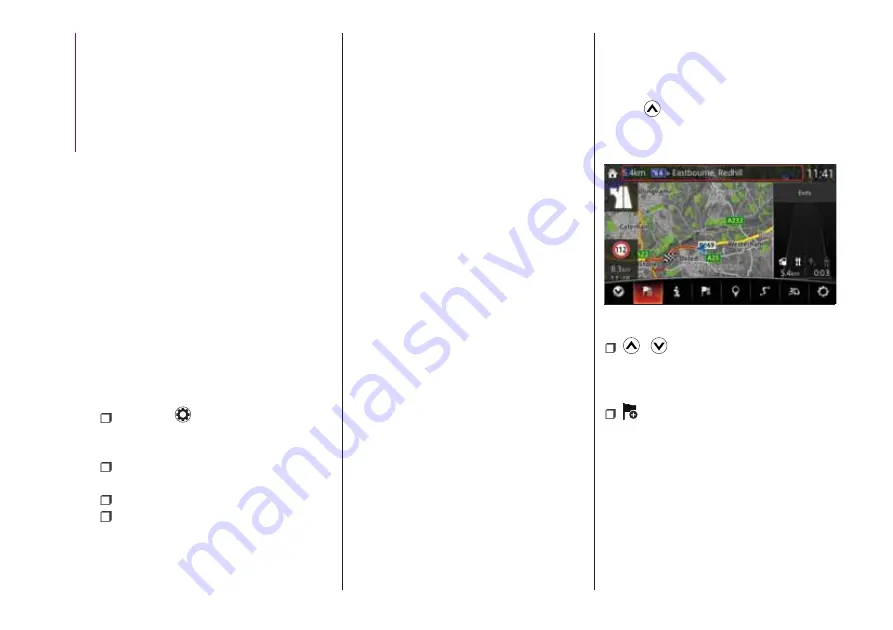
phonebook or the name of a person
whose phone number has been
registered in the
Bluetooth®
hands-free. Press the talk button and
wait for the beep sound, say: “Call
XXXXX... (Ex. “John”) Mobile” and follow
the voice guidance to place the call.
Import contact (download
Phonebook)
Phonebook data from your device
(Mobile phone) can be sent and
registered to your
Bluetooth®
hands-free phonebook using
Bluetooth®
.
Automatic downloading
: the “Auto
Download Contacts” setting must be
on. When hands-free is connected to
the device, the phonebook is
downloaded automatically.
Manually downloading
: if the “Auto
Download Contacts” setting is off,
download the phonebook using the
following procedure:
select the
icon on the home
screen to display the “Communication”
screen;
select
Contacts
to display the
contact list;
select
Edit Contacts
;
select
Import All Contacts
or
Import Selected Contact
to switch to
the device operation. If
Import All
Contacts
is selected, select
Download
. Download will be started
from the mobile phone.
NOTE A maximum of 1000 contacts
can be registered to the phonebook.
Receiving an incoming call
When an incoming call is received, the
incoming call notification screen is
displayed. The “Incoming Call
Notifications” setting must be on.
To accept the call
press steering
wheel button on the audio control
switch or select
Answer
on the screen.
To reject the call
press the hang-up
button on the audio control switch or
select
Ignore
on the screen.
NAVIGATION
SD CARD
To use the navigation system, the SD
card containing the map information
needs to be inserted in the SD card
slot.
When inserting the SD card, never
move the slider on the side of the SD
card to the LOCK position. If the slider
is set to LOCK, the SD card cannot be
read and the navigation system will not
operate.
This SD card is valid for use in only one
vehicle. Never use it in another vehicle.
If the SD card is used first in one vehicle
and then in another, the navigation
system for either one of the vehicles
may become inoperable.
NAVIGATION MENU
Select
and open the navigation
menu.
You have the following options fig. 159:
/
Open
/
close
. Opens and
closes the UMP (menu bar). The UMP
(menu bar) is displayed on the lower
part of the screen.
Adds a destination
. Select your
destination by entering an address or
selecting a POI (Point Of Interest), a
location on the map or one of your
Favourite destinations. You can also
159
11000001-121-112
198
MUL
TIMEDIA
NOTE For navigation map updates visit
the http://124spiderinfotainment.com
website.
coordinates. If an internet connection is
available, Local Search can be of
further help to find your destination.
look up your recent destinations from
the Smart History by entering the
Summary of Contents for 124 Spider
Page 6: ......
Page 8: ......
Page 34: ...32 GETTING TO KNOW YOUR VEHICLE MANUAL CLIMATE CONTROL SYSTEM 24 06010300 122 099...
Page 36: ...34 GETTING TO KNOW YOUR VEHICLE AUTOMATIC CLIMATE CONTROL SYSTEM 25 06010900 122 990...
Page 140: ...FUSE BLOCK ENGINE COMPARTMENT 123 07031602 121 001 138 IN CASE OF EMERGENCY...
Page 143: ...FUSES ON THE LEFT SIDE OF THE VEHICLE 124 07031602 03F 002 141...
Page 178: ...WEIGHTS Curb weight 1050 kg 176 TECHNICAL SPECIFICATIONS...
Page 190: ...RADIO 3 FRONT PANEL 153 06020300 121 001 188 MULTIMEDIA...
Page 206: ......
Page 207: ......
Page 209: ...NOTES...
Page 210: ......
Page 211: ......






























