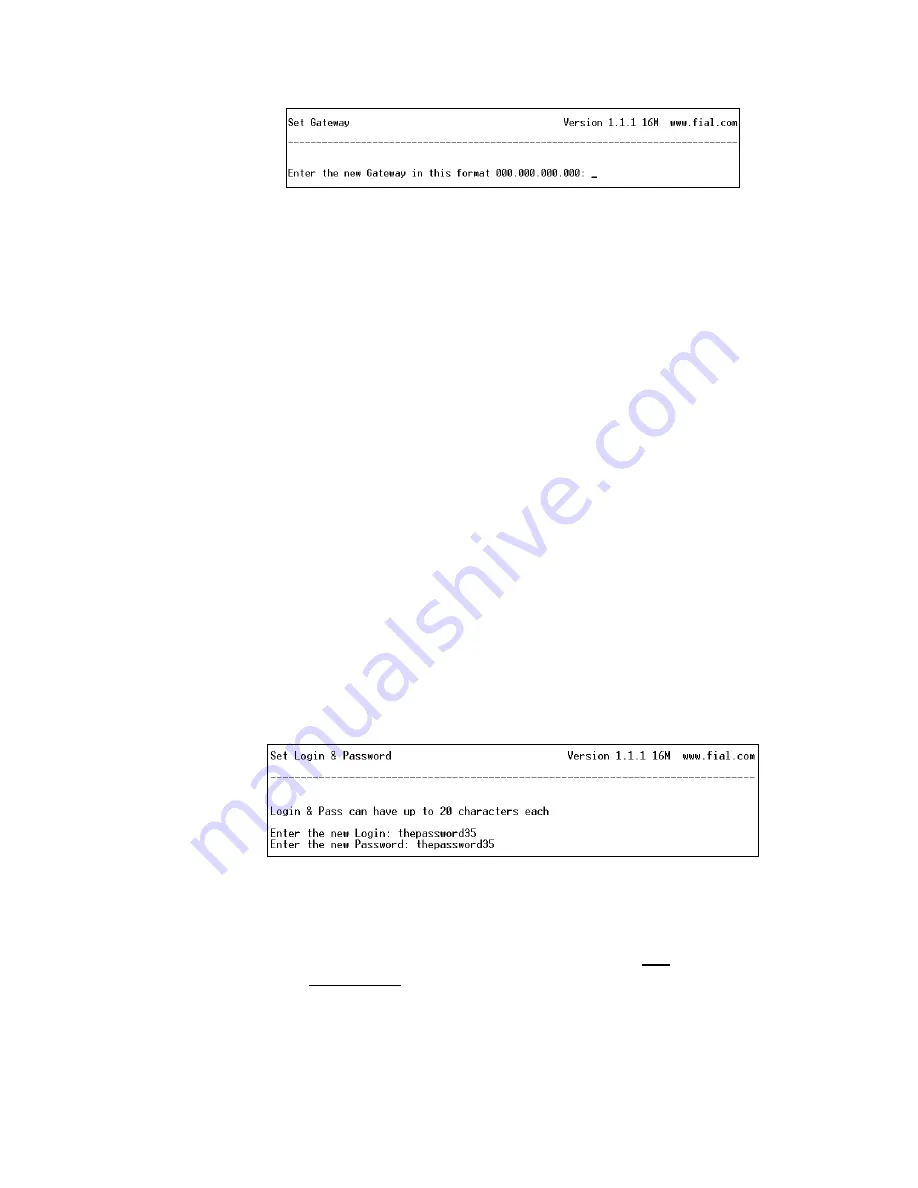
Model 2314/2316 SNMP Alarm Encoder
10 2314/2316-042315
Fial Incorporated
Figure 9. Set Gateway Via HyperTerminal
After the prompt, enter the Gateway address and press Enter. The gateway address
should be an IP address of the IP router port to which the 2314/2316 is connected. The
router should provide a network connection that reaches the SNMP manager(s).
NOTE: Do not select option 10 (Save & Reboot) until you have made any other changes
for the device and verified them. Doing otherwise may render the device inaccessible from
the LAN. (See IP Address restrictions on page 41).
4.
Change Login & Password
Each SNMP Alarm Encoder has a default login (admin) and password (remote)
programmed at the factory. Both the login name and password are case sensitive. Any
user with the administrator login and password will have access to the Craft port of the
device and web page configurations. For security purposes, it is recommended that the
login names and passwords for each device be changed during the initial configuration.
If you forget the new login/password or are unable to log in to the device, the administrator
login and password can be reset to the factory default by holding down the lamp test
button while the device is restarted (reset). You must hold down the button for
approximately 40 seconds until the power-on lamp test is done. No other provisioning
(such as IP address) will be affected.
To change the administrator login name and password for an SNMP Alarm Encoder, select
option 4 and press Enter. The Set Login & Password window will appear.
Figure 10. Set Login & Password via Craft Screens
To change the login and password, follow the prompts: enter the new login, enter the new
password, and then re-enter the new password. Remember that both the login and
password are case sensitive. A-Z, a-z, 0-9, and hyphen are the only characters allowed
for the login. The password can be any combination of charters, numbers and special
characters. Passwords should be longer than 8 characters in length. For more
information, refer to Login & Password in the Notes section on page 42.
Summary of Contents for 2314
Page 64: ......






























