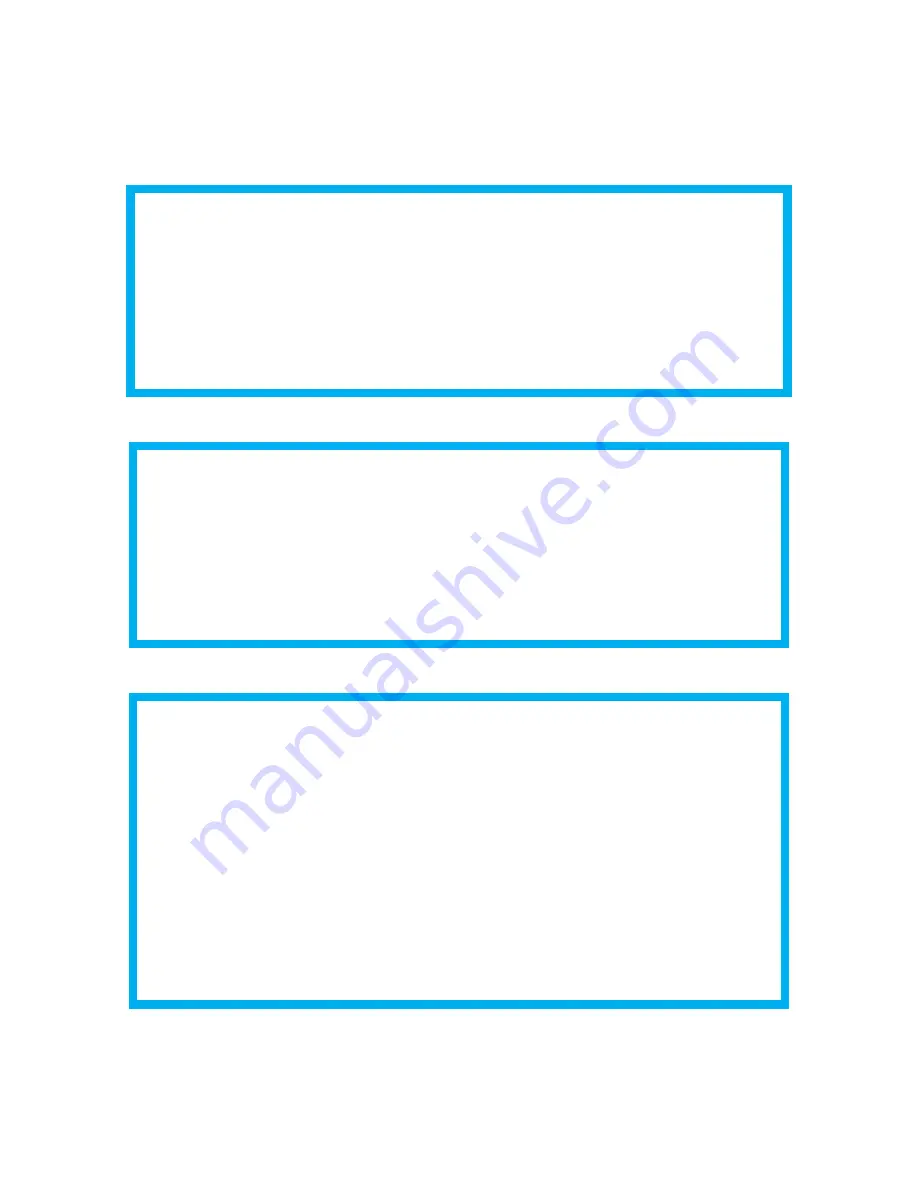
Sharing media over a home network
6
Fetch TV My Media Hub Quick Start Guide for Windows or Mac
My Media Hub sharing scenarios
Here are some recommended examples to help you get started.
Scenario 1 – Wireless Home Network
You have a wireless network at home (which all your computers and set top box use to connect to
the Internet and share content).
Install the media software for your PC or Mac and configure which folders you want to share with
your set top box’s My Media Hub.
Scenario 2 – Wired Home Network
You have a wired network at home (where all your devices are networked using Ethernet cables).
Windows
: Use Windows Media Player and turn on “Media Streaming”.
Mac
: Install the media software Twonky or Serviio and configure which folders you want to share to
your set top box’s My Media Hub.
Scenario 3 – Wired and Wireless Home Network
Your set top box is connected via a wired Ethernet Cable but your computer uses a wireless
network.
Note: Provided all your networks (wired and wireless) share the same router you should
be able to use My Media Hub.
Windows
: Use Windows Media Player and turn on “Media Streaming”, but make sure your
computer also has an Ethernet Cable plugged in (even if it is using a wireless network for
connectivity). If you prefer not to connect an Ethernet Cable then use the free software Serviio and
configure which folders you want to share with your set top box’s Media Hub.
Mac
: Install the media software Twonky or Serviio and configure which folders you want to share to
your set top box’s My Media Hub.





















