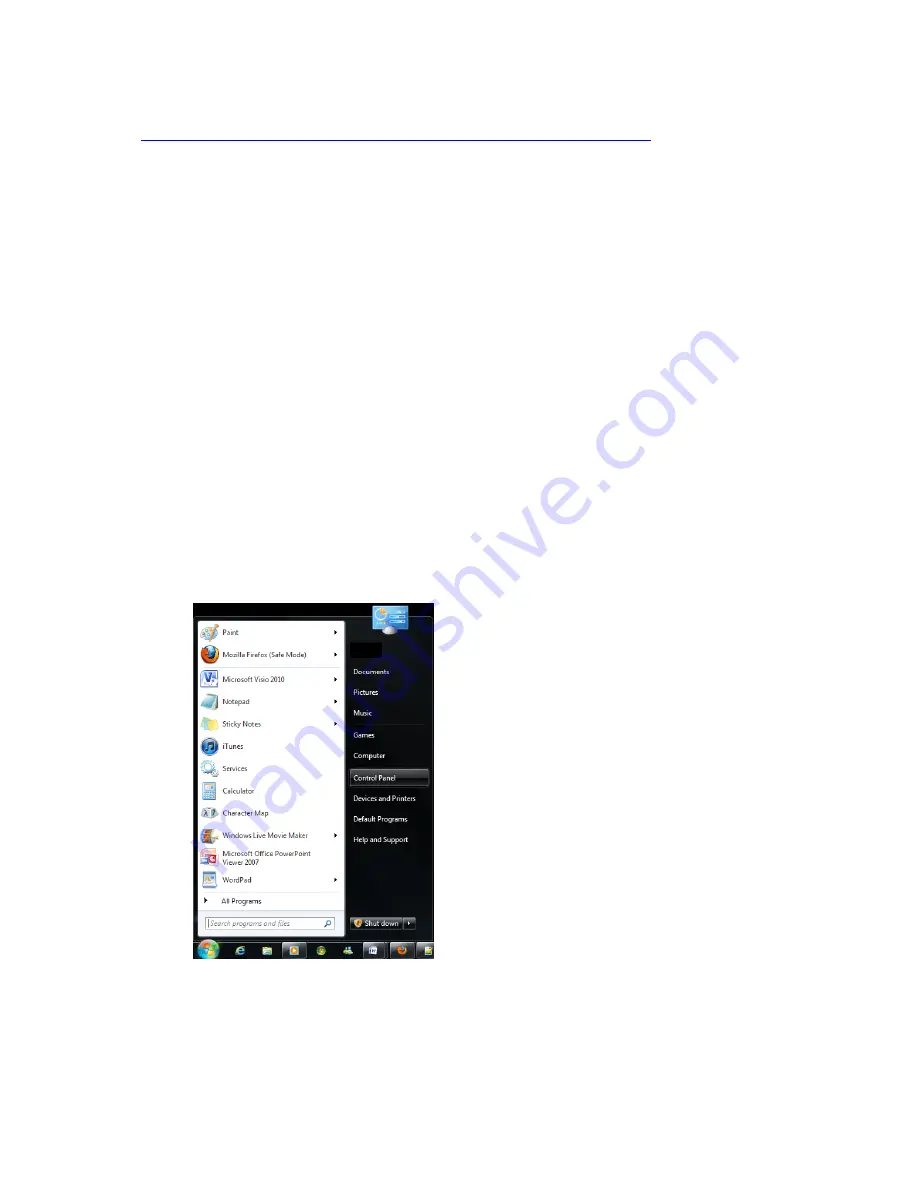
Set up Windows Media Player to share content with your set top box
10
Fetch TV My Media Hub Quick Start Guide for Windows or Mac
For information on managing your media content in Windows Media Player, visit
http://windows.microsoft.com/en-AU/windows7/help/windows-media-player-12
.
Troubleshooting Windows Media Player setup
If you have followed the steps in “Setting up Windows Media Player”, p7 but do not see your
Windows Media Library in My Media Hub, check your home network settings.
When you connect your computer to your home network for the first time, you are prompted to
choose a location from the following options:
Home network
(recommended): Select this when you trust the people and devices on the
network. Network discovery is turned on which means you can see other computers on the
network and other computers can see your computer.
This is the recommended location for
streaming your media content to your set top box
.
Work network
: Same as a Home network location but you cannot set up a Homegroup.
Public network
: Select this if connecting to a public network, such as a coffee shop or
airport, the Internet without a router or a mobile broadband connection. The Homegroup is
not available and Network discovery is turned off.
To change the location of your network connection
1.
From the Windows Start menu, select “Control Panel”.
2.
Select “Network and Sharing Center”.
























