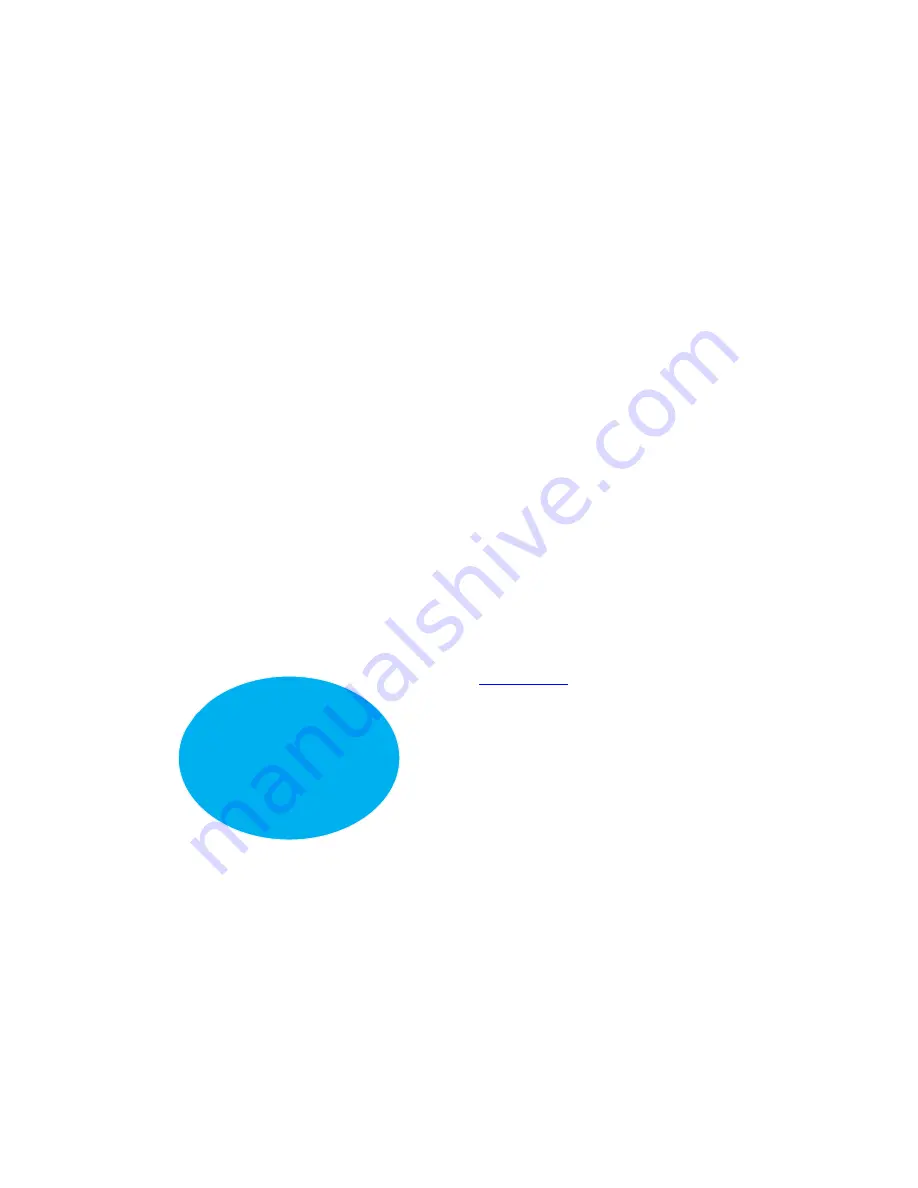
Sharing media over a home network
5
Fetch TV My Media Hub Quick Start Guide for Windows or Mac
Sharing media over a home network
To play files off devices in your home network rather than off a connected USB device, you’ll need to
take a few extra steps.
About media sharing
My Media Hub uses an open technology called DLNA to share media files from a PC or Mac with your
set top box and connected TV. Provided all the devices support DLNA and are on the same home
network as your set top box, you should be able to connect to them straight away. If not, install one
of the available DLNA server applications for your platform (see “Supported media server software”).
Adding media sources in My Media Hub
Supported media server software
Windows:
Windows Media Player
Mac:
Twonky
Serviio
1
Set up your home
network
You need a home network
(wired or wireless), as
media sources connect,
discover and communicate
with each other over a
home network.
2
Set up your media source
Connect the PC or Mac
from which you want to
stream content, to your
home network.
Make sure your device is
DLNA compatible. Go to the
website:
www.dlna.org
to
check if your device is
supported.
3
Install media software
If you don't have it already,
you may need DLNA
compatible software (see
“Supported media server
software”, p5) installed on
your PC or Mac to make it
known to the network and
your set top box.
Important
Your media
source needs to be on
the same network as
the set top box to work
with My Media Hub.




















