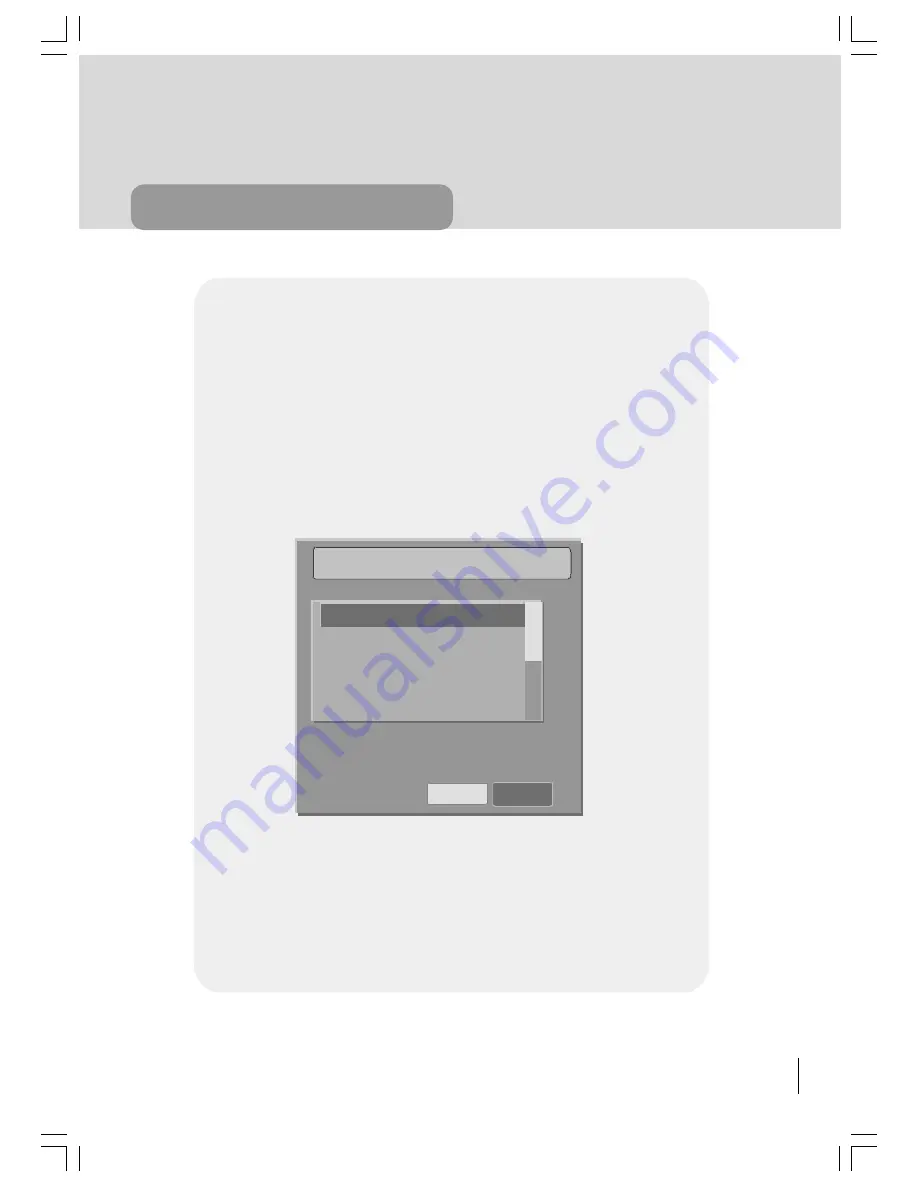
39
advanced operation
Figure 4.
Module Menu (this menu is identical for the Viaccess Common Interface Module)
Profile1 Modules display three types of items on the TV monitor.
1) Module Menu (Figure 4)
2) Inquiry Box (Figure 6)
One of them is the Module Menu as you can see an example of this type in Figure 4
Also the common interface module can display a list of items (channel list, subscrip-
tion information, module information etc.) and an inquiry message for pin control,
changing module ratings etc. You can see List box and Inquiry box taken from the
Viaccess module. This section can only demonstrate a few of the modules' informa-
tion and for each of the module you want to use, you will see different names, but-
tons , lists , menus , etc.
9LDFFHVV0RGXOH
&RQVXOWDWLRQV
$XWKRUL]DWLRQV
0RGXOHLQIRUPDWLRQ
6HOHFWWKHLWHP
2.
&DQFHO
DIGITAL TV
50058935-2825W-2147 UK-IDTV TV-DVB AK45 IB-FERGUSON-FTV28DFW5-10031081.p65
22.11.2004, 18:00
39
Summary of Contents for FTV28DFW5
Page 60: ......






























