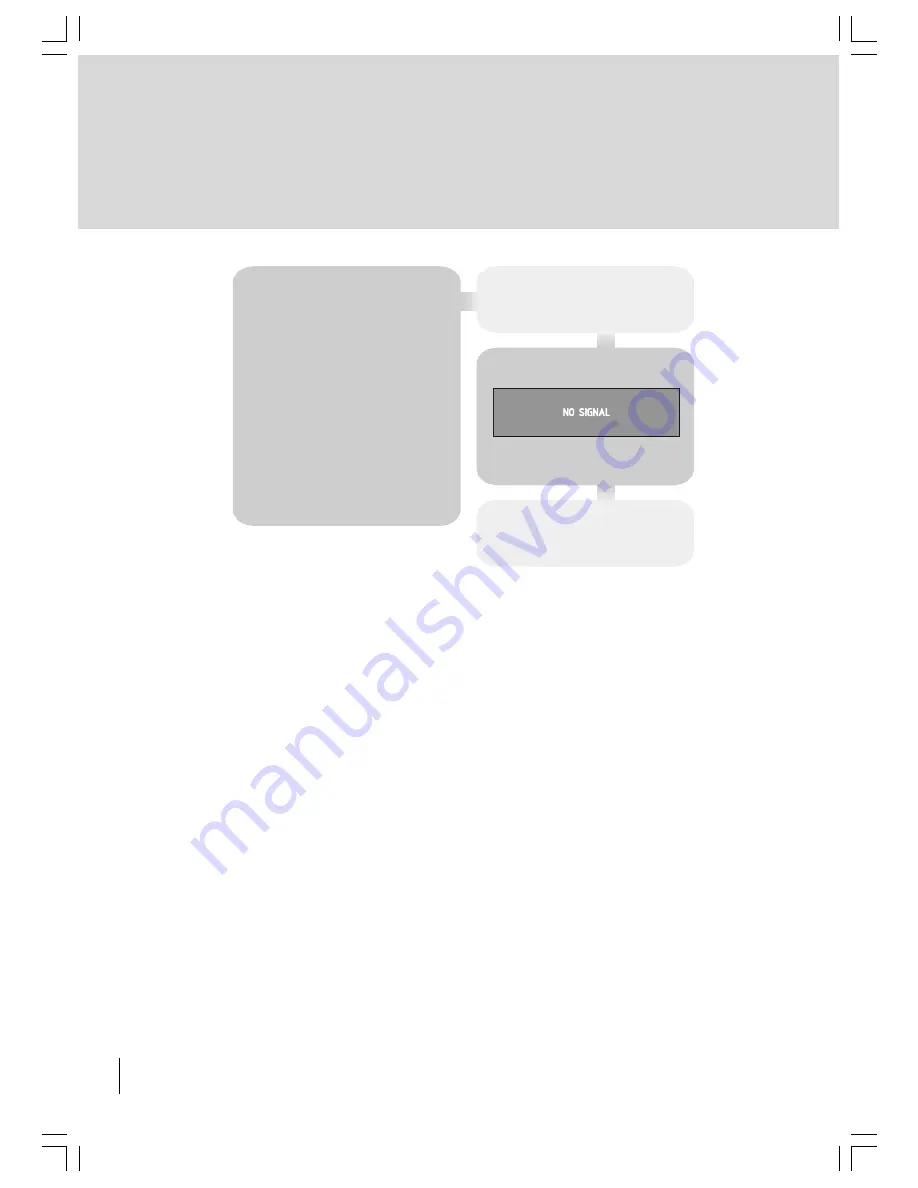
10
HINT
Depending on the reception conditions
in your particular area, you may find
that the list of channels found includes
one or more repeated names. This is
because the TV may detect and store
some channels, including those it can-
not receive clearly, from adjacent areas
alongside the strong channels from a
transmitter nearby. This is not a prob-
lem and the weaker channels can be
deleted from the TV later, as described
in ADVANCED OPERATION - Editing
the channel list section.
If no digital terrestrial television
broadcasts are found the TV will
display a message:
You should then refer to the Tips/
Troubleshooting Guide to establish
the cause of the problem.
50058935-2825W-2147 UK-IDTV TV-DVB AK45 IB-FERGUSON-FTV28DFW5-10031081.p65
22.11.2004, 17:59
10
Summary of Contents for FTV28DFW5
Page 60: ......












































