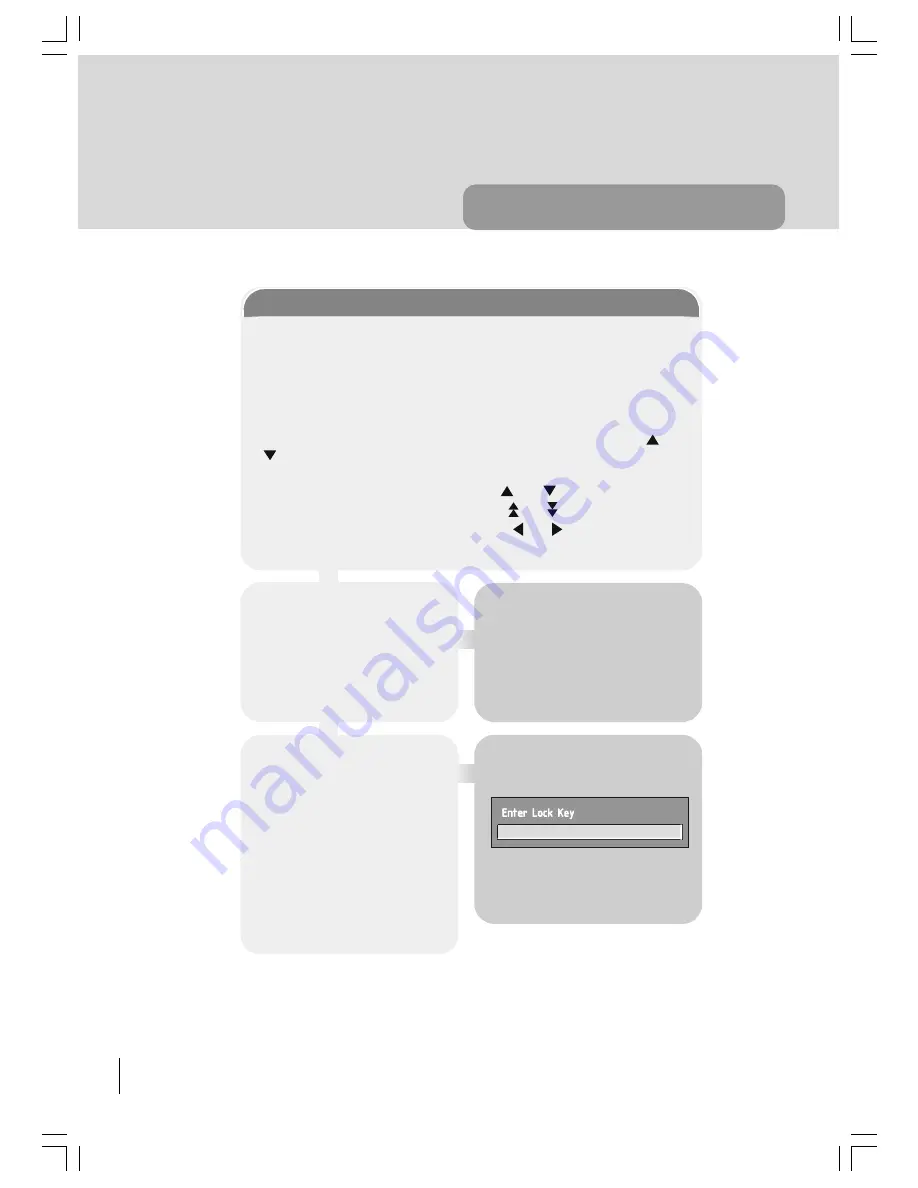
28
advanced operation
CHANNEL AND MENU PROTECTION
CHANNEL LOCK
Some channels broadcast material which you do not want younger members of
the family to watch. Any channel can be 'locked' so that it cannot be selected for
viewing without first a four-digit PIN code being entered. In this way any channel
not suitable for younger viewers can be protected.
The channel lock is applied with the Channel List menu. Press the
MENU
key on
the remote control handset to display the Main Menu and then, using the or
keys on the remote control, make sure that the first item, Channel List, is
highlighted in yellow and press the
SELECT
key.
Highlight the channel to be locked using the or keys. ( You can move
through the list 10 channels in one jump using or keys.) Now select the
LOCK button at the base of the screen with the or keys and press
SE-
LECT
key.
A window requesting the PIN code
is displayed and the four-digit code
should be entered using the num-
ber keys on the remote control, fol-
lowed by the
SELECT
key. A
lock icon is then displayed along-
side the channel name in the chan-
nel list.
Hint
The PIN is factory set to 0000.
This code should be reset (as de-
scribed below) to another sequence
of numbers, known only to you, when
you have finished setting up the TV.
You can now leave the Channel List
screen and return to normal TV
viewing by pressing
MENU
key.
Any attempt to change channel to
the locked channel will now display
the same window requesting the
PIN code and the channel will only
be displayed on entry of the cor-
rect code. To remove the lock on a
channel, repeat the same process
used to lock the channel.
DIGITAL TV
50058935-2825W-2147 UK-IDTV TV-DVB AK45 IB-FERGUSON-FTV28DFW5-10031081.p65
22.11.2004, 18:00
28
Summary of Contents for FTV28DFW5
Page 60: ......






























