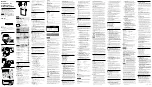FeelTech
FY2300H Series User’s Manual
39
Troubleshooting
This chapter lists the commonly encountered failures of FY2300H and their
solutions. When you encounter these problems, please solve them following the
corresponding steps below. If the problem remains still, please contact
FeelTech
and provide the device information (Press
SYS
to get it).
Failure Phenomena
Solutions
The
screen
of
the
generator is still dark (no
display) after switch on.
1) Check whether the power is correctly connected.
2) Check whether the power switch has been pulled
in place.
3) Restart the instrument after finishing the above
inspections.
4) If it still does not work correctly, please contact
FeelTech
.
. The screen of the
generator is still dark (no
display) after switch on, but
the channel indicator lights
illuminate.
This is because the power supply is not enough.
1). Please use original power adapter.
2). Please use original data cable.
3). Please do not repeat switching the power switch
too soon. The instrument has power protection.
Please wait for 2S at least to switch on after it is
switched off.
CH2 is locked.
1) Check whether the generator is worked in
synchronization mode. Press
SYS
button to enter
system interface, then press
SYNC
button to enter
synchronization setting interface and cancel all
parameters selected.
2) If the problem is still, please restart the generator.
The settings are correct but
there
’
s no waveform being
generated:
1) Check whether the BNC cable is connected
tightly with CH1 or CH2 connector.
2) Check whether the BNC cable has internal
damage.
3) Check whether the BNC cable is connected
tightly with the test instrument.
4) Check whether the indicators of CH1 or CH2 is
turned on. If not press corresponding button to turn
it on.
5) If the problem is still, please contact
FeelTech
.