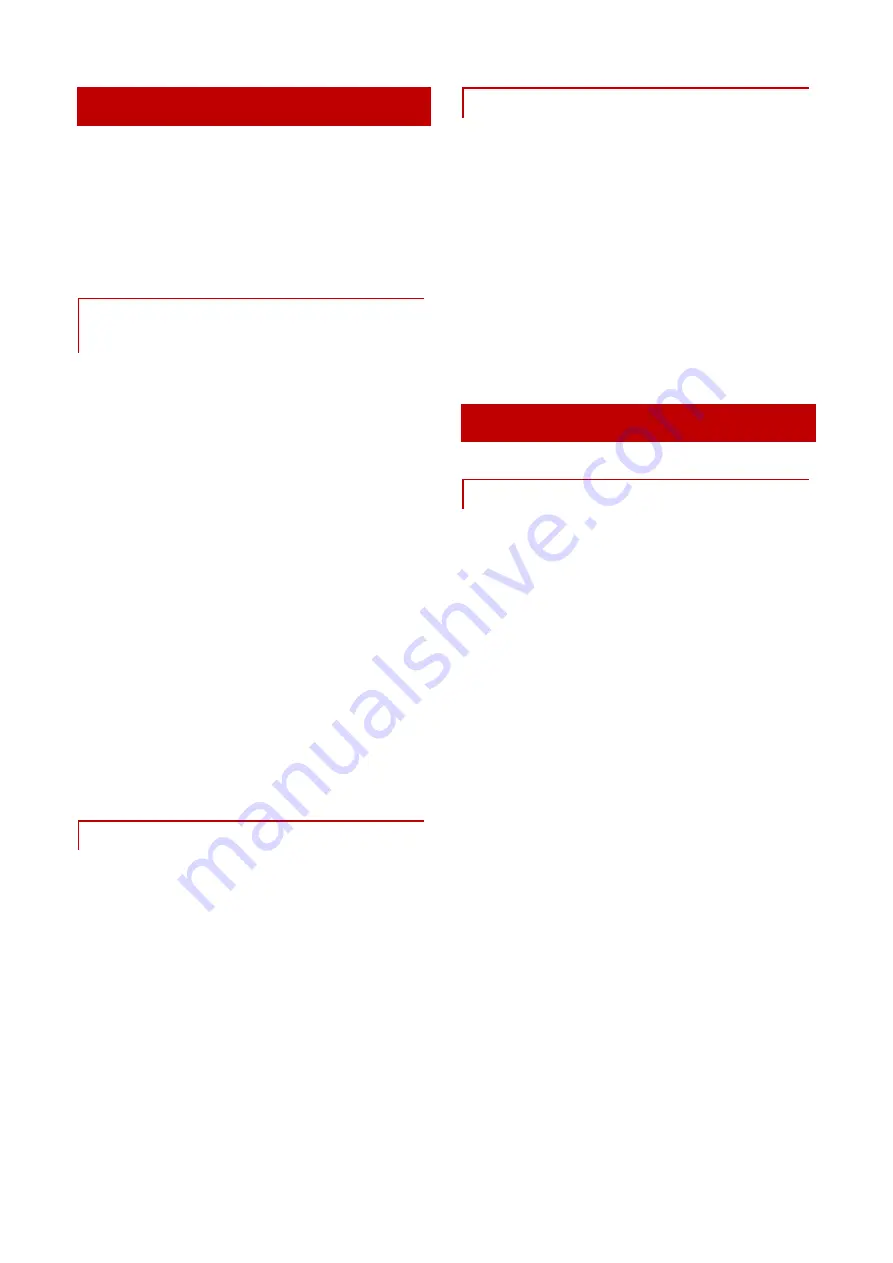
31
D I S P L A Y C ON N E C TI O N
To operate your faytech display properly,
there must be at least one signal source
and a power source connected. To use
the touch function please connect the
USB cable to your PC.
TO CONNECT THE SIG NAL
SOURCE
you have the following options:
On a PC: Connect the VGA cable from
the faytech monitor to the VGA output
of your PC graphics card.
On a PC: you have only one DVI
output on your PC, please purchase a
DVI-VGA adapter and connect the dis-
play via VGA to your PC.
22": you also have DVI, HDMI and
video inputs to connect the image signal,
please ensure that you are on the right
channel (channel-switch through INPUT)
In addition, the display has one stereo
audio input (3.5mm Audio-IN). The
sound through the speakers is output
only if an image signal is there.
CONNECT TO P OWER
You can connect the faytech display
with the included 110V/220V power
adapter, please put it into the mounted
socket on the underside of the display
which is labeled with +12 V DC IN.
Approach to connect to another 12V
source: Please note to use a power
supply with min. 2.5A and ensure that
the polarity is right (+ on the inside
pole).
USING THE TOUCH FUNCTI ON
Connect the USB cable to the USB port
on your PC (after you have been asked
within the software installation
process).
The touch-screen series also supports
the use of touch through the serial port
(15" to 19" touch-monitors). Please
connect a serial cable (not included in
delivery) to use the serial touch func-
tion.
DISPLAY OPERATION
OSD-MENU-OPERATION
The Menu operation of the faytech
display is simple and logical. You have
three control buttons. MENU, +/ -.
Pressing MENU brings up the OSD menu;
with +/- you can navigate through the
main menu. By pressing MENU again
you switch to the submenu. Use +/- to
select the appropriate item in the sub-
menu. The selected item will be marked
in red. To change the value of an item
please use +/ –. Press MENU again to
save the changes and you can then
navigate again with the + and - buttons.
To return to the main menu, select EXIT
and press MENU.






























