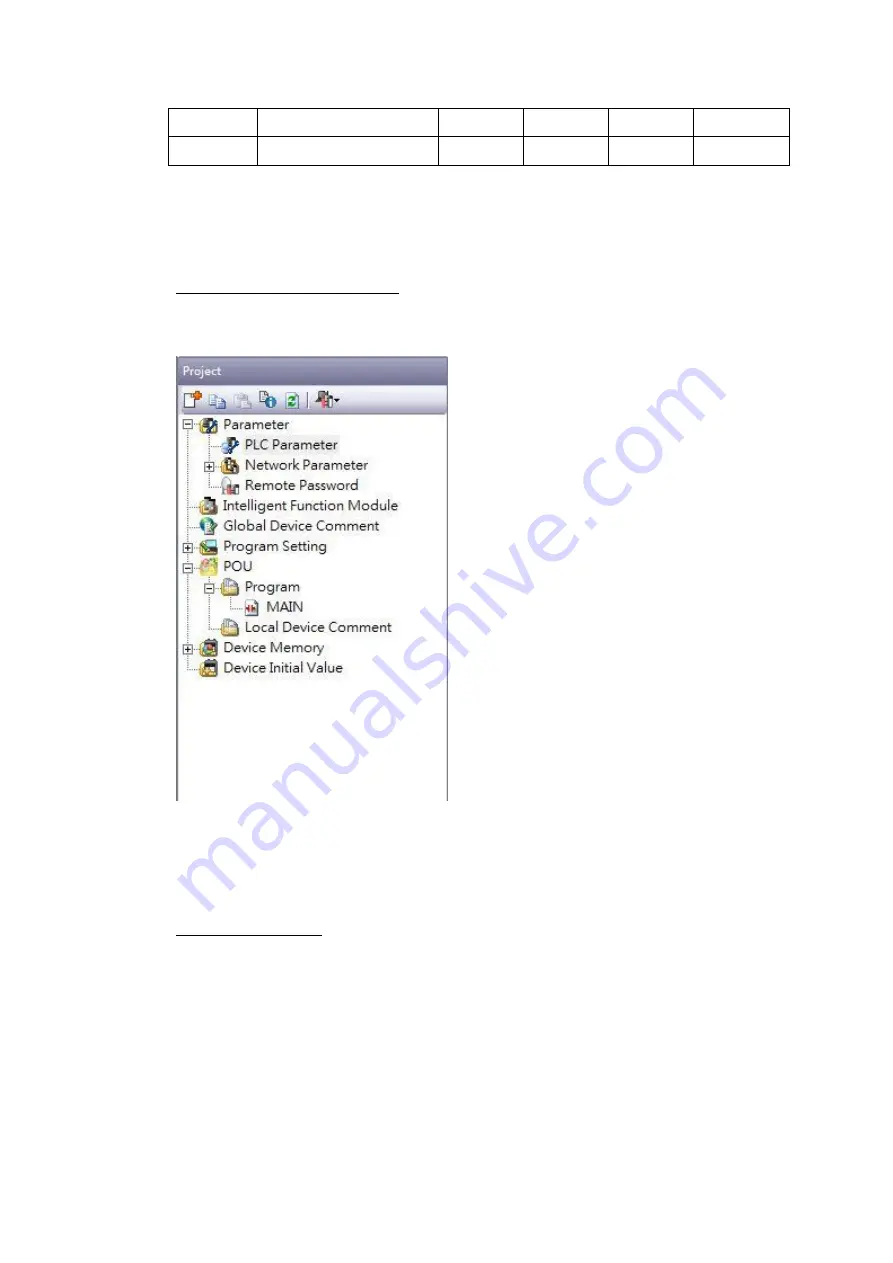
79
Z
Index Register
16
DD
0
19
ZR
File Register
16
HHHHH
0
9ffff
2.2.9.3
Connecting to HMI
Configuring IP Address on PLC
Use MELSOFT GX Works2 to configure the port of the PLC.
In the Project sidebar, expand Parameter and expand PLC Parameter.
Note: For more detailed information please refer to the PLC manual.
Connect PLC to HMI
Summary of Contents for P5 Series
Page 1: ...1 P5Series ...
Page 53: ...53 Note For more detailed information please refer to the PLC manual Connecting PLC to HMI ...
Page 93: ...93 Note For more detailed information please refer to the PLC manual HMI 設定 ...
Page 116: ...116 In the dialog window the IP address can be changed Press OK to confirm the setting ...
Page 124: ...124 Note For more detailed information please refer to the PLC manual Connecting PLC to HMI ...
Page 149: ...149 Note For more detailed information please refer to the PLC manual Connect PLC to HMI ...
Page 152: ...152 Note For more detailed information please refer to the PLC manual Connecting PLC to HMI ...
Page 158: ...158 Note For more detailed information please refer to the PLC manual Connect PLC to HMI ...
Page 161: ...161 Note For more detailed information please refer to the PLC manual Connecting PLC to HMI ...
Page 200: ...200 Note For more detailed information please refer to the PLC manual Connecting PLC to HMI ...
Page 220: ...220 2 choose model and build project click PLC on the top select connect to connect ...
Page 221: ...221 connect success as shown below HMI Setting ...






























