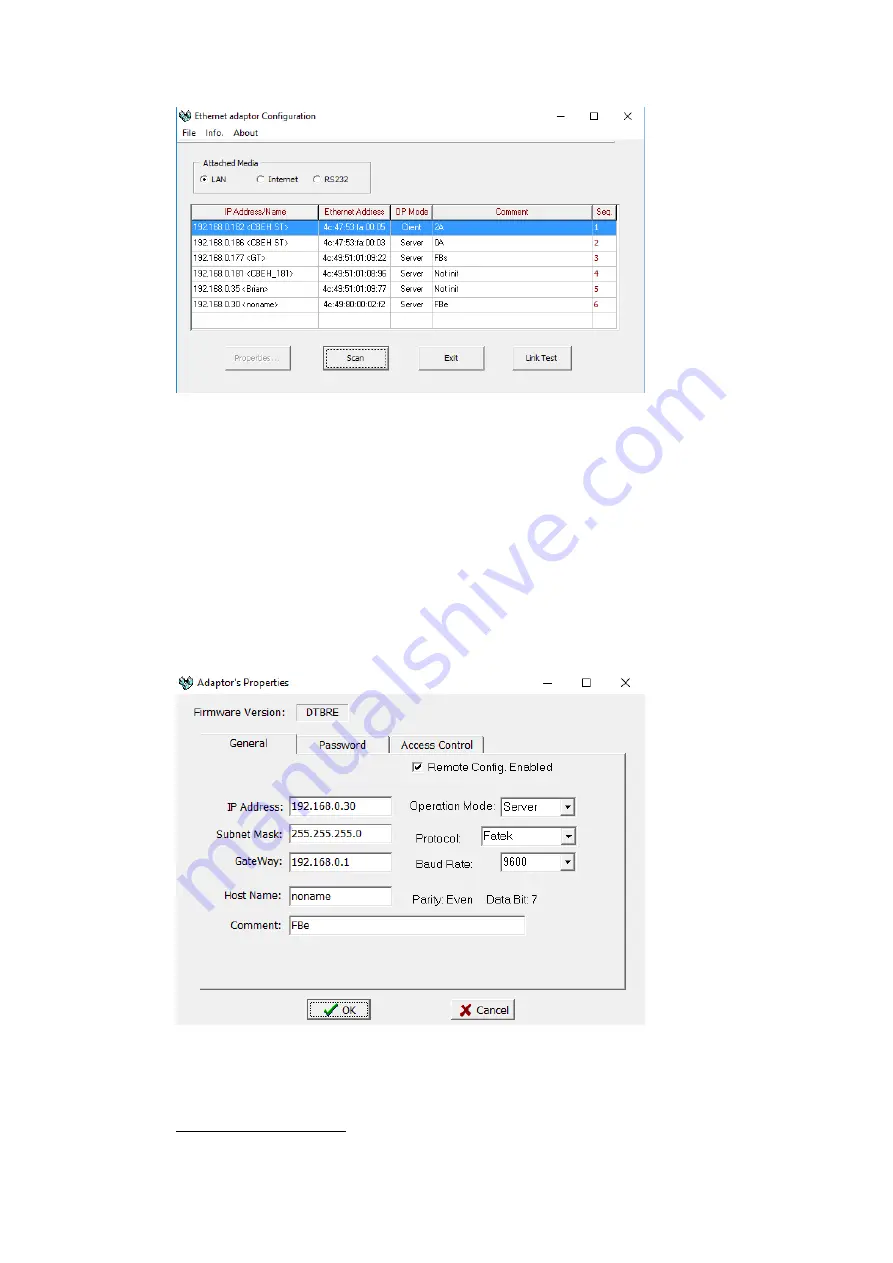
21
Select the PLC to connect to and right click or press Properties to change the IP.
Note: The default IP address for the PLC has 1 for its third octet. If the IP address of the
computer has a different number at that position, the PLC will not show up in the scan.
Configure network settings on the computer to be able to see the PLC in the local
network.
In the dialog window, the IP address and other parameters of the PLC can be
configured.
Note: For more detailed information please refer to the PLC manual.
Connecting PLC to HMI
Summary of Contents for P5 Series
Page 1: ...1 P5Series ...
Page 53: ...53 Note For more detailed information please refer to the PLC manual Connecting PLC to HMI ...
Page 93: ...93 Note For more detailed information please refer to the PLC manual HMI 設定 ...
Page 116: ...116 In the dialog window the IP address can be changed Press OK to confirm the setting ...
Page 124: ...124 Note For more detailed information please refer to the PLC manual Connecting PLC to HMI ...
Page 149: ...149 Note For more detailed information please refer to the PLC manual Connect PLC to HMI ...
Page 152: ...152 Note For more detailed information please refer to the PLC manual Connecting PLC to HMI ...
Page 158: ...158 Note For more detailed information please refer to the PLC manual Connect PLC to HMI ...
Page 161: ...161 Note For more detailed information please refer to the PLC manual Connecting PLC to HMI ...
Page 200: ...200 Note For more detailed information please refer to the PLC manual Connecting PLC to HMI ...
Page 220: ...220 2 choose model and build project click PLC on the top select connect to connect ...
Page 221: ...221 connect success as shown below HMI Setting ...






























