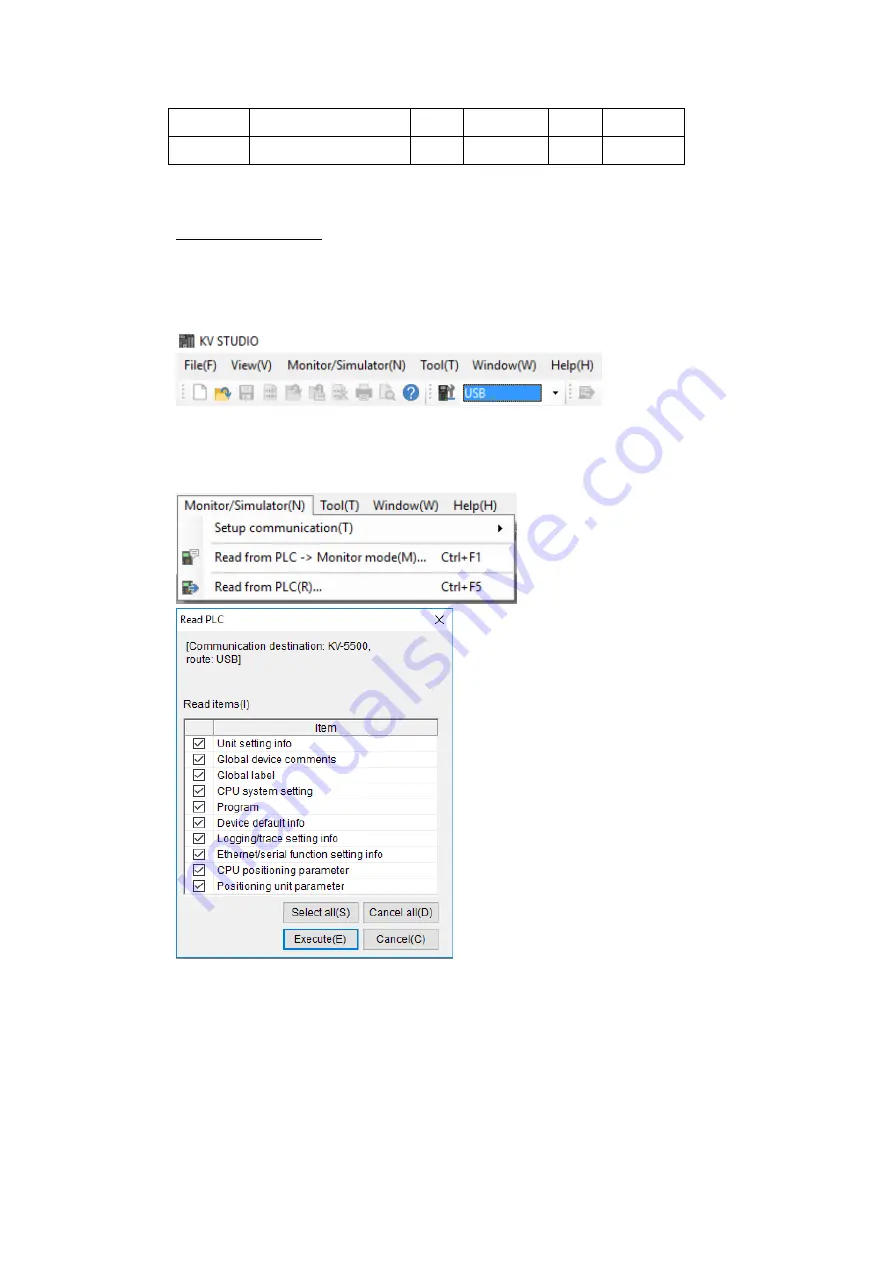
203
value)
TRM
Digital trimmer
32
D
0
7
2.12.2.3
Connecting to HMI
Configuring the PLC
Use the application KV Studio to configure the serial connection of the PLC.
Select the connection between the PLC and the computer. A USB connection was used
in this case.
Under the Monitor/Simulator menu option, select Read from PLC and execute the
operation.
In the Workspace, right click the PLC model name and select Unit Editor.
Summary of Contents for P5 Series
Page 1: ...1 P5Series ...
Page 53: ...53 Note For more detailed information please refer to the PLC manual Connecting PLC to HMI ...
Page 93: ...93 Note For more detailed information please refer to the PLC manual HMI 設定 ...
Page 116: ...116 In the dialog window the IP address can be changed Press OK to confirm the setting ...
Page 124: ...124 Note For more detailed information please refer to the PLC manual Connecting PLC to HMI ...
Page 149: ...149 Note For more detailed information please refer to the PLC manual Connect PLC to HMI ...
Page 152: ...152 Note For more detailed information please refer to the PLC manual Connecting PLC to HMI ...
Page 158: ...158 Note For more detailed information please refer to the PLC manual Connect PLC to HMI ...
Page 161: ...161 Note For more detailed information please refer to the PLC manual Connecting PLC to HMI ...
Page 200: ...200 Note For more detailed information please refer to the PLC manual Connecting PLC to HMI ...
Page 220: ...220 2 choose model and build project click PLC on the top select connect to connect ...
Page 221: ...221 connect success as shown below HMI Setting ...






























