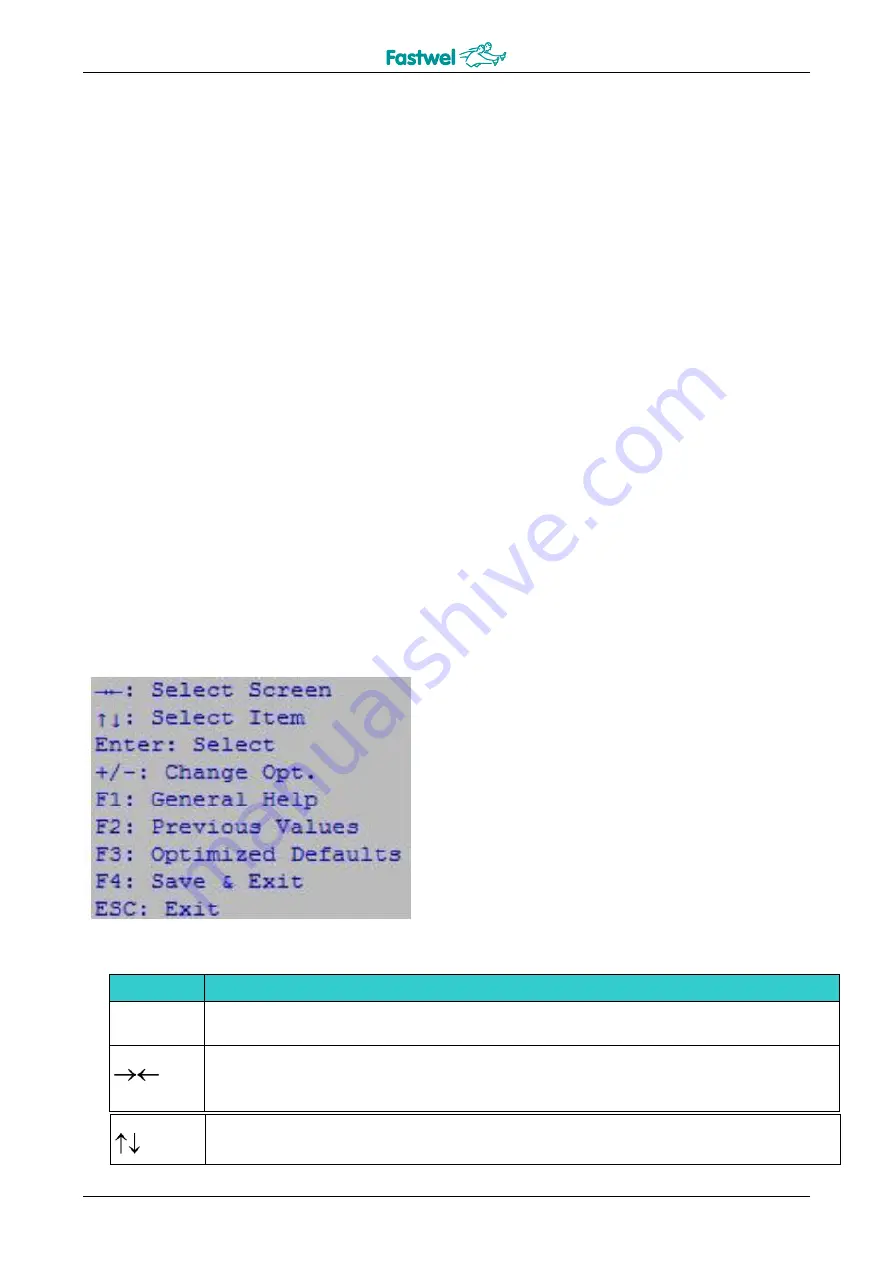
CPC505
C P C 5 0 5 U s e r M a n u a l
47
© 2 0 2 2 F a s t w e l v . 0 0 1
6 AMI Aptio BIOS Setup
6.1 Starting and updating the BIOS Setup program
Your computer has an adapted version of the AptioTM TSE (Text Setup Environment) BIOS which
is a standard system for IBM PC AT-
compatible computers. It supports Intel® x86 and compatible
processors, provides low-level support for processor, memory, and I/O subsystems.
With the BIOS Setup program you can change BIOS settings and control special modes of your
computer. It allows you to change basic system setup parameters. These settings are stored in
non-volatile memory.
6.1.1 Start of BIOS Setup
To start BIOS Setup program press the
“F2” or <DEL> key on the keyboard or on the console PC
keyboard (if you use Hyperterminal program as the terminal) during the POST (Power On Self
Test) procedure to boot the system.
After pressing the
“F2” key the menu of the BIOS Setup program appears with the active tab
“Main”.
6.1.2 Navigation keys
Selection of the BIOS menu items is carried out by the keyboard using the following keys:
Figure 6-1
– Assignment of navigation keys
Key
Assignment
ENTER
The user can use the ENTER key to select a value for the option being edited or to move to a submenu.
The
“Left” and “Right” keys allow selecting the AptioTM TSE screen (used for moving through the tabs).
For example,
“Main”, “Advanced”, and so on.
The
“Up” and “Down” keys allow you to move to the submenu line (used for moving through the menu
items).






























