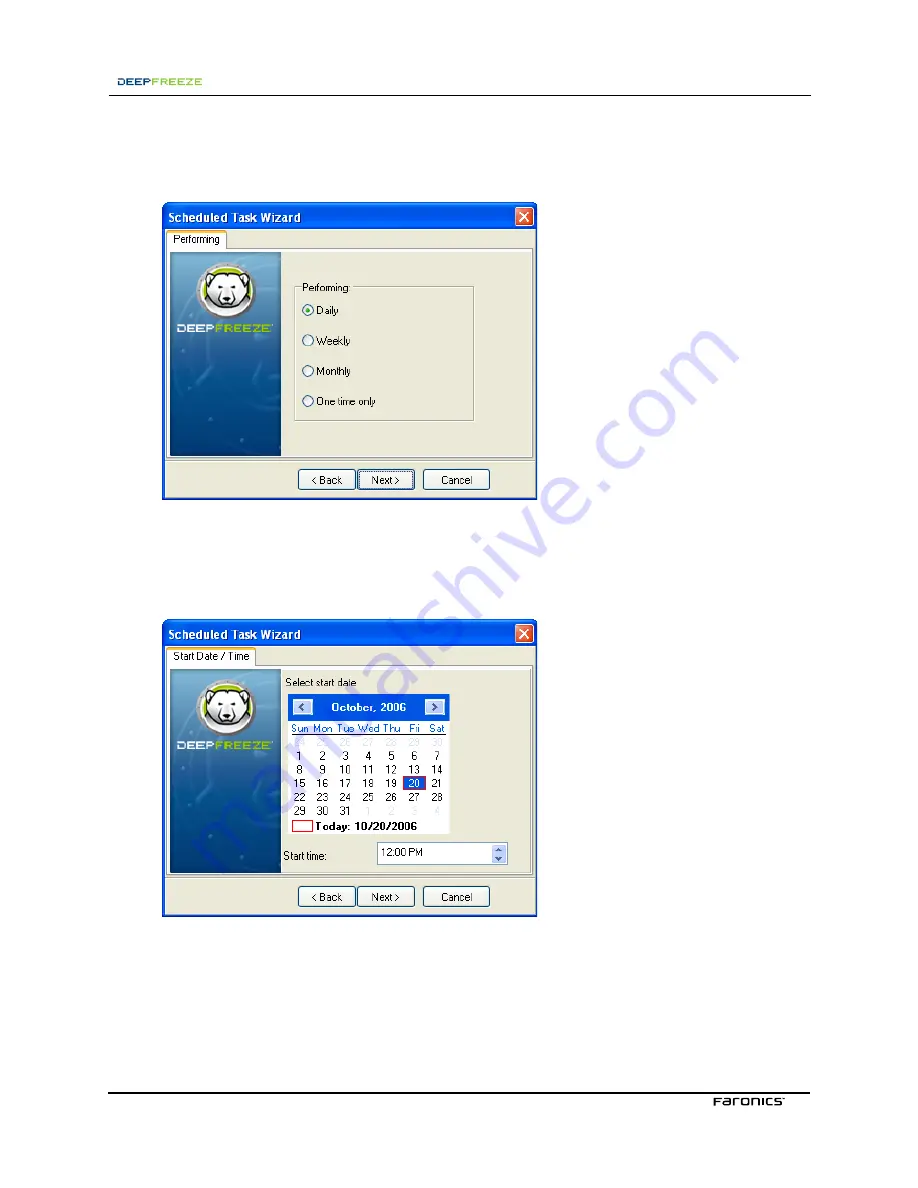
3<B3@>@7A3
4
4. Click
Next
.
The following screen displays:
5.
Choose the preferred task execution schedule:
Daily
,
Weekly
,
Monthly
, or
One time only
.
6.
Click
Next
.
The following screen displays:
7. Select the start date and time that the task will execute on.
NOTE: If the task is set to execute on a
One time only
basis, and the starting date is in the
past, the task will not execute. If the task is set to execute on a
Daily
,
Weekly
or
Monthly
basis,
and the starting date is in the past, the task will execute, but will start on the same day on the
following week or month.
















































