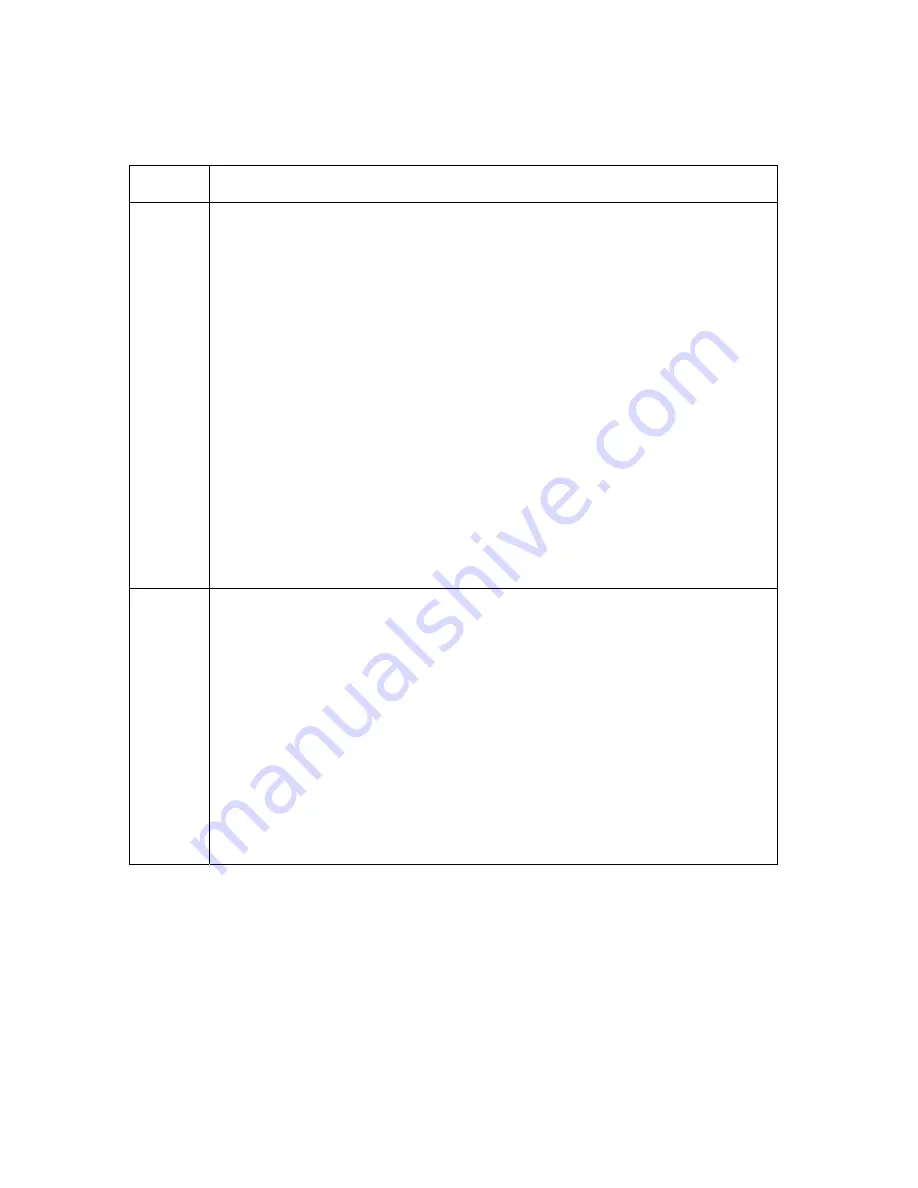
RESTRICTED USE ONLY
Fargo Electronics, Inc.
HDP5000 High Definition Card Printer/Encoder User Guide (Rev. 1.4)
5-38
Resolving the Communication Errors (continued)
Step Procedure
4
Determine the problem with printing from the application.
a. Print a self-test from the Printer by pressing Options -> Menu-> Select -
> Print on the printer’s LCD to ensure that the Printer (itself) is
functioning properly. See the next procedure.
b. Print the Windows test page that is located in the General tab of the
Driver.
c. Use
WordPad
(a Windows 2000/XP word processing program in the
Accessories Program Group).
1) Go to the
File
menu and select
Page Setup
.
2) Click on the
Printer
button and select the HDP5000 Card
Printer.
3) Click
OK
and reset all four margins to zero. (
Note:
The
WordPad will automatically replace the values with its minimum
margins.)
4) Open the program and type: “This is a Test.” then, go to
File
on
the menu bar and select
.
5
Determine whether there is adequate hard Drive space.
(
Note:
A large volume of temporary files on the computer can cause
communications errors.)
a. Access the temporary files by following this process:
•
Search for all folders called TEMP. Once found, clear out the
contents of the folders.
•
If using Windows 2000/XP/2003 run the System Utility - Disk
Defragmenter found in the Accessories folder of the
Start
Menu.
•
Use a disk cleanup utility (such as
Disk Cleanup
found in the
System Tools folder of the Start menu) or use a third party
application.






























