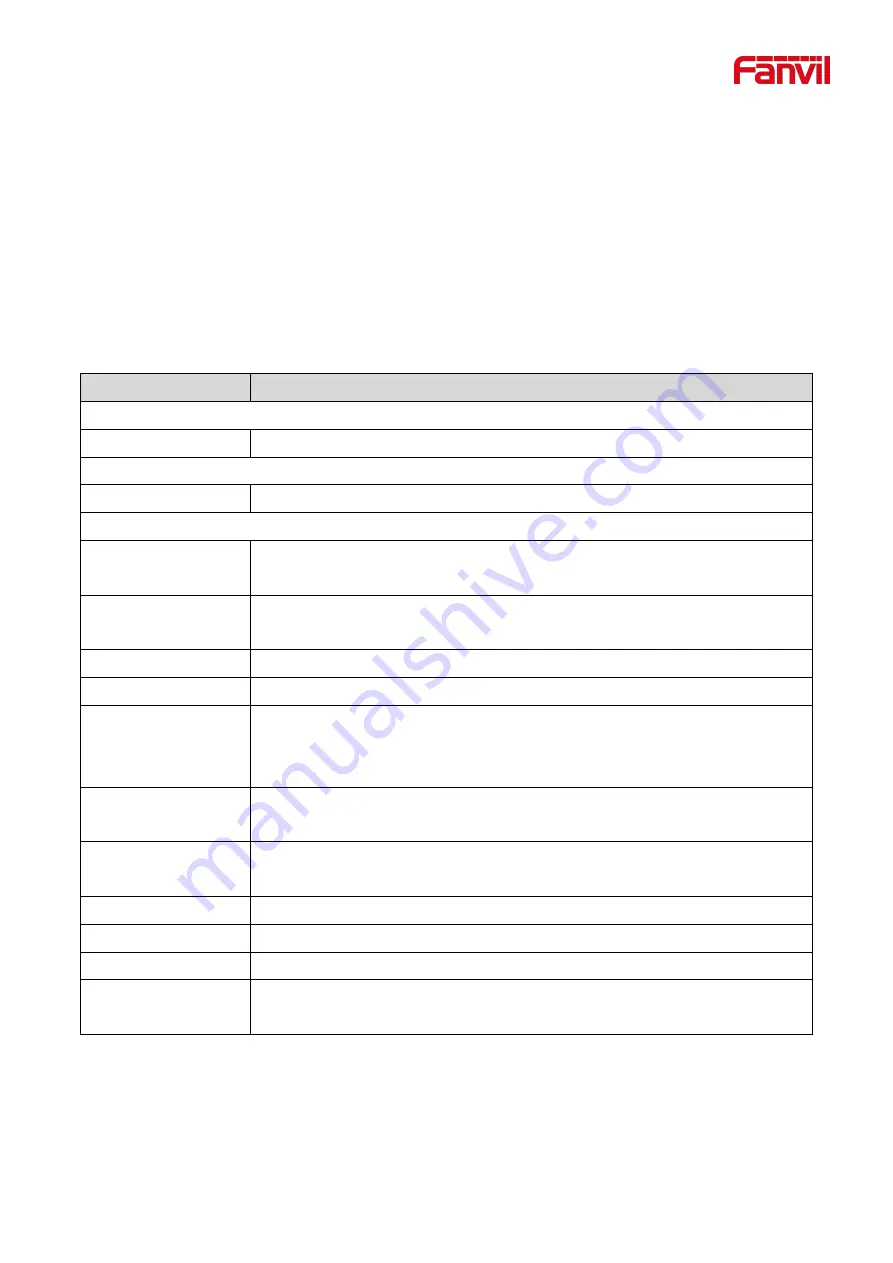
72
11.21 Call Log
The user can browse the complete call record in this page. The call record can be sorted by time. Call number,
contact name or line, and the call record can be screened by call record type (incoming call, outgoing call,
missed call, forward call).
11.22 Function Key >> Softkey
The User Settings mode and display style, display page.
Table 21 - Softkey configuration
Parameter
Description
Softkey Mode
Softkey mode
Disabled and More
,
Default is Disabled
Softkey Style
Softkey display style
Softkey Exit on Left or Right
Screen
Call Dialer
2aB/Delete/Exit/Call Back/Dial/MWI/Dialed/Pause/Next line/Prev
line/Audio/Video/DSS Key
Desktop
Prev Account/Next Account/Call Back/Call
Forward/DND/MWI/Reboot/Redial/Status/Network/DSS Key
Divert Dialed
Send/2aB/Delete/Exit/Forward/Clear/DSS Key
Ending
Redial/End/Release/DSS Key
Predictive Dialer
Dial/2aB/Delete/Exit/Call
Back/Pickup/MWI/Release/Pause/Dialed/Video/Audio/Next line/Prev line/DSS
Key
Ringing
Next call/Prev call/Answer/Forward/Reject/Mute/Release/Video/Audio/DSS
key
Talking
Hold/Transfer/End/Mute/Release/New Call/Listen/Next call/Prev call/
Private/Headset/Video/Audio/DSS Key
Transfer Alerting
End/Transfer/Release/DSS Key
Transfer Dialer
Delete/Exit/2aB/Dial/Transfer/Clear/Missed/Pause/Video/Audio/DSS Key
Trying
End/Release/DSS Key
Waiting
Next call/Prev call/ Release /Answer/Transfer/Forward/Hold/End/Mute/New
call/Reject/Prev call/Listen/Video/Audio/DSS Key
You can customize the configuration, Softkey functions and Settings on the web page.
Summary of Contents for H3W
Page 1: ...H5W H3W User Manual Software Version 2 4 2 Release Date 2021 02 4 ...
Page 11: ...12 4 3 H3W Packing Contents ...
Page 12: ...13 ...
Page 18: ...19 ...
Page 80: ...81 ...










































