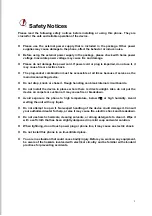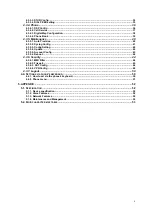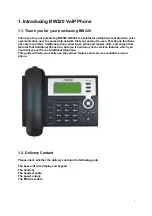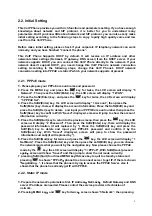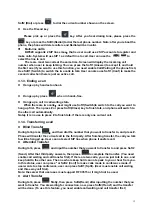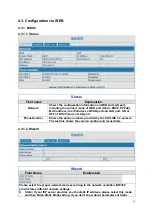9
2.2. Initial Setting
This VoIP Phone provides you with rich function and parameters setting. If you have enough
knowledge about network and SIP protocol, it is better for you to understand many
parameters. But if you know little about network and SIP protocol, you can also easily make
initial setting according to the following steps to enjoy rapidly high quality voice and low
cost from this VoIP Phone.
Before make initial setting, please check if your corporate IP telephony network can work
normally, and you have finished “connect the phone”.
This VoIP Phone Supports DHCP by default. It will receive an IP address and other
network-related settings (Netmask, IP gateway, DNS server) from the DHCP server. If your
network supports DHCP, you can connect this VoIP Phone directly to the network. If your
network doesn’t support DHCP, you need change this VoIP Phone’s network connection
setting. According to the following steps, change this VoIP Phone’s DHCP network
connection setting into PPPoE or static IP which your network supports at present.
2.2.1. PPPoE mode
1.
Please prepare your PPPoE account name and password
2. Press the MENU key, and press the
key for twice, the LCD screen will display “3
Network”. Then press the Soft2(Enter) key, the LCD screen will display “1 WAN”.
3. Press the Soft2(Enter) key, and press the
key for twice, the LCD screen will display
“3 PPPoE Set”.
4. Press the Soft2(Enter) key, the LCD screen will display “1 Account”, then press the
Soft2(Enter) key, there will display the account information; Press the Soft2(Edit) key and
press the Soft1(Del) key to delete and input your PPPOE account number then press the
Soft2(Save) key to confirm. With “Saved” displayed, screen will jump to show the account
information currently.
5. Press the Soft3(Quit) key to return to the previous menu, then press the
key, the LCD
screen will display “2 Password”. Then press the Soft2(Enter) key, there will display the
password information (it will replaced by *). Press the Soft2(Edit) key and press the
Soft1(Del) key to delete and input your PPPoE’s password and confirm it by the
Soft2(Save) key, With “Saved” displayed, screen will jump to show the password
information currently(it will replaced by *).
6. Press the Soft3(Quit) key for twice and press the
key, the LCD screen will display “1
Net Mode”. Press the Soft2(Enter) key and then press the soft2(Edit) key, you can choose
the network mode what you want by the navigation key. Now please choose the PPPoE
mode by the
key, the LCD screen will display “<>PPPoE”, With Soft2(Save) pressed
again
,
screen will show “Saved” and then jump to show the net mode currently.
7. pressing Soft3 (Quit) four times/MENU key/Release key to quit to stand-by status and
pressing
to shows “PPPoE”
,
phone tries to connect server to get IP. If there is shown
“Negotiating…”, it shows that the phone is trying to access the PPPoE Server, else it
shows that the phone has already get IP with PPPoE.
2.2.2. Static IP mode
1.
Prepare the network’s parameters first. IP Address
,
Netmask
,
Default Gateway and DNS
server IP address are needed. Please contact the service provider or technician of
network.
2.
Pressing MENU key
,
and
key for twice
,
screen shows“3 Network”, then pressing