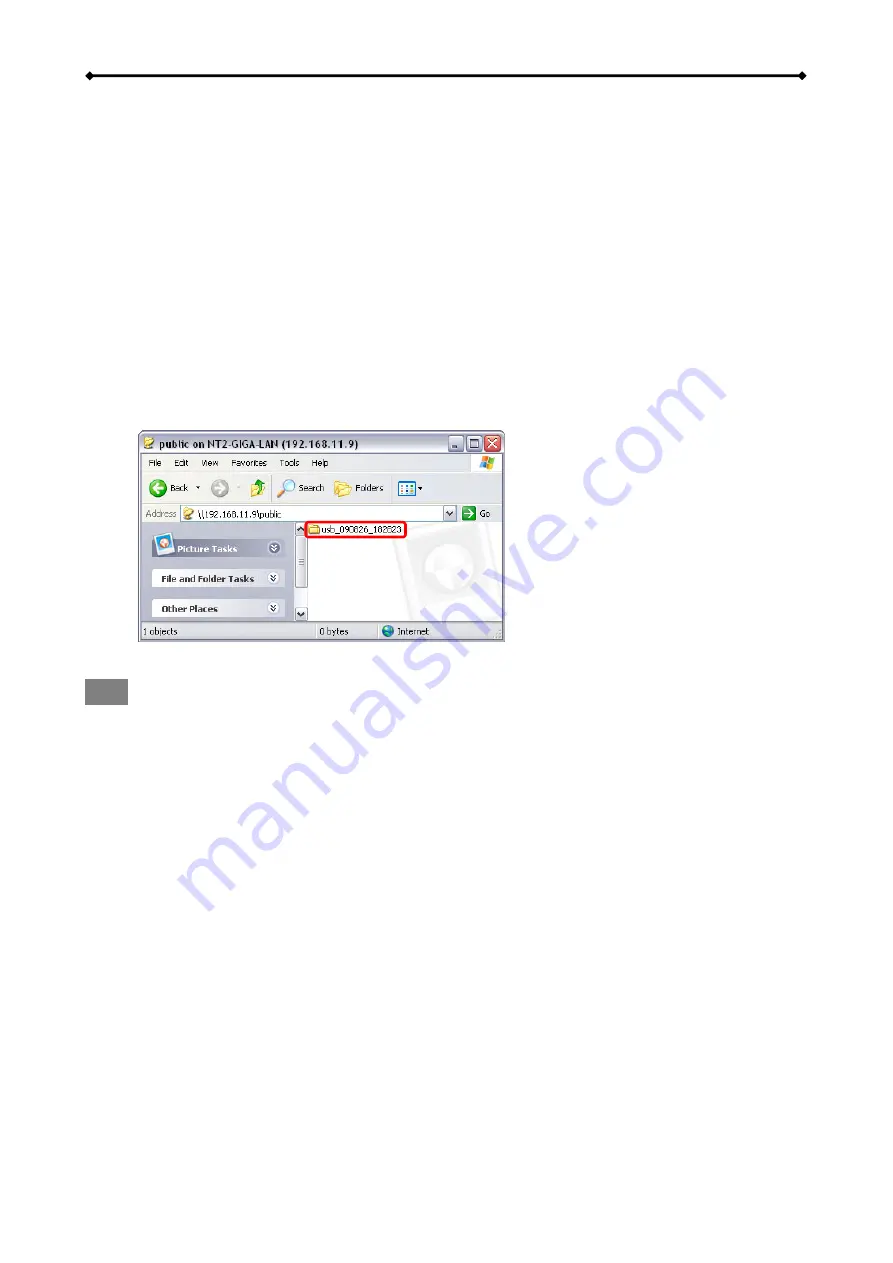
GL-35DSR Network Storage & Extra Features
EN
34/37
3.7 USB Copy
When a USB drive is connected to the GL-35DSR via USB, all files on the USB drive can be
copied to the internal hard drive of the network drive with a push of the BACKUP button.
1. Connect the USB drive to the front port of your GL-35DSR network drive. We recommend
using self-powered USB devices. In order for the network drive to mount the USB drive, the
file system has to be FAT32 (read/write). NTFS / EXT3 or other file formats are not
supported.
2. Press
the
BACKUP button for one second to copy all the files from the attached USB drive
to the Public folder on the network drive.
3. A new folder with the current date and time will automatically be created and all files from
the USB drive will be copied into this folder. When the backup is done, the USB drive will
be unmounted and you cannot access to the USB drive anymore.
4. The USB drive can now be removed and the data can be accessed on the network drive in
the Public directory.
Note
To safely unmount the USB drive without doing a backup, go to the Disk Management menu,
select the external USB drive and click Remove USB device in order to eject the drive.


















