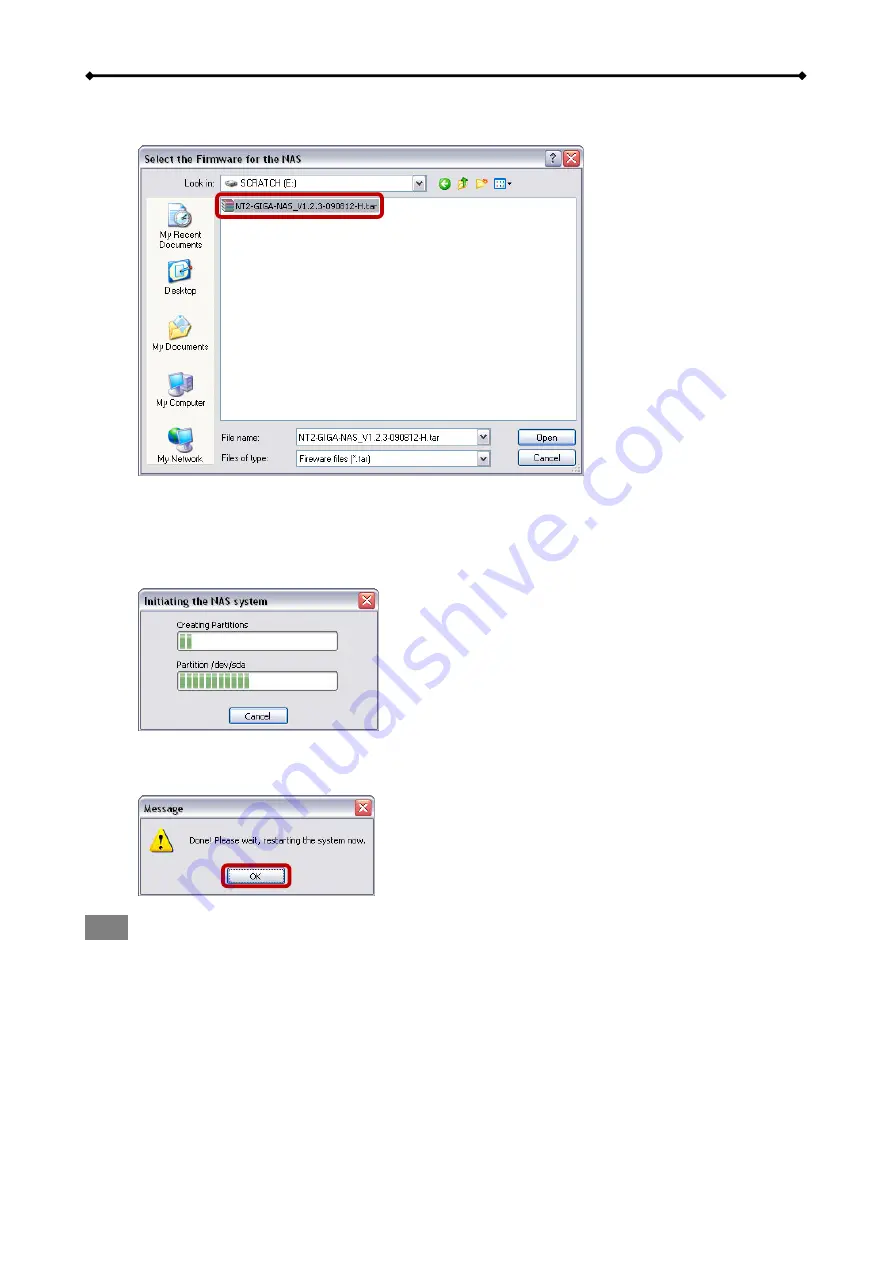
GL-35DSR Getting Started
EN
8/37
7. Select the firmware you like to install. This should be a “..*.tar..” file and has to be uploaded
without decompressing the file first.
8. Double-check your settings and press OK to continue. If there is a mistake and you would
like to change some of the settings, press Cancel to abort and start again from step 3.
9. It will now prepare the hard drives, initialize the system and install the firmware. This
process will take several minutes. Make sure not to interrupt it in any way and wait until it is
finished completely.
10. Once the process is done, a message will pop up to confirm that it is finished. Click OK to
close the dialog and wait for the system to restart by itself. It will restart even if the dialog
has not yet been closed. Once the NAS is ready, the green READY LED will light up.
Note
Initializing the NAS system is only necessary the very first time, when new hard drives were
installed or when the drives have been formatted again. To change the settings of the network
drive or to upgrade the firmware after initializing the system, login to your network drive via web
browser and go to the “Preference” menu.
To initialize the NAS system again if the firmware has already been installed, first enter the flash
mode, before trying to initialize it. To enter the flash mode, press and hold the reset button when
the device is turned off. Turn on the power and release the reset button once the HDD 1 LED lights
up red (~ 2 seconds). After the system has started up, the green system LED will be flashing and it
will be possible to initialize the system again.

























