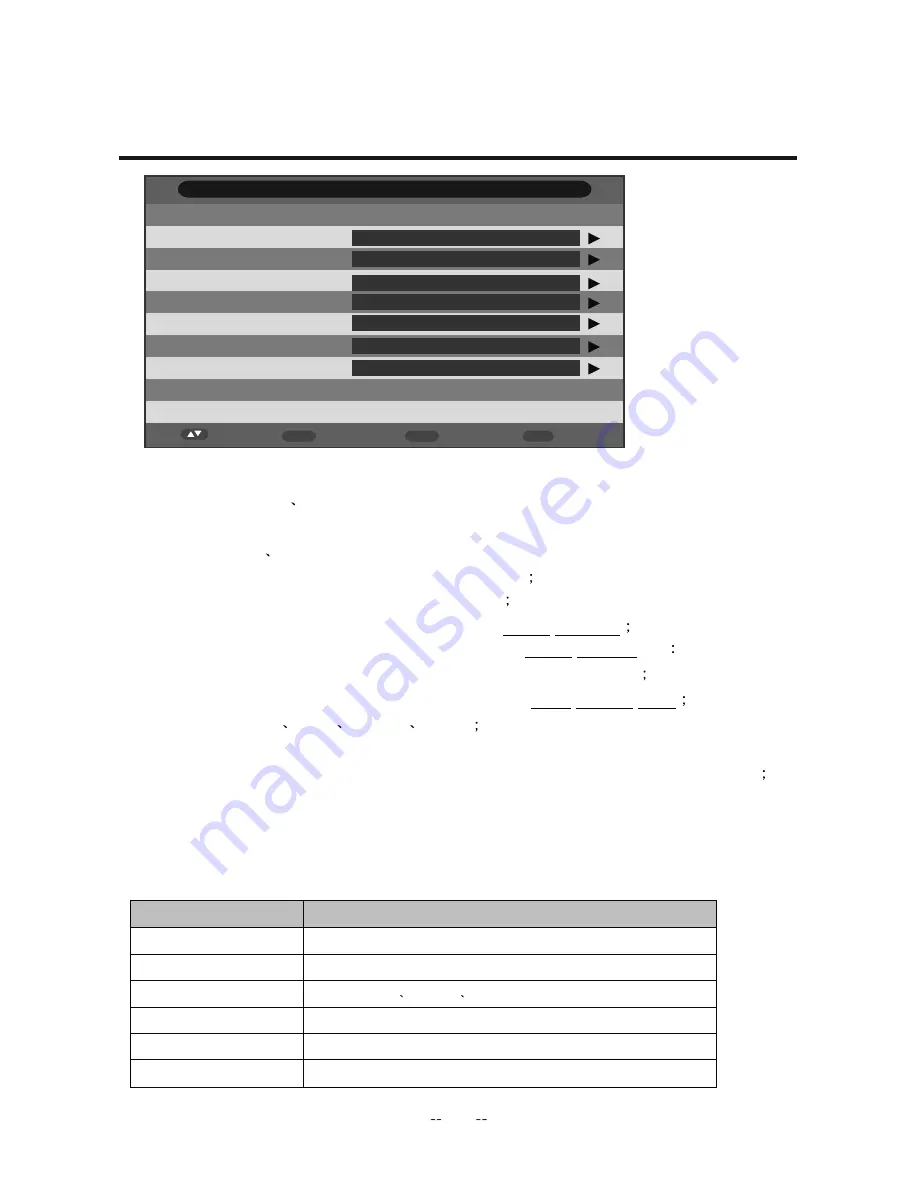
a)
Recorder : Off
On .“Off” means to preengage program for watching only, “On”
means to preengage program for watching and recording.
b)
Type: DTV
Radio,DTV means to preengage DTV Channel program and Radio
means to preengage Radio Channel program
c)
Channel: DTV or Radio Channel programs
d)
Start Time: Start recording time; Format is
hour / minute
e)
Duration: The total recording time ; Format is
hour / minute ;PS
The status of
this option is disable,only when Recorder is“On”,it can be set
f)
Date :The date of starting recording,Format is
day / month / year
g)
Mode : Once
Daily
Weekly
Month
PS:
1)
The start recording time must be reasonable (behind current system time)
If the timer is repeat or not reasonable, there will be a message ”Set timer fail! ”
to prompt when return;
2)
The Edit function resemble Add function except that Type and Channel can
not changed again.
Key Stroke In menu
KEY_UP
Focus on the previous option on the Edit list.
KEY_DOWN
Focus on the next option on the Edit list.
KEY_0~9
Edit Start Time
Duration
Date.
KEY_ENTER
Confirm the choice.(For popList options)
KEY_MENU
Return to the previous menu (Timer menu) and save the setting.
KEY_ Exit
Exit all menus.
(Timer Edit menu Key Stroke)
OSD Menu
(Timer Edit menu)
Timer Edit
Save
9
-
0
e
v
o
M
Menu
0-9
Enter
OK
Recorder
07/02/2412 21:47:57
Type
Channel
Start Time
Duation
Date
Mode
On
DTV
YLE TV1
22:47
10:00
07/02/2012
Once
Function explain
n
o
i
t
c
A
e
k
o
r
t
S
y
e
K
37
















































