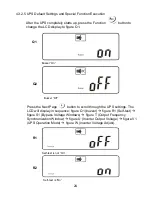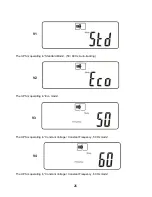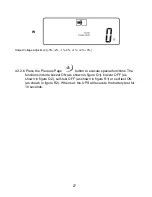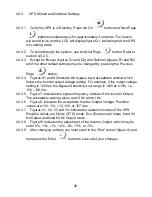37
Optional Communication Cards
8.1 R2E (Second RS-232) Card
8.1.1 CN1 is for RS-232 DB9.
8.1.2 For interface settings and pin assignments please refer to section 3.3.1.
8.1.3 Installation Location: Communication Option Slot
8.2 USE (USB) card
8.2.1 CN1 is for USB.
8.2.2 For the communication protocol definition, please refer to section 8.4.2.
8.2.3 Installation Location: Communication Option Slot